WA: Reprocess Switch History
The reprocessing of a previously submitted claim is referred to as Reprocess Switch History. After making modifications to the claim, the user can utilise this function to see if the changes were successful.
- Log in to the GoodX Web App using your GoodX username and password.
- The Diary screen will open.
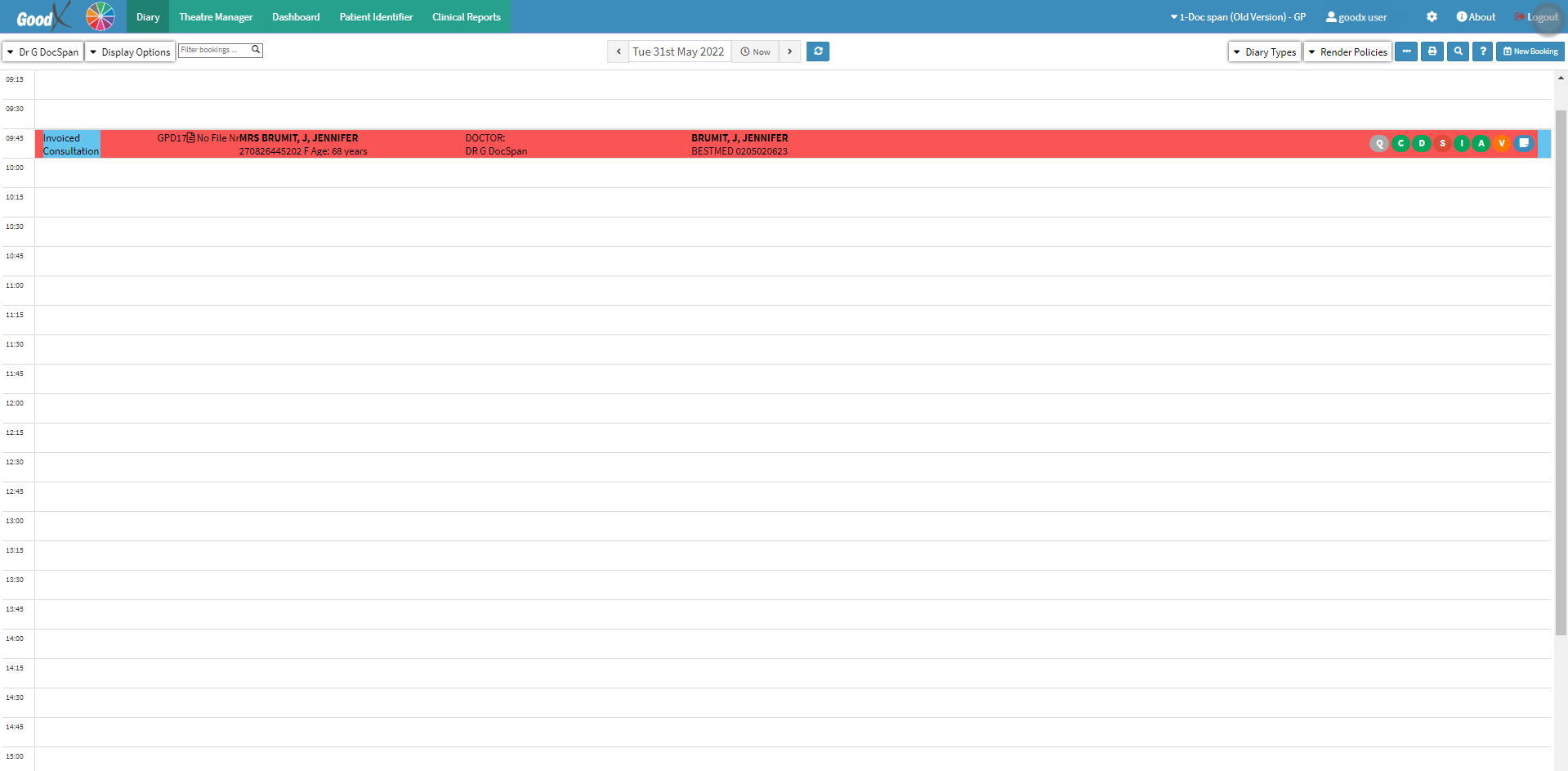
- Click on the Navigation Wheel on the Navigation Bar.

- The Navigation Wheel will open.

- Click on the Communication segment.

- The Switch History screen will open.

- For more information regarding the Switch History screen, please refer to the user manual: WA: EDI Switch History.
- Select the desired invoice.
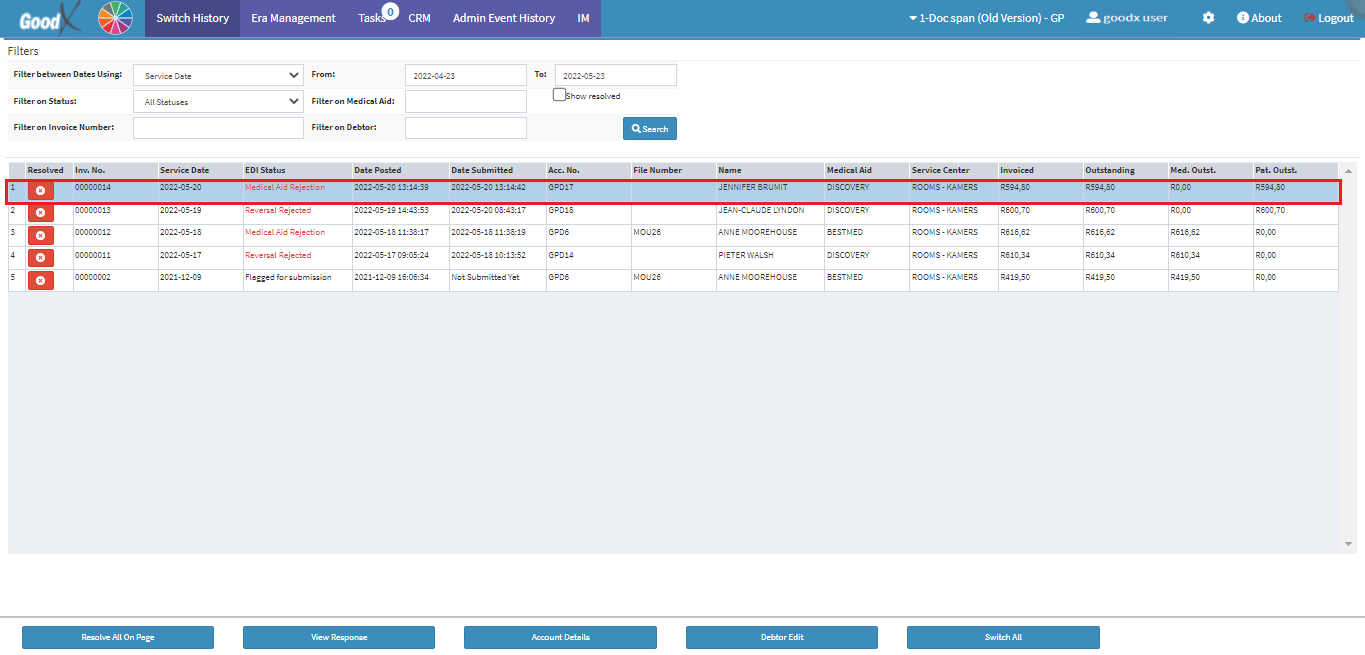
- Click on the View Response button to view a detailed response with regards to the specific claim.
![]()
- The Switch Details screen will open.

- Click on the Reprocess Switch History button in the bottom left corner to reprocess the claim.
![]()
Please Note: When the user Clicks the Reprocess Switch History button, the claim is immediately reprocessed.
- Click on the Close button to exit without saving.
![]()
- Click on the drop-up menu next to the Save and Close button for more saving options.
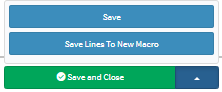
- Save: The user is able to save the changes made to the form without closing the form.
- Save Lines To New Macro: This allows the user to create a new macro.
- For an extensive explanation of the New Macro feature, please refer to the user manual: Macros (Billing Combinations).
- Click on the Save and Close button to save the Switch Details screen and close the screen to return to the Switch History screen.
![]()
Last modified: Monday, 31 July 2023, 10:52 AM