The EDI Response is essential for confirming whether a claim submitted to a Medical Aid will be paid or rejected. It helps the Practice quickly identify approved, partially approved, or declined claims, reducing delays in payment processing. By reviewing the EDI Response, you can take immediate action on any issues, ensuring accurate billing and maintaining smooth cash flow for the Practice.
WA: EDI Response
Why Use This Function:
- This user manual will start on the Switch History screen.
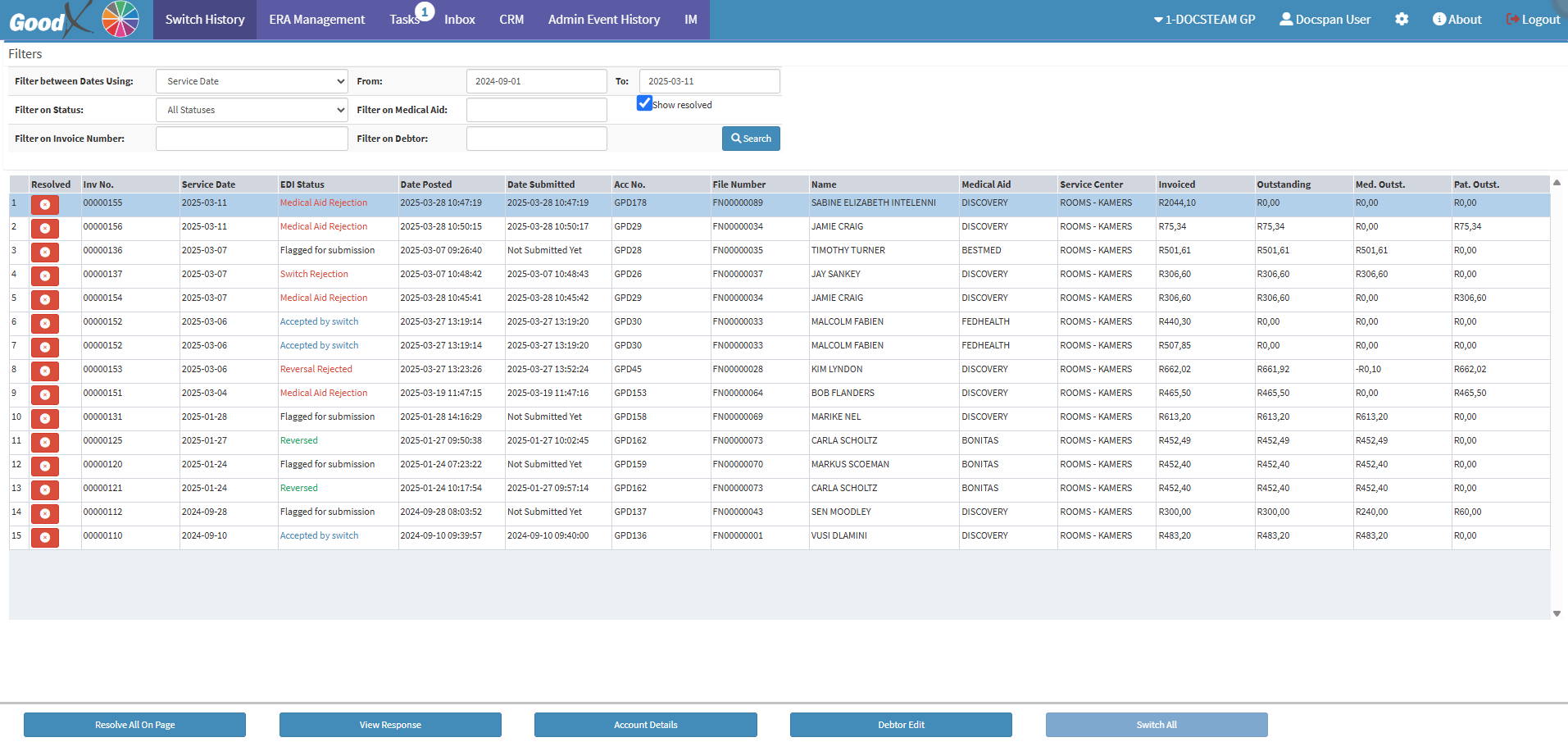
- For more information on how to navigate to the Switch History screen, please refer to the user manual: WA: EDI Switch History.
- Click on the View Response button to view a detailed response regarding a specific claim.
![]()
- The Switch Details screen will open.
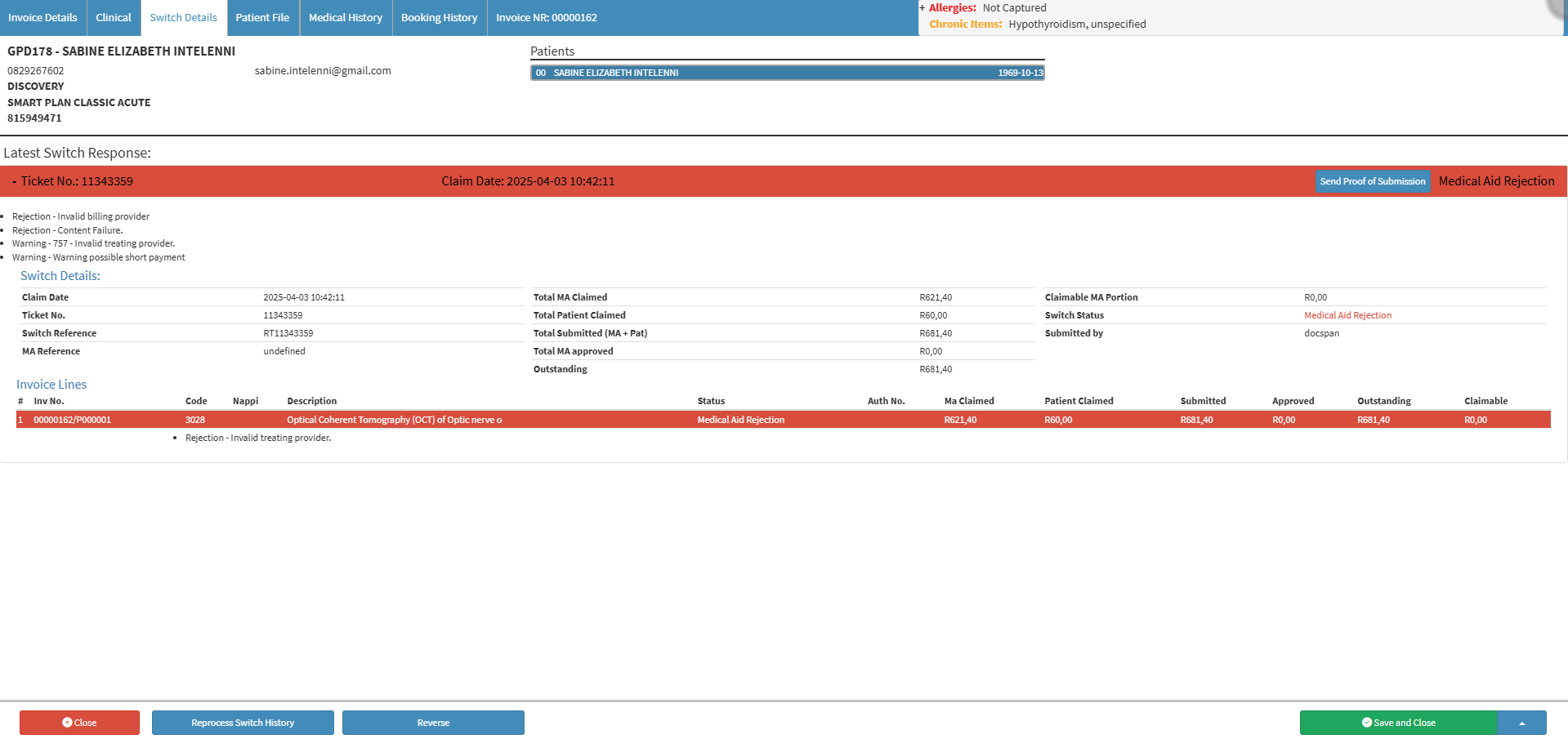
- For a more detailed explanation regarding the Switch Details screen, please refer to the user manual: Switch Details Screen: Navigation and Use.
- A list of the various responses available is displayed below:
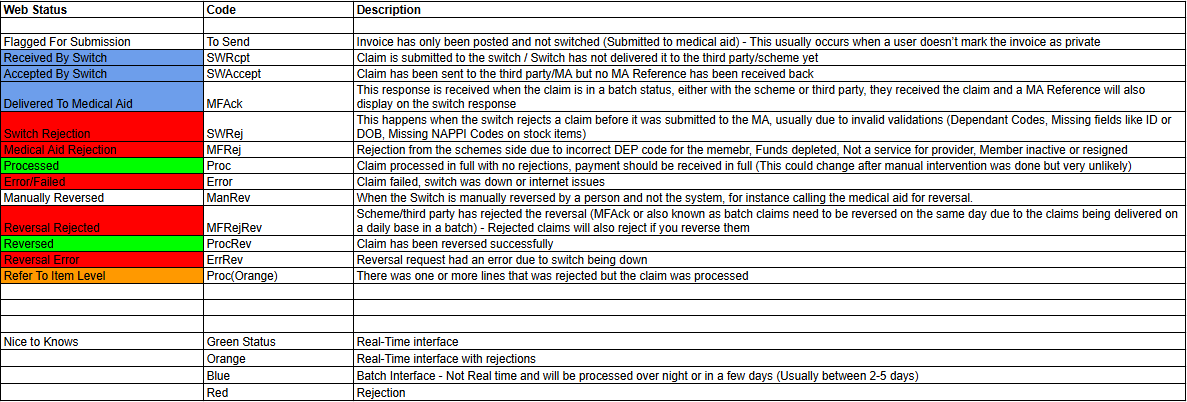
Last modified: Tuesday, 3 June 2025, 11:47 AM