Booking Search Sidebar: Navigation and Use
Why Use This Function:
The Booking Search sidebar provides quick access to essential Patient communication and account information, streamlining workflow and improving efficiency. From the sidebar, you can contact Patients or Debtors directly, send Invoices and Statements, view account details, and follow up on outstanding matters. This reduces time spent navigating between screens and ensures fast, accurate interactions.
The Contents of This User Manual:
- SMS Button
- Email Button
- Dial Button
- WhatsApp Button
- This user manual will start on the Booking Search sidebar.
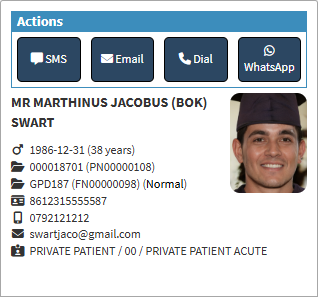
SMS Button
This button opens an SMS screen for sending text messages to the Patient or Debtor and provides a fast, convenient way to send booking confirmations, reminders, or quick updates directly from the sidebar.- Click on the SMS button.
- The SMS - Add/Edit Workflow Event screen will open.

- For more information regarding the SMS Add/Edit Workflow Event, please refer to the user manual: Send an SMS.
Email Button
The Email button opens the Email Add/Edit Workflow Event screen, pre-filled with the Patient's or Debtor's email address. You can use this to send an email directly from the system without needing to copy details manually. This is useful for sending reminders, Invoices, Statements, Account Queries, or general communication efficiently.- Click on the Email button.
- The Email - Add/Edit Workflow Event screen will open.
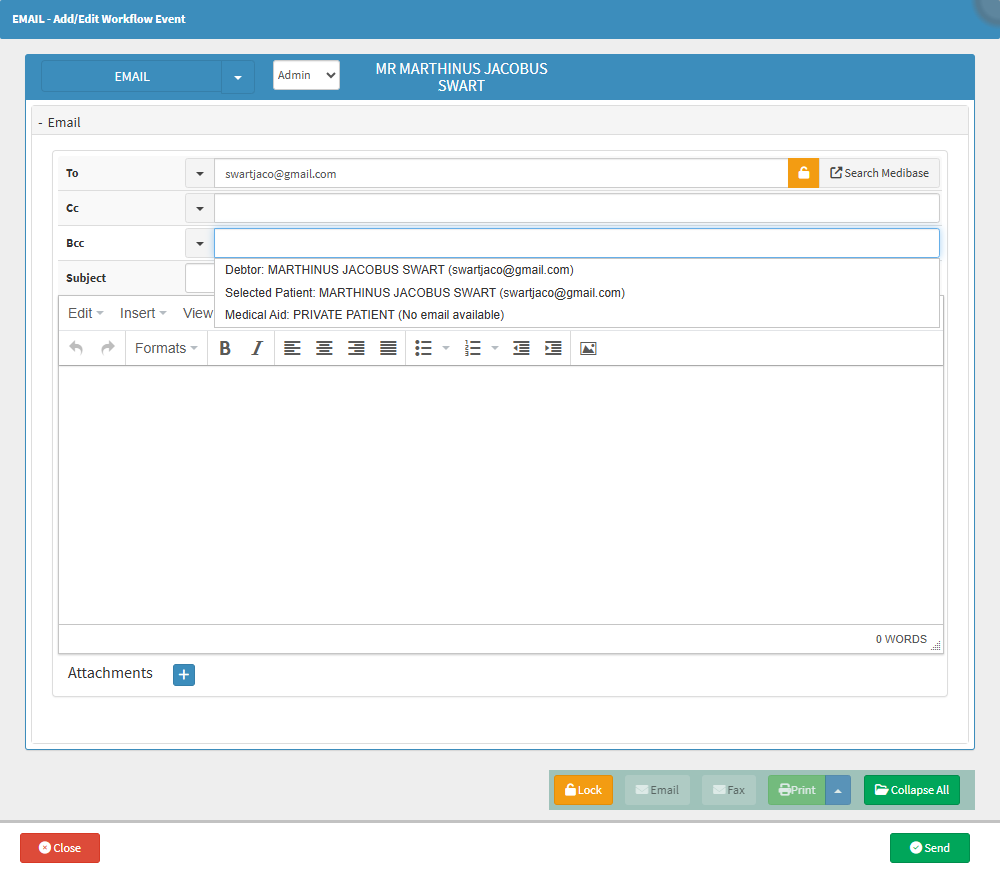
- For more information regarding the Email - Add/Edit Workflow Event screen, please refer to the user manual: Send an Email.
Dial Button
The Dial button opens the Call Event screen, where you can log, prepare for, or follow up on a phone call with a Patient, Debtor, or relevant contact. This screen displays available contact numbers, account information, outstanding balances, and provides space for call notes and feedback. While it does not initiate the actual phone call, it acts as a structured workflow for managing telephonic contact.- Click on the Dial button.
- The Call Event - Add/Edit Workflow Event screen will open.
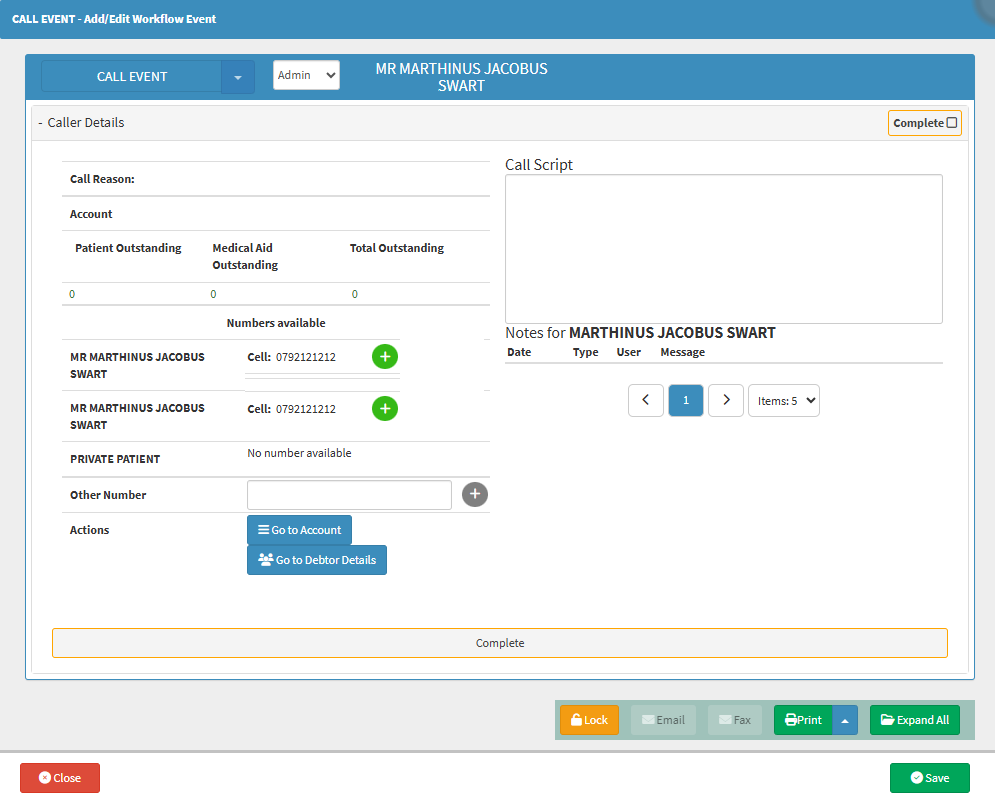
- For more information regarding the Call Event - Add/Edit Workflow Event screen, please refer to the user manual: Making a VoIP Call.
WhatsApp Button
The WhatsApp screen allows you to send a structured, templated WhatsApp message to a Patient, Debtor, or relevant contact directly from the system. This simplifies Patient communication by automating the sending of pre-approved WhatsApp messages for common interactions, like booking confirmations, images or documents. It saves time, ensures consistency, reduces manual typing errors, and provides a professional, traceable communication method. - Click on the WhatsApp button.
- The WhatsApp - Add/Edit Workflow Event screen will open.
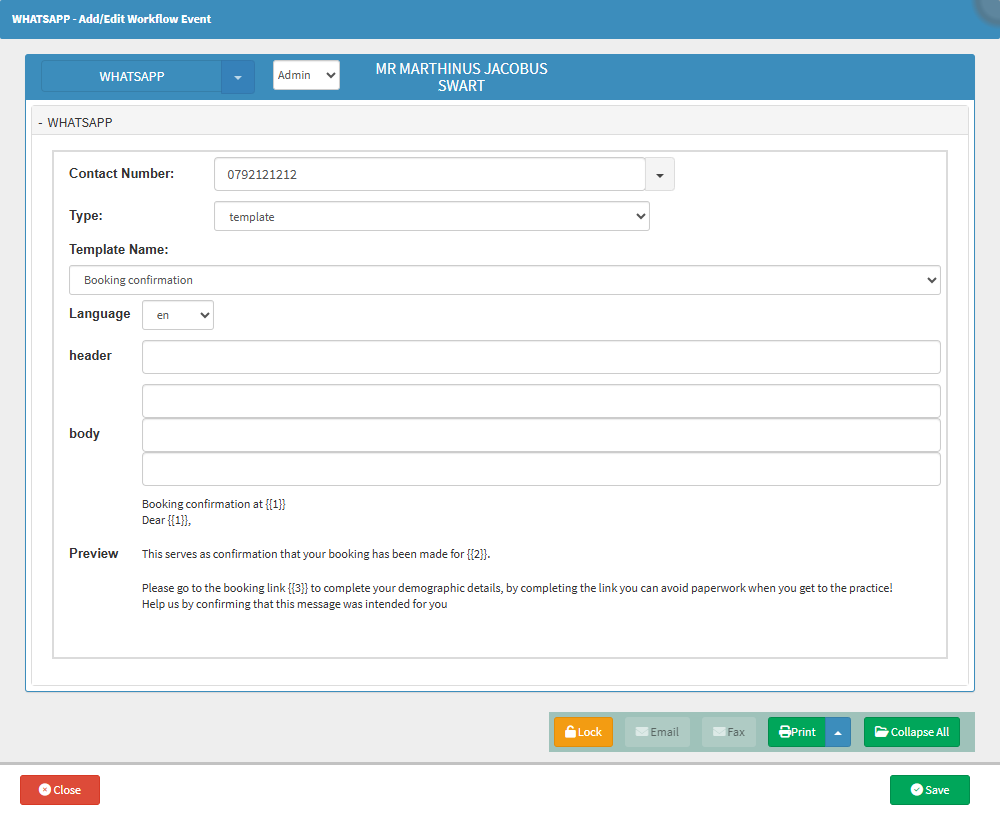
- For more information regarding the WhatsApp - Add/Edit Workflow Event, please refer to the user manual: Inbox Screen: Navigation and Use.
Last modified: Thursday, 7 August 2025, 10:52 AM