Examination Form: Systems Selector
A System Selector enables Practitioners to customise which panels and sections appear on a form. Practitioners can choose only the panels they need, hiding the rest. If necessary, hidden panels can be easily made visible again. The System Selector consists of selectable buttons that toggle the visibility of panels on the form according to the Practitioner's preferences.
Please Note: The information in this user manual relates directly to the Examination form.
- The contents of this user manual will consist of the following information:
- Set All Normal
- Select Panel to Hide
- This user manual will start on the Examination form.
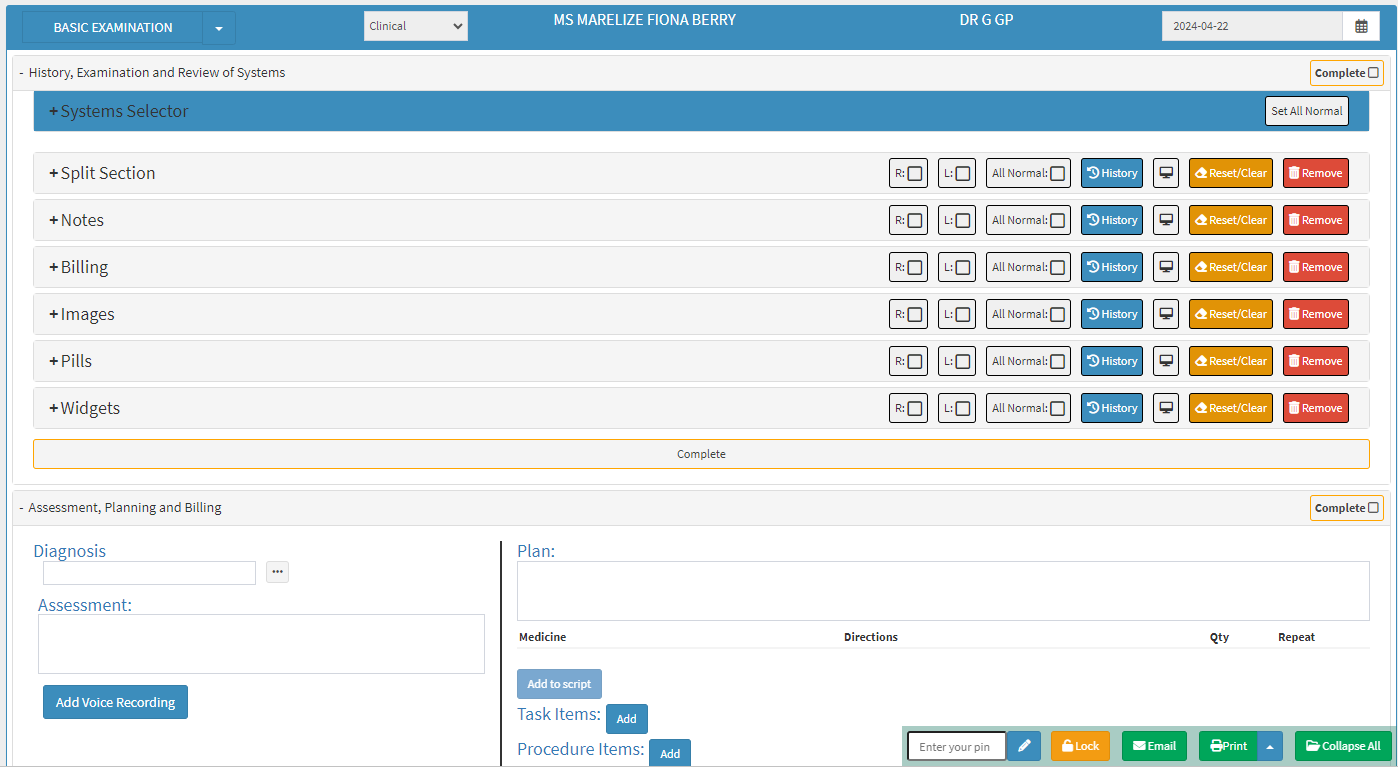
- For more information regarding how to navigate to the Examination form, please refer to the user manual: Examination Form: Navigation and Use.
- Click on the System Selector panel.
![]()
- The System Selector panel will expand.

Set All Normal
Indicates that the tests which have been conducted are within the typical range.
- Click on the Set All Normal button to mark all the sections of the Examination as Normal, indicating that the tests which have been conducted are within the typical range.
![]()
- To indicate that all relevant panels have been marked as Normal all applicable panels will be highlighted in green.

Please Note: Only panels and sections that can be marked as Normal will be highlighted and marked. Unmarked panels and sections do not contain information which can be marked as Normal.
- The Set All Normal button will change to the Unset All button.
![]()
- Click on the Unset All button to undo all panels which have been set as Normal.
![]()
- All panels which were highlighted in green previously, will no longer be highlighted.
Select Panel to Hide
Select the Panels that will be excluded from the form.

- Click on the button corresponding to the panel name you wish to hide. As an example, Split Section will be used.
![]()
- To indicate that the panel has been hidden, the button of the selected panel will turn grey.
![]()

- Click on the Split Section button for a second time, to make the panel visible again. The panel will be added to the list again.
![]()
- The Split Section panel will reappear, which allows the Practitioner to access the features of the Split Section panel once again.

Please Note: All panels within the History, Examination and Review of Systems section can be hidden, by Clicking on the corresponding button as explained above.