Telehealth for the Practitioner Setup
The main purpose of the Telemed function (video appointment) is to enable face-to-face communication between the Practitioner and the Patient in different locations. It is a popular alternative to phone calls for Practices and provides individual Patients with an inexpensive means of consulting/communication with Practitioners.
Further User Manuals after Setup:
- Telemed for the Practitioner
- Telemed Booking / Call for the Patient (myGC)
- Telemed pre-screening Questionnaire for the Patient (myGC)
Step by step instructions:
- Step 1: Settings Configuration - Booking Type Setup:
- On the diary screen select Settings >> Diary Settings >> Booking Type Setup >> Add New Type >> Name: Telemed >> Booking Status: None >> Invoicable: Yes >> Duration: Select the duration time which you would like to set >> Click anywhere inside the newly added Telemed setup block to open the subsection >> Tick the Telemed checkbox >> Other fields can be completed if you wish to do so >> Save.

- Step 2: Settings Configuration - Booking Status Change Triggers:
- On the diary screen, select Settings >> Diary Settings >> Booking Status Change Triggers >> Telemed Waiting Room Arrival >> Set a trigger to Arrived (this will change the status of the booking in response to an action) >> Save.

- Step 3: Settings Configuration - GrandCentral Settings:
- On the diary screen select Settings >> Diary Settings >> GrandCentral Settings >> Booking Types >> Telemed Booking type will now display under the Booking Types >> Tick the checkbox to enable the Telemed booking type on the diary >> Save.
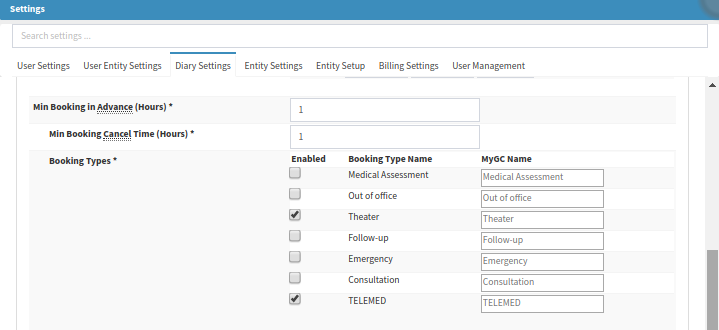
- Step 4: Settings Configuration - SMS Template Set up:
- On the diary, screen select Settings >> Entity Settings >> Workflow Event Templates >> Choose Event Type >> Add Template >> SMS or Email >> Give Template a description and create SMS body with the External Booking URL (from mygc settings) >> Save when done

- When SMS and/or Email is created, remember to Save the settings
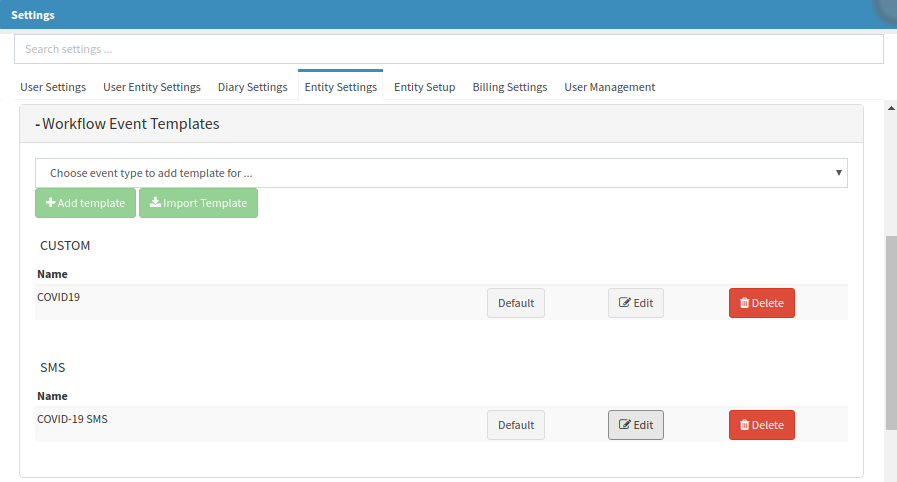
- Step 5: Settings Configuration - Questionnaire Form Settings:
- On the diary, screen select Settings >> Entity Settings >> Questionnaire Form Settings >> Select the Custom Covid-19 Form from the drop-down list >> Name the Form COVID-19 or Corona (this will be displayed on the booking icons on the Diary when the appointment is made) >> Complete a warning threshold and danger threshold for the Form (this will indicate the risk of the Patient on their appointment in either GREEN, ORANGE or RED after they've completed the Questionnaire) >> Save.

The setup of the new Telemed function is now complete.
Last modified: Wednesday, 26 February 2025, 7:46 AM