How to Repeat Bookings
Why Use This Function:
Repeat Bookings allow you to schedule the same type of Appointment across multiple days without having to create each booking separately. You can easily copy a Booking from one date to another using the same details, with flexible intervals such as daily, weekly, every 2 weeks, every 3 Weeks, or monthly.
This is especially useful for Patients who need ongoing treatments or procedures over several sessions and for Practitioners or Therapists who manage long-term appointment plans. This saves time, reduces repetitive data entry, and ensures consistent scheduling. You can also use it to block out specific times in the Diary when the Practitioner will be unavailable, helping you maintain an organised and efficient schedule.
- This user manual will start on the Dairy screen.

- Double-Click the Booking you want to repeat.

- The Add/Edit Booking screen will open.
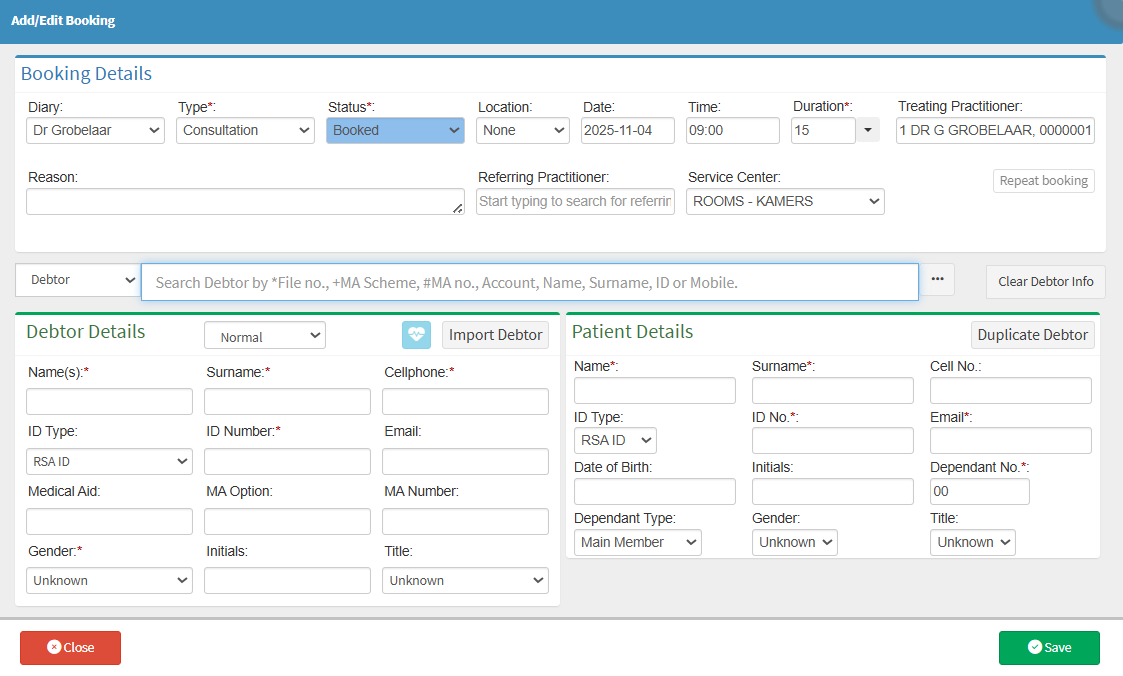
- Click on the Repeat Booking button.
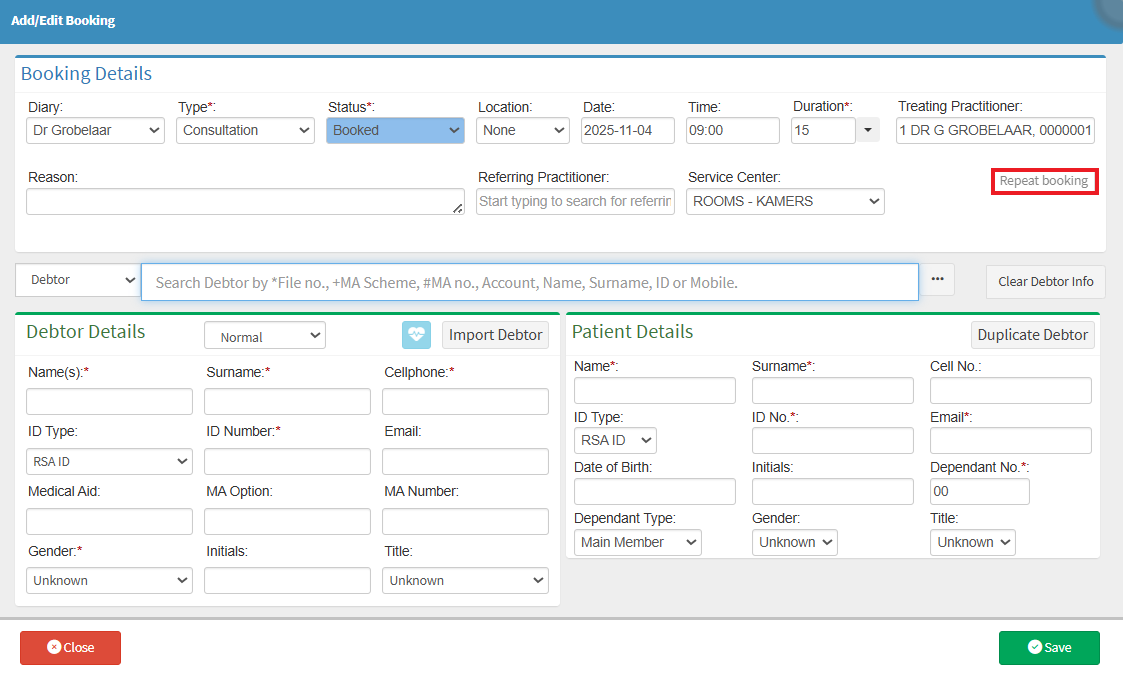
- The Repeat Booking screen will open.
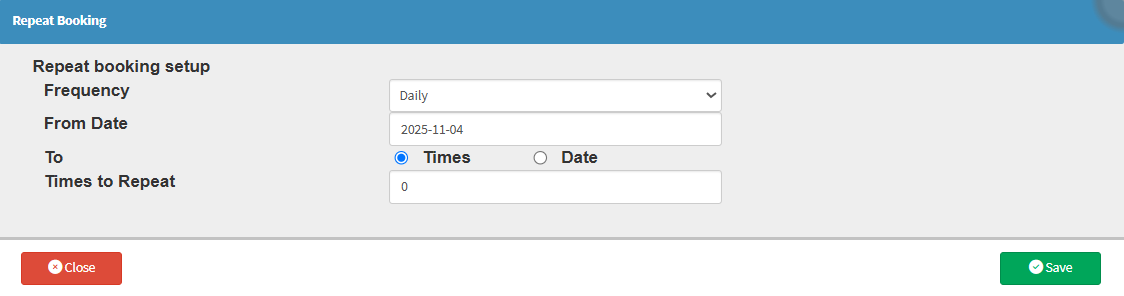
- Click on the Frequency drop-down menu.
- The Frequency drop-down menu will open.
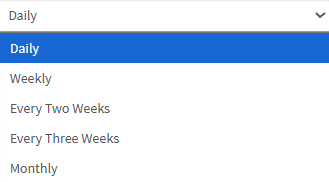
- Select the Frequency to specify how often the Booking should repeat.
💡Please Note: When the Weekly, Every Two Weeks, or Every Three Weeks options are selected, the day of the week on which the Bookings will be made can be specified. It is possible to select multiple days on which the Patient is to be seen. For example, if the Patient is to be booked on Tuesdays and Thursdays each week, both days can be selected.

- Click on the From Date field
![]()
- The Date Picker will open.
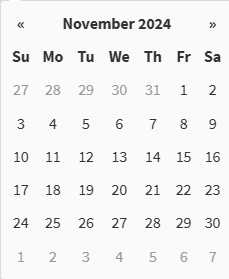
- Select the Date from which the Booking should repeat.
- Click on the Time radio button.
- Select the Times at which the booking should be repeated.
- Click on the Date radio button.
- Click on the To Date field.
- The Date Picker will open.
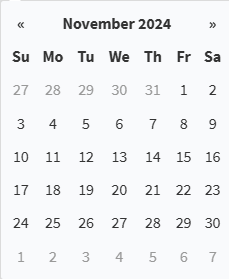
- Select the To Date to specify when the Repeat Booking should end.
- Click the Save button to apply your changes and return to the Add/Edit Booking screen.
![]()
💡Please Note: A red notice will appear on the Add/Edit Booking screen to indicate that the booking is a Repeat Booking.
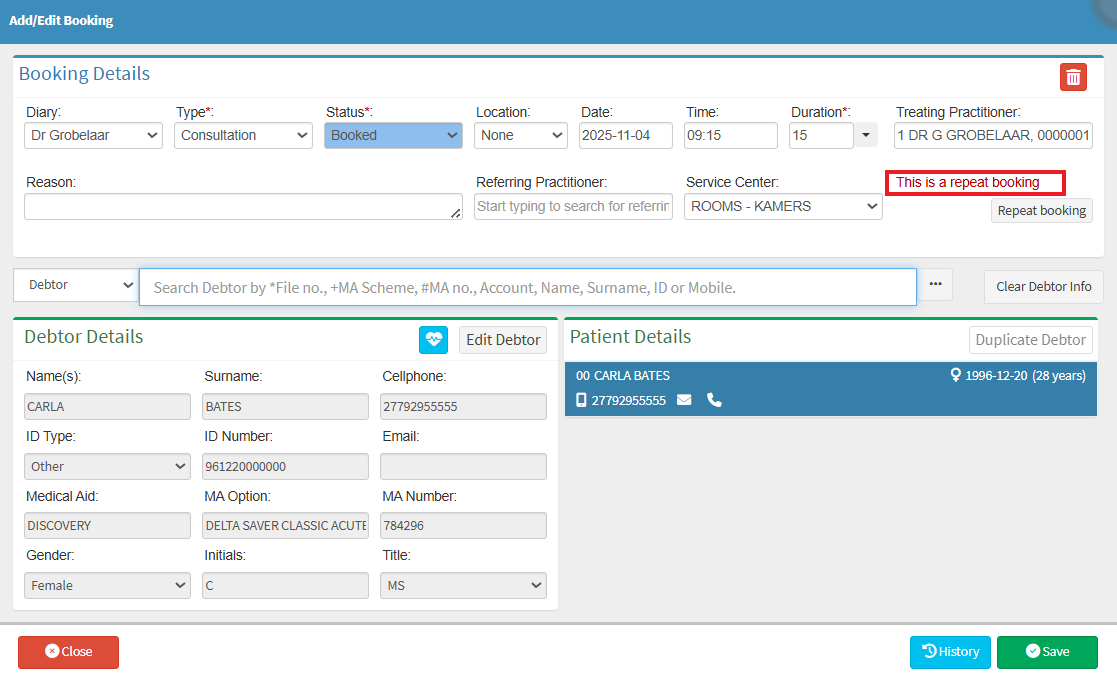
- Click on the Save button to return to the Dairy screen.
![]()