System Options Setup Medical
5. Interfacing
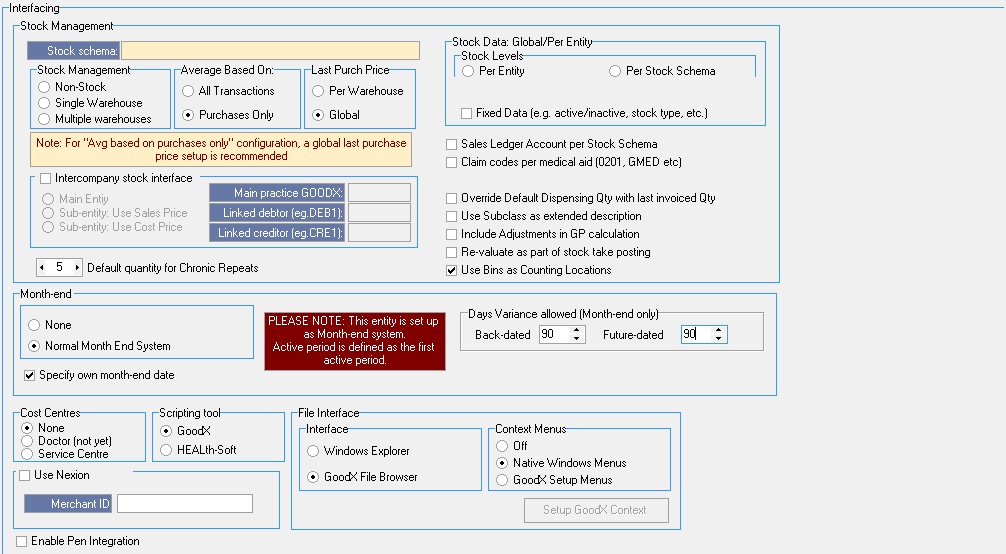
- Stock Schema: This is the selected entity stock profile name
- Stock Management:
- Non-stock:
- Single warehouse:
- Multiple warehouse: This option will be selected by default. If the Practice uses stock or not, this option will be selected
- Average based on:
- All transactions:
- Purchases only: This option will be selected by default.
- Last purchase price:
- Per warehouse:
- Global: This option will be selected by default.
- Stock Data: Global/Per Entity
- Stock levels:
- Per entity:
- Per stock schema:
- Fixed data:
- Inter-company stock interface:
- Main entity:
- Sub entity - Use sale price:
- Sub entity - Use cost price:
- Default quantity for Chronic Repeats: If a company works with a certain clinical note etc. EXAMPLE - Scripts, you can load a default script on the system.
- Month end:
- None: Open Month End System. There is no Month End System. You can go back and capture any transactions in any period that is still open. All periods are still open.
- Normal Month End System: A Normal Month End System is where you end your period every month. All transactions and billing must be done every month. The previous month's period must be closed on a month end system. You must do a month-end every month. You cant start working in a new period if the previous period is not ended with your month-end.
- Specify own month-end date: VERY IMPORTANT - The client must always use the last day of the month's date
- Days variance allowed: If you are on a normal month-end system, you need to put in a block (90 days) to not go further and post after the allowed days in older periods.
- Cost centers:
- None:
- Doctor:
- Service centers: By default ON
- Scripting tool: Program that helps a GP to generate scripts.
- File interface: This manages your look and feels on the old GoodX docs system
- Interface:
- Windows Explorer: This is the default Windows look and feel
- GoodX file browser: This is a GoodX browser look and feel
- Context Menu's: (The right-click menu)
- Use Nexion: Actual interface where the Practice Speedpoint interface directly with GoodX
- Enable Pen Integration: Pen to write down clinical notes etc and it will automatically save into GoodX Notes