Location linked to entity (service center) on new booking
The location-linked entity's goal is to make it easy to see where a patient is located within the practice during the consultation flow via the booking time slot. The locations can be set up per entity in the Entity settings.
- Log in to the GoodX Web App using your GoodX username and password.
- Double Click on the desired timeslot to create a booking on the Diary screen.

- Alternatively, Click on the New Booking button to create a new booking.
- The Add/Edit Booking screen will open.
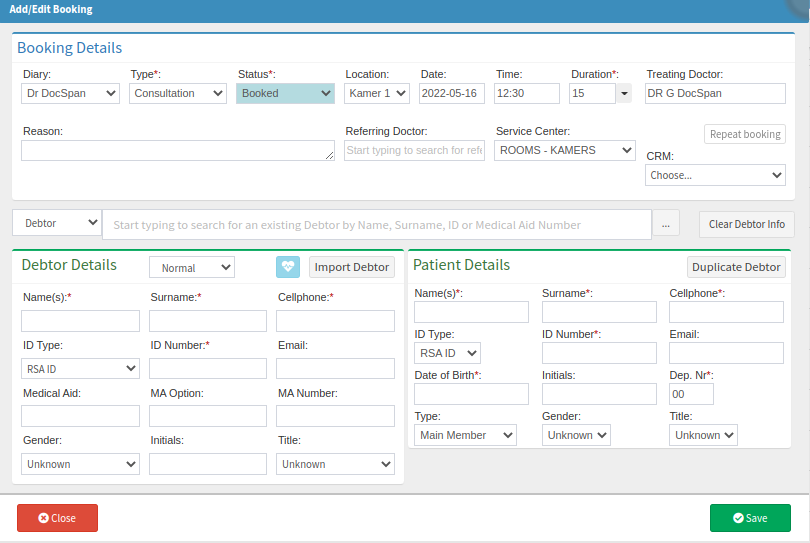
- For more information regarding Bookings, please refer to the following user manuals: Book New Patient and Book Existing Patient.
- Click on the Location drop-down menu.

Please Note: If this future is not activated it will not show on the booking panel.
- The Location drop-down menu will open.
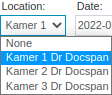
- Select the desired location of the Patient from the available options on the list if the user would want to change the location.
- Click on the Close button to exit the Add/Edit Booking screen, without saving.
- Click on the Save button when satisfied with the selection that was made.
- The booking will appear on the Diary screen.
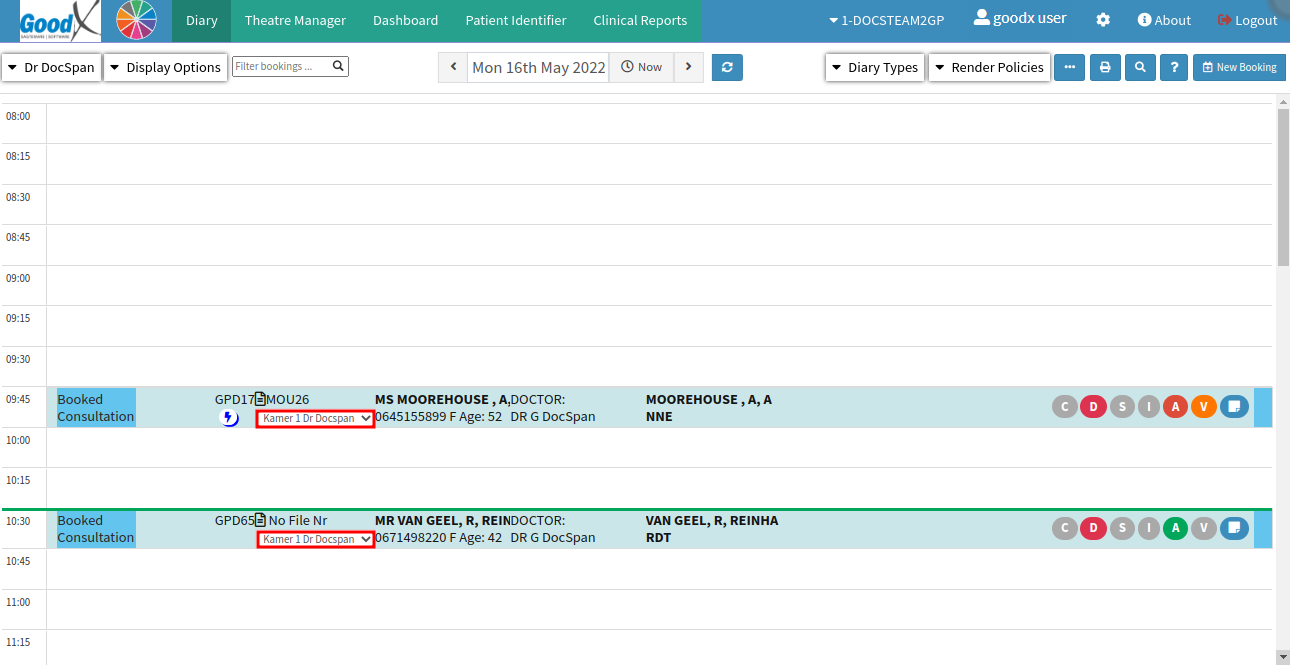
Last modified: Friday, 9 December 2022, 3:06 PM