VAT Report (Overview)
A VAT report is a summary of all VAT eligible transactions over a specific financial period. VAT needs to be paid bi-monthly to SARS. This report is used to be able to accurately complete the VAT payment. VAT - Value added tax, is levied at the standard rate of 15% on the supply of goods and services by registered vendors.
Value-added Tax is commonly known as VAT. VAT is an indirect tax on the consumption of goods and services in the economy. VAT is charged at each stage of the production and distribution process and it is proportional to the price charged for goods and services. For an extensive explanation on how VAT works, who should register for VAT and the explanations of VAT calculations, please refer to The theory of VAT.

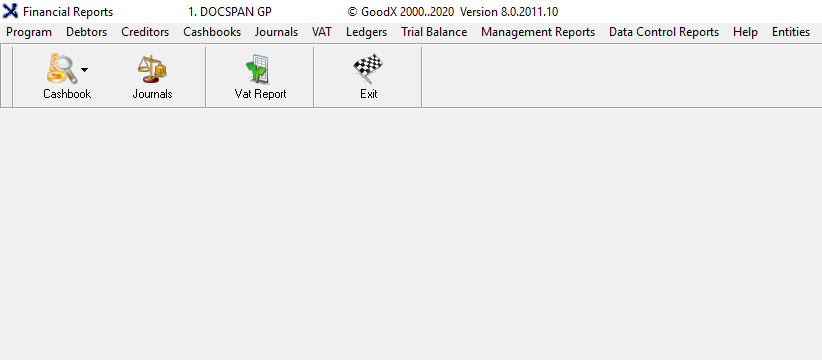

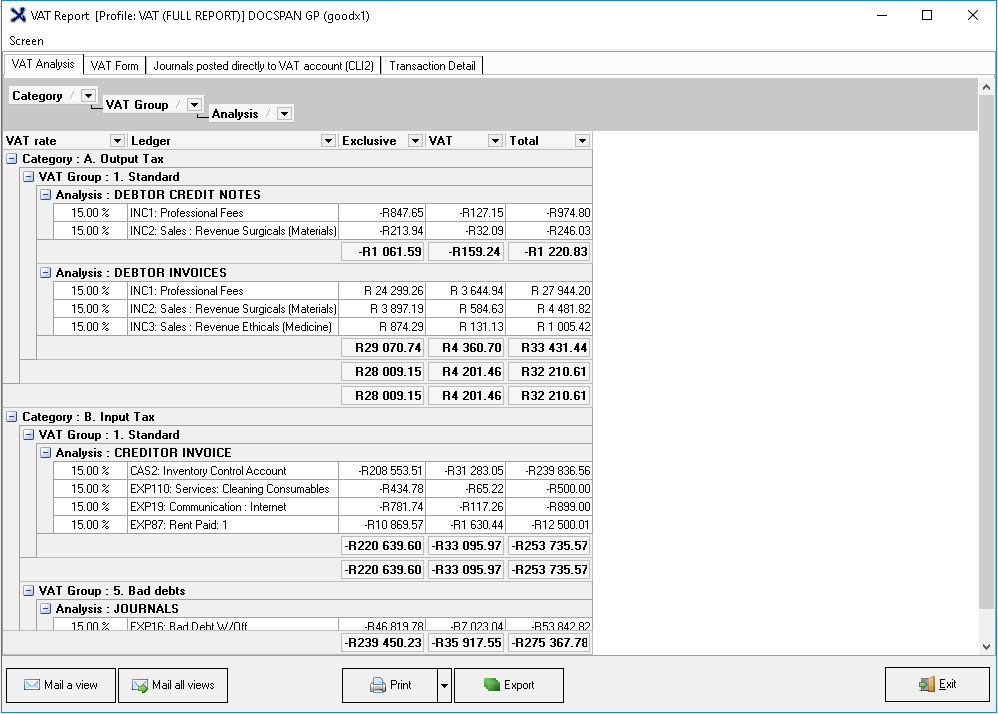
Please Note: The information and columns shown on the report will be dependant on the options selected during the setup.

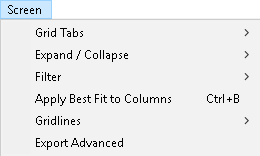

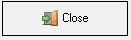
Value-added Tax is commonly known as VAT. VAT is an indirect tax on the consumption of goods and services in the economy. VAT is charged at each stage of the production and distribution process and it is proportional to the price charged for goods and services. For an extensive explanation on how VAT works, who should register for VAT and the explanations of VAT calculations, please refer to The theory of VAT.
- Log in to the GoodX Desktop using your GoodX username and password.
- From the Navigator, Double Click on the Financial Reports Module.

- The main Financial Reports screen will open.
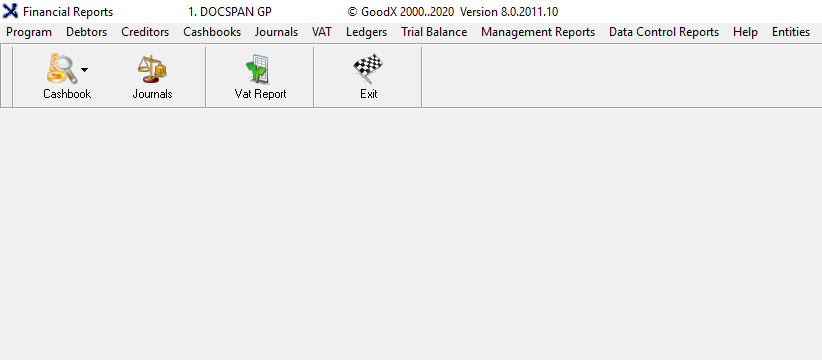
- Click on the Vat Report button on the Toolbar.

- The Current profile: VAT Report screen will open.
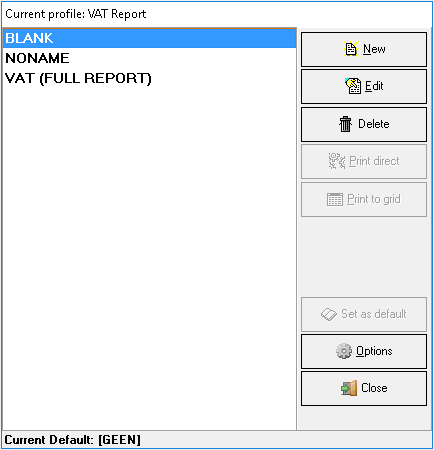
- Click on the VAT Report profile that the user would like to print or view.
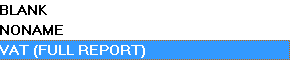
- Click on the Print to Grid button.
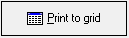
- The Timespan for report screen will open where the dates of the report can be checked and altered if the need arises.
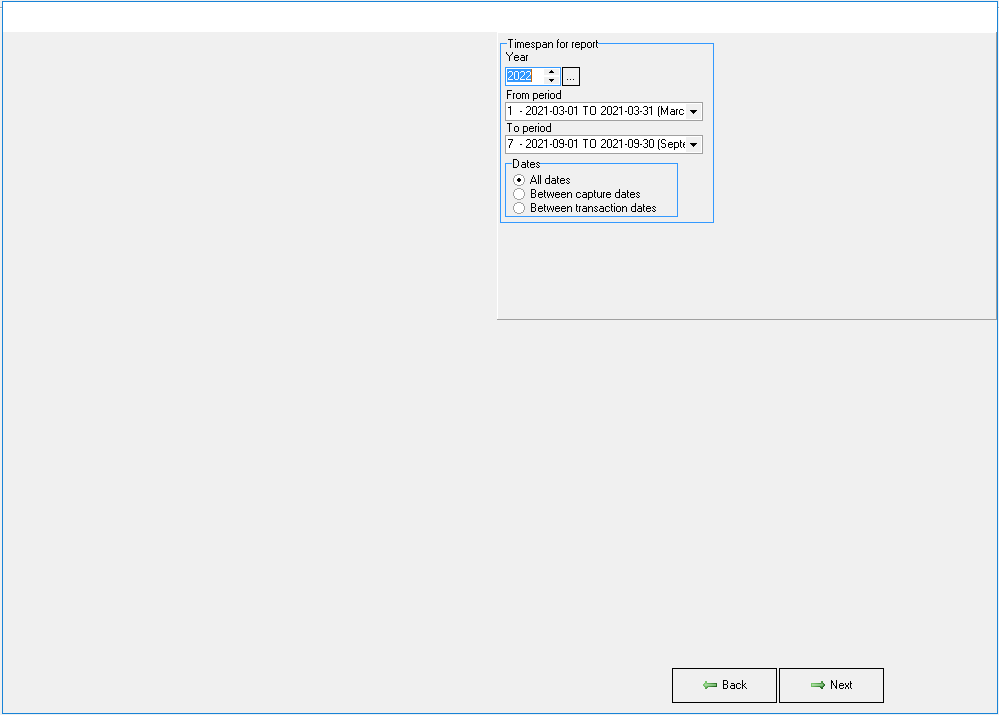
- For an extensive explanation of the Report Parameters and Settings please refer to the user manual: VAT Report: Settings and Parameters.
- Click on the Next button to continue.
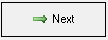
- A preview of the VAT Report will open on the screen.
- For a comprehensive explanation of all the different tabs and detail on the report, please refer to the user manual: VAT Report: Report Filters.
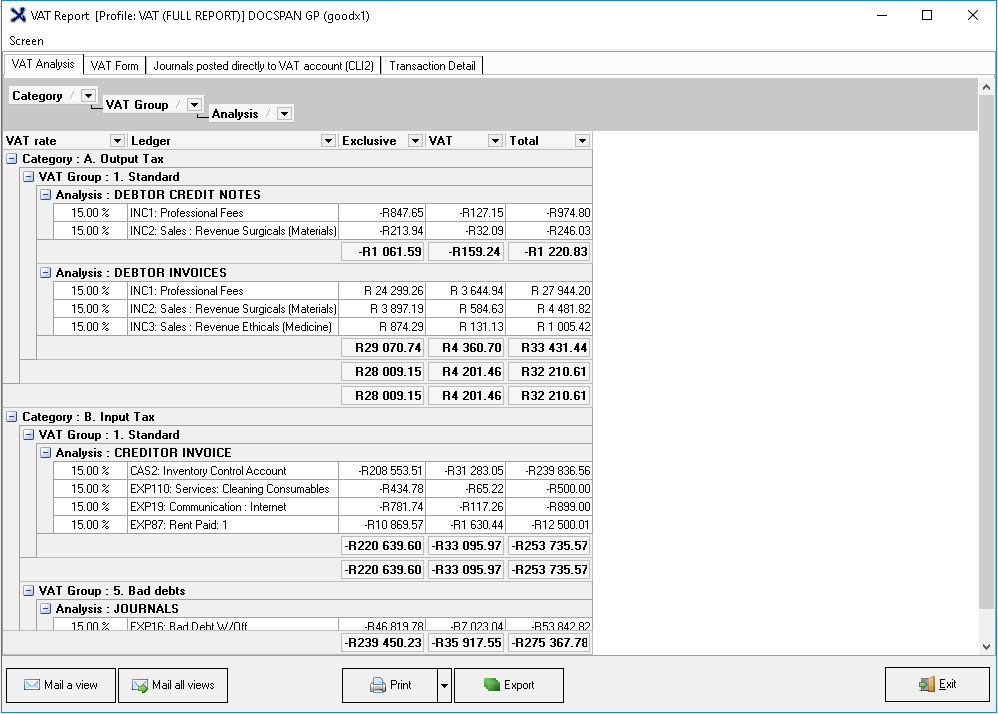
Please Note: The information and columns shown on the report will be dependant on the options selected during the setup.
Screen Menu
- Click on Screen on the menu bar for more options that are available for the VAT Report screen.

- A sub-menu will open.
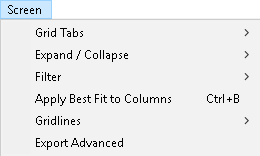
- For an extensive explanation on the screen menu, please refer to the user manual: Screen Menu on Reports.
- Additional options will be available for the VAT Report:
- Mail a view: Enables the user to email the current view of the VAT Report to the desired recipients.
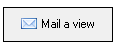
- Print: Prints the VAT Report of the current view to the screen with options available for the printed report. For more information regarding the print options that are available, please refer to the user manual: Options to Print.
![]()
- Mail All Views: This allows the user to email all the tabs that are on the report.
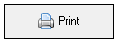
- Export: Exports the VAT Report to an Excel spreadsheet.

- Exit: Closes the report and returns to the VAT report Current profile screen.

- Click on the Close button on the Current profile: VAT Report screen to return to the main Financial Reports page.
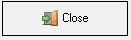
Last modified: Wednesday, 26 January 2022, 7:45 AM