Best Practice Guidelines: Stock Management
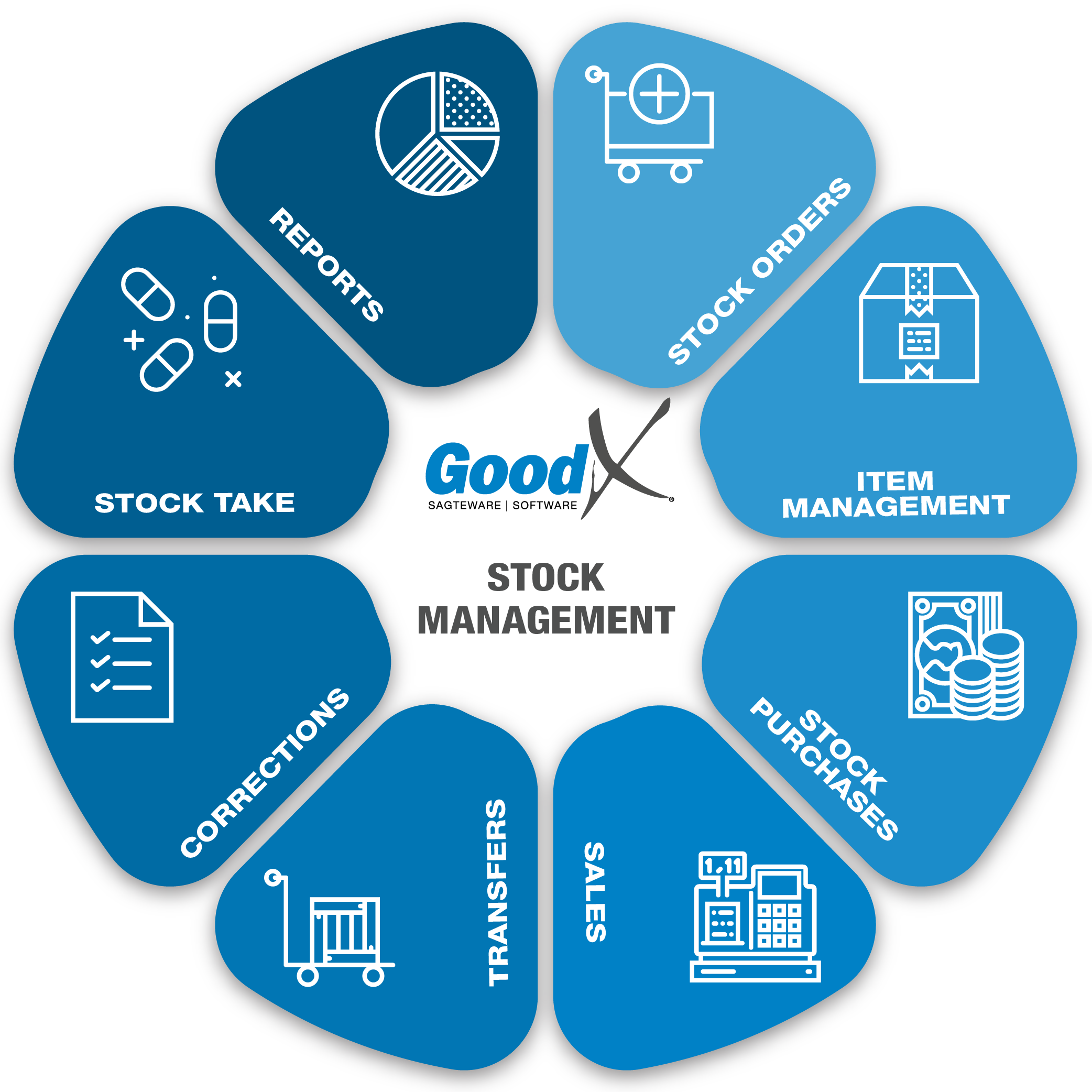
Copyright © 2020 GoodX Software. All rights reserved.
GoodX online Learning Centre
learning.goodx.co.za
4. Summary: Item Management (Flowchart)
4.1. Item Management
Responsible Roles
 |
Check expiry dates and quality of items on a regular basis. Take items that have expired to the Stock Controller. When items are moved, ensure the Stock controller has the necessary information to change the linking on the system. |
|---|---|
|
|
Activate new items on the system, inactivate stock items that are not used anymore. Link items to the correct locations on the system. Link item to the correct SubClass. Discontinued stock must be sent back or transferred to the new Nappi code. Ensure the Medprax/IQest updates are done. Update items that were created by the practice. Ensure the correct Nappi codes are used. Check negative stock levels and implement the correct procedure to make sure that negative stock levels are corrected and decide on correct procedures in future to avoid any negative stock. |
|
|
Ensure correct grocery items are used and remember allergies of patients. Ensure item expiry dates are not yet reached and the correct quality is used. Ensure that there is enough stock items, and food is prepared in the correct manager. Items must be stored correctly. |
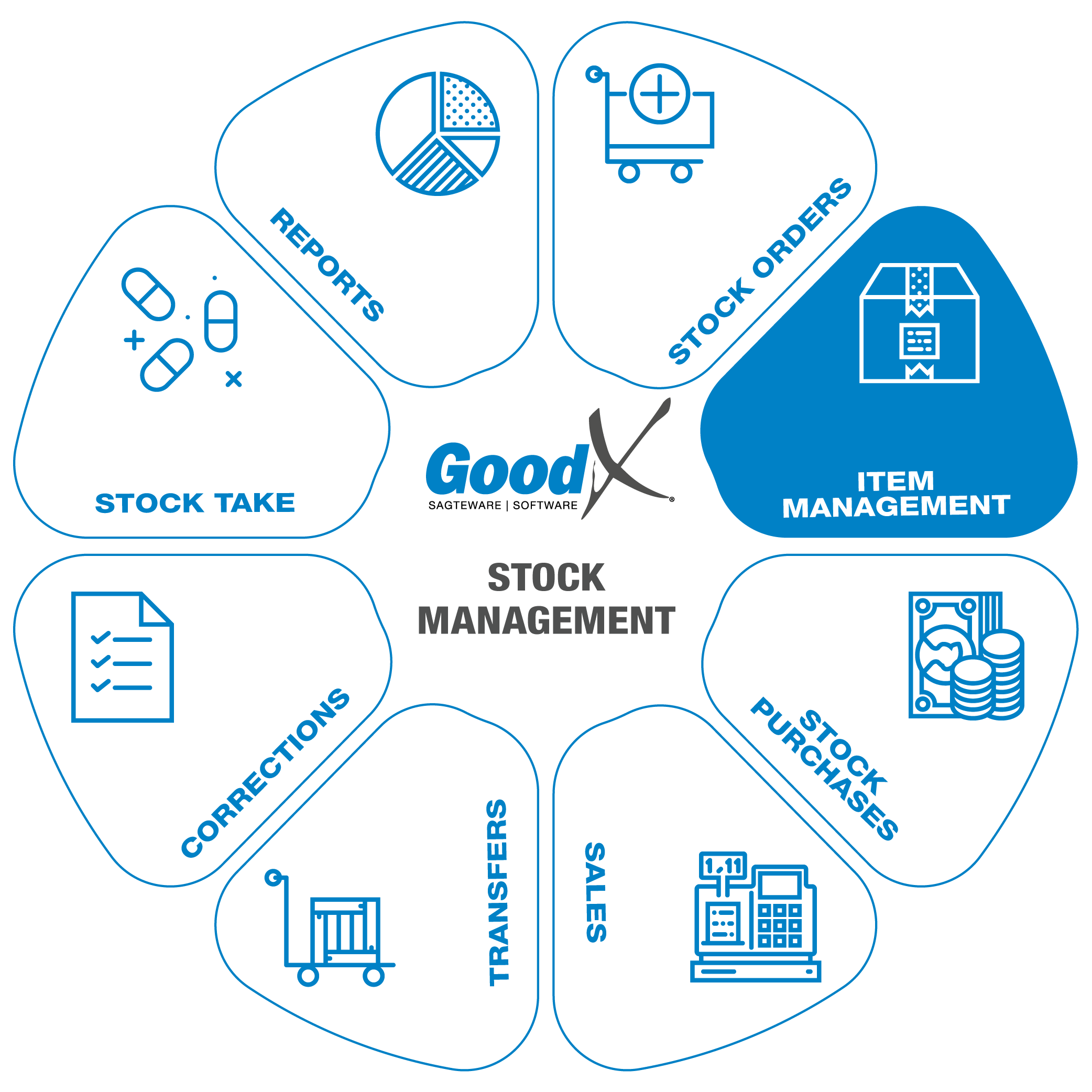 Critical Steps of Item Management
Critical Steps of Item Management
Item management is an ongoing process. Best practice will be to keep the items information up to date once a week. Please remember to update all item information or create new medical items through Medprax or IQest, depends on where the practice is registered.
The following information is not provided by Medprax or IQest:
- Active and inactive items
- Ledger account allocation
- Item type (Standard, FIFO, Batch Tracking, Non-Stock, Consignment stock).
- Charge type (Disc + charge, No Discount, No Charge, Private)
- Personal Markup
- Stock Levels
- Local information (Expired dates, Batch numbers)
You can read the meaning of the above terms in the Glossary at the end of the Booklet or click here if you have the electronic Booklet.
Item management will be divided into 2 sections:
- Setup
- Regular Tasks
1. Setup

A. Create New Items and Edit Items
Please be informed that if you are registered for Medprax or IQest, all the information mentioned above will be updated with every Medprax/IQest update and the changes that you have made will be lost, except if you excluded the changes from the updates. Refer to section D.
Remember, if the item is not in the Stock file and you create your own item, this item will not be updated and it will stay your responsibility to update the information manually.
Please follow the learning centre on how to create a new item and how to edit an item.
The following data fields are compulsory:
- Stock Code
- Full description
- Schedule of Medicine
- Pack Size
- Price (List Price, Markup, Sales Price)
- Nappi Code
- Ledger account
Notes on adding a new item :
- If you use IQest or Medprax and the item that you want to add is a medical aid item, the information needs to be sent to Medprax or IQest for them to add the item on the master list for the next update.
- If you use IQest the Stock Code needs to start with GMED
- If you use Medprax the Stock Code, depending in which category, the item needs to start with GMED (Medicine) or 0201 (Materials)
- Non-Stock Items or Consumables items, which do not have a Nappi code, will be allocated with '999999 999' in the Nappi data field.
- If you do not have a Markup, please fill in 0.00 (Hospital/Day Clinics/Subacute)
- If you specify your own markup, please be aware that all SEP rules from the medical aid will not apply.
Notes on editing an Item:
- Remember when you are using IQest or Medprax, depending on who you are registered with, you need to contact them to edit an Item. IQest or Medprax will contact the supplier to get the correct information.
- IQest or Medprax will correct the item on their file and send you the new file with the item you requested.
B. Item Linking
- Every time you receive or buy a new item you need to link the item to the correct counting location, bin or general bin if you are set up for counting locations.
- You will use the Multi-Item Bin Linking functions in GoodX to link the items to the correct location.
- Counting locations are used for stock take, to indicate on the system where an item is in the practice. For example in the Fridge-top shelf-second from the left-hand side.
- You can indicate in the counting location exactly where the item is in the Shelve / Room / Warehouse. An item may be linked to one or more different locations.
- When an Item is marked inactive because the practice is not going to stock the item anymore the linking must be removed from the counting locations.
- This is very important for stock take purposes. You will struggle with a stock take if this information or steps are incorrect or incomplete.
- There are different ways to print the counting sheets. For more information on the printing of Counting sheets please refer to 8.1 Preparing for Stock Take.
C. Nappi Codes
NAPPI codes are unique identifiers for medicines (ethicals) and materials (surgical/consumables) that are used within South Africa’s healthcare industry to transfer electronic product information.
You can request Nappi codes for stock items from your suppliers and in the case that a supplier is unable to assist with this, MediKredit's search facility on their website should be able to support you with this.
You will require a Nappi code for every item that you want to claim from the medical aid as well as if a patient claims back from the medical aid. Medical aids do not accept items with 999999 999 Nappi codes, these line items will be rejected.
A new Nappi code will be generated for an item every time the manufacturer changes the pack size. Please make sure that you use the correct Nappi code for each item in accordance with the strength and pack size of each item.
D. Prices
- All items have three types of prices, namely List price, Markup and Sales price.
- List price is the price on the stock file received from Medprax or IQest. This is the price which Medprax recommends be charged on patient accounts which most medical aids will pay.
- Markup, depending on the speciality of your Practice, a markup can be added to items. NHN members are only allowed to charge NAP (Net Acquisition Price).
- The sales price is the price at which an item is sold to the patient, this price is VAT inclusive and excludes the SEP rule or Medical aid markups.
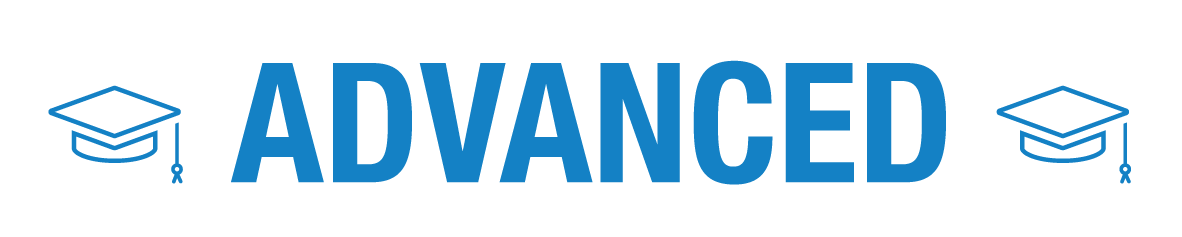
E. Exclude items from Medprax/IQest updates
Items can be marked to be excluded from updates. Items can be marked for exclusion from updates in the following ways:
- The whole item can be excluded from updates, then nothing about the item will be updated.
- Certain fields can be excluded from updates. You can indicate on each item which fields should not be updated. For example the description or the price.
For the list of fields that can be excluded, please refer to the manual on excluding items from Medprax or IQest updates.
F. Markup
Depending on the speciality of your practice, you are allowed to add a certain markup to items. Medical aids have their own rules according to each medical aid plan.
Certain specialities are allowed to use the SEP rule. The single exit price (SEP) mechanism in South Africa lists the maximum price at which medicine can be charged. Dispensers may charge an additional dispensing fee depending on the price of the medicine.
A markup can be setup on items upon request from the practice, and should be maintained by the practice on a regular basis. Regulation should be followed when setting up markup on items. Take note if a markup is setup that is higher than that which is stated by regulation, the medical aid will not pay for the items and the items will be rejected.
G. Subclasses
Subclasses are a subcategory (extra level) which can be used to define stock items.
Subclasses are used to group items together. Reports can be drawn per subclass.
The subclasses are normally used to indicate if an item is an Ampule or Sutures for example. The subclass can be used to do cycle counts.
2. Regular Tasks

H. Medprax/IQest updates
The practice must be registered for Medprax or IQest (Only Hospitals/Day clinics/Sub Acutes) to have access to the complete stock list.
The updates will keep the following item information up to date:
- Description
- Packsize
- Nappi code
- List price
- Schedule
- Generic information
- The detail tab on stock items in GoodX (Strength/ Volume/ Manufacturer/ Discontinue date, etc.)
Medprax updates happen once a week. Depending on how a practice is registered they will receive the file by email or use the Medprax downloader to download the file. You can find more information about the Medprax update process in the learning centre or click here to go to the steps on how to update Medprax. If the practice is on a GoodX cloud system, this process will be done by GoodX.
IQest updates happen automatically every day.
I. Active and inactive items
Ensuring that only the necessary items are marked as active will assist in keeping your transactions neat and accurate. This will prevent items from being billed that are not in the practice. This will also assist in the prevention of inaccurate stock levels.
Here are some guidelines about marking stock items active/inactive:
- Only items that you use on a daily/weekly/monthly basis should be active
- All items that have stock levels must be active
- Items with stock levels that are not allowed to be used/billed to patients, will be set to active as well as no sale
- All items on the Medprax/IQest list, that you do not have stock of or items that the practice does not buy/use should be inactive.
- Inactive items will not be displayed on the billing list and can thus not be billed on patients.
- Items with quantity cannot be marked as inactive. A stock adjustment needs to be done to adjust the quantity to zero before the item can be marked as inactive.
J. Discontinued stock
Discontinued stock items are items that will no longer be manufactured or items which have had a pack size change. If the practice still has items that are discontinued they can be sent back or be transferred to the new correct item.
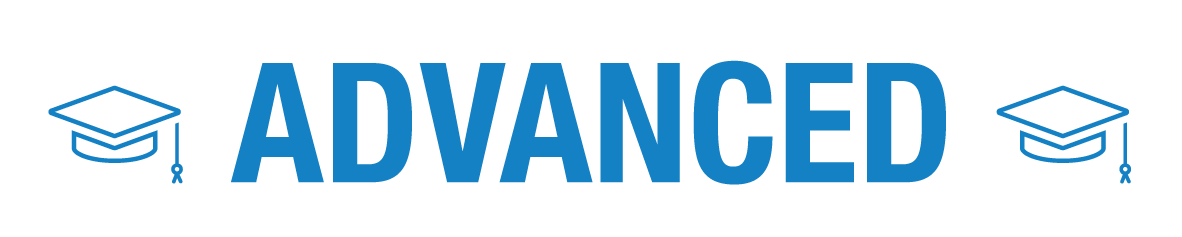
K. Negative stock levels
Negative stock levels mean that you have given out more stock than you have in the system. Best practice is to not have negative levels on stock items. Negative stock levels have detrimental effects on the system and management of the practice.
Certain items will go into negative levels like Consignment stock.
Warehouses can be set up to not allow negative levels but certain items can be excluded from this rule as the practice sees fit.
L. Barcodes
Barcodes have to be printed and put on items when stock arrives at the practice whilst the items are being unpacked. Barcodes can be scanned when billing is being done.
For more information on Barcodes please refer to the glossary.
Functions that will be used in GoodX
- Stock Input (Stock Setup > Stock > Category > Correct Item > Edit)
- Multi-Item Bin Linking (Stock Setup > Multi-Item Bin Linking)
- Medprax or IQest updates
- Print Barcodes (Stock Setup > Stock > Categories > The correct item > Print > Print Barcode)
- Exclude Items from medprax or IQest (Stock Setup > Stock > Category > Correct Item > Meprax > Exclusions for updates)

