Account Enquiries
- Click on the Account Enquiries icon
![]()
- Enter the Debtor number or the Surname in the field provided or click on the ellipsis button
 to browse for the Debtor
to browse for the Debtor - Click on OK
- The following Summary screen may appear depending on your setup. In Supervisor Options, under the Debtor Transaction tab, the Display summary screen before account query need to be ticked for this Summary screen to appear
- Click on the ellipsis button
 next to the Total Amount to view the account
next to the Total Amount to view the account - Do NOT click on Done as this will take you to the previous screen and you will be requested to enter the Debtor number again
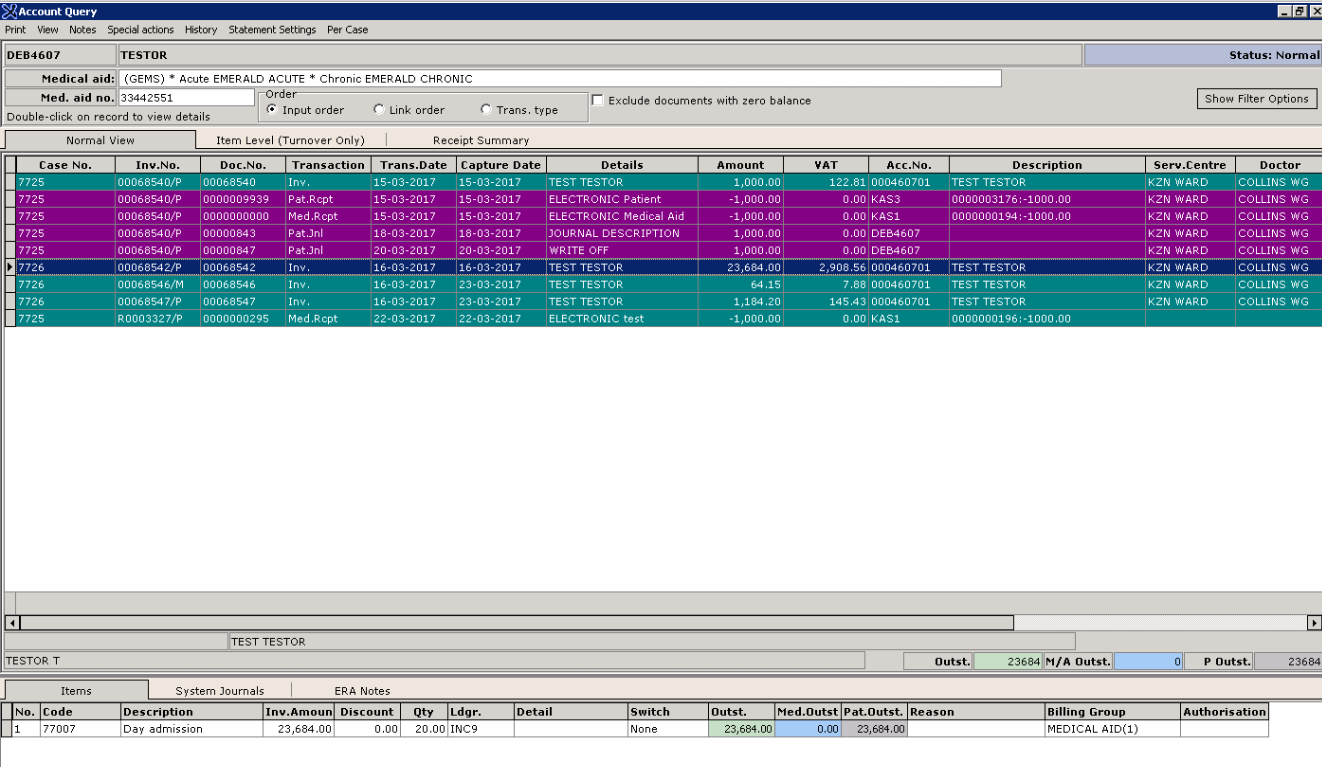
- Mark this box to Exclude transactions with zero balance
![]() if you need to exclude zero balances.
if you need to exclude zero balances.
- If you want to change the transaction order you have to click on "Display Filter options"
 in the Right-hand top corner of the screen.
in the Right-hand top corner of the screen. - Select the order in which you want to view the transactions.
The Account Query screen is displayed
- From the Menu Bar, you can select to Print (F6), make Notes and view the History (Archived Transactions) of the account
- Select the Order you want the account to display by choosing Input order, Link order or Transaction type
- Tick the Exclude documents with zero balance block to view only invoices/transactions with outstanding balances
- Account Query: This window displays all the transactions processed on the account
- Items: This screen displays the Transaction Detail of the invoice selected in the top window
- View the Ageing (Ctrl+R) of the account
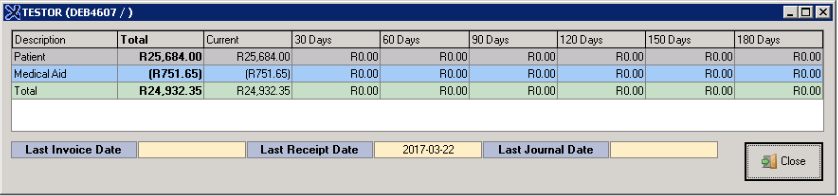
- Enables you to Redo the Transaction selected. This action will do an automatic Credit Note and populate the same Invoice as initially invoiced. You can now alter the new invoice before posting
- View the EDI Response for a selected Invoice
- Resubmit the selected invoice via the selected Switch
- When clicking on Reprint the following screen will display where you can select to Reprint Labels, Prescriptions, Summary Labels, Invoices, a Statement or a Single Invoice Statement

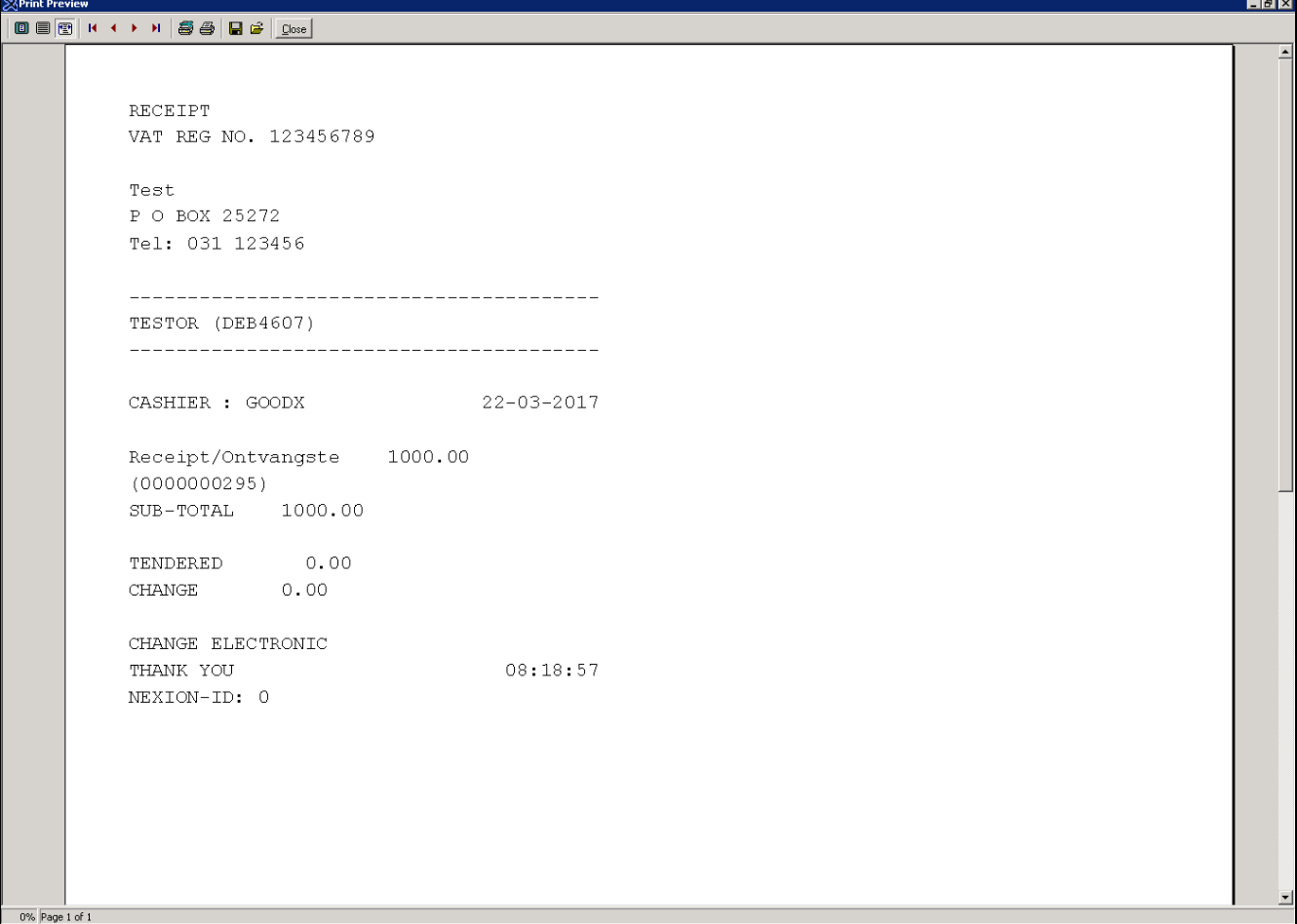
- Enables you to Exit the Account Query screen
Last modified: Friday, 3 April 2020, 3:40 PM