How to Save Column Layouts on List Screens
Why Use This Function:
Saving Column Layouts on List screens allows you to customise how information is displayed by adjusting column order, width, and visibility. Once your preferred layout has been saved, the system will always display the screen in that same customised format.
This ensures a consistent and personalised view of data that best supports your workflow. It enhances usability, saves time, and improves efficiency by allowing you to focus on the most relevant information.
💡Please Note: Saving the column layout is available on any List screen that displays the green Save Layout button.
![]()
- This user manual will start on the Reports screen.
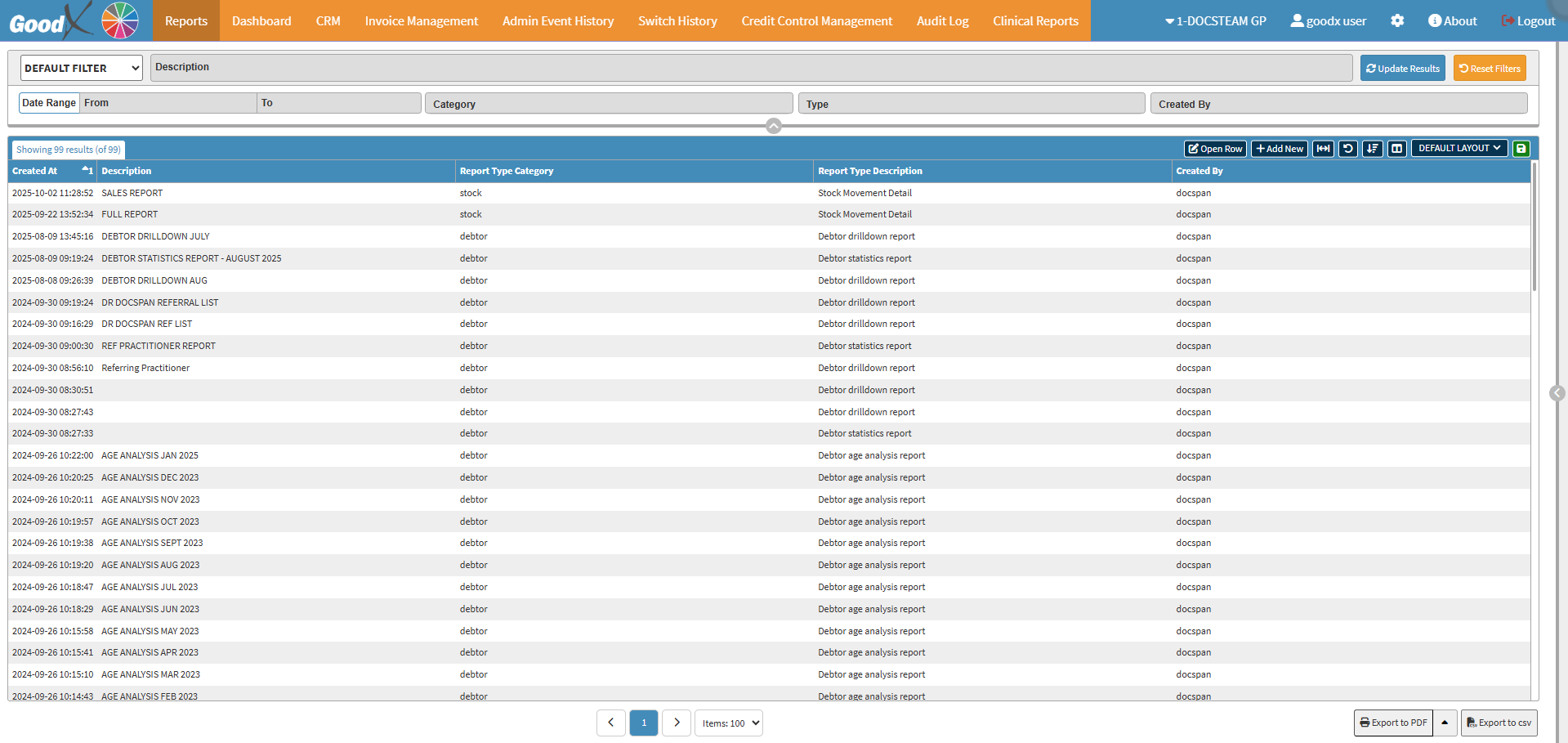
- Change the Screen Column Action buttons to your preferred view.
![]()
- For more information on the Screen Column Action buttons, please refer to the Screen Columns Action Buttons section of, user manual: Navigating and Understanding the Report Screen.
- Click on the Save Column Layout button once you have made your desired changes.
![]()
- A Save Layout pop-up will open.
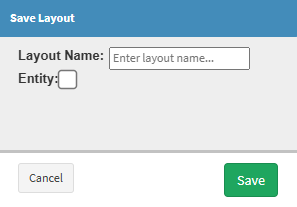
- Click on the Layout Name field and name your Layout Template.
![]()
- Tick the Entity checkbox if you want to share the Layout Template with the entire entity.
![]()
- Click on the Save button to save your Layout Template.
![]()
- Click on the Default Layout drop-down to view your created Layout Template.
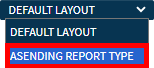
Last modified: Wednesday, 22 October 2025, 9:27 AM