Consultation Transcription Workflow Event Template
Why Use This Function:
Creating a Consultation Transcription allows the Practitioner to capture a clear, structured summary of the consultation without needing to type it out manually. By using a voice recording to describe the diagnosis, treatment, and conclusion, and converting it into a clean written format using AI, important medical details are preserved without unnecessary pauses or filler words. This not only saves time but also improves the quality and clarity of patient records.
- This user manual will start on the Clinical screen.
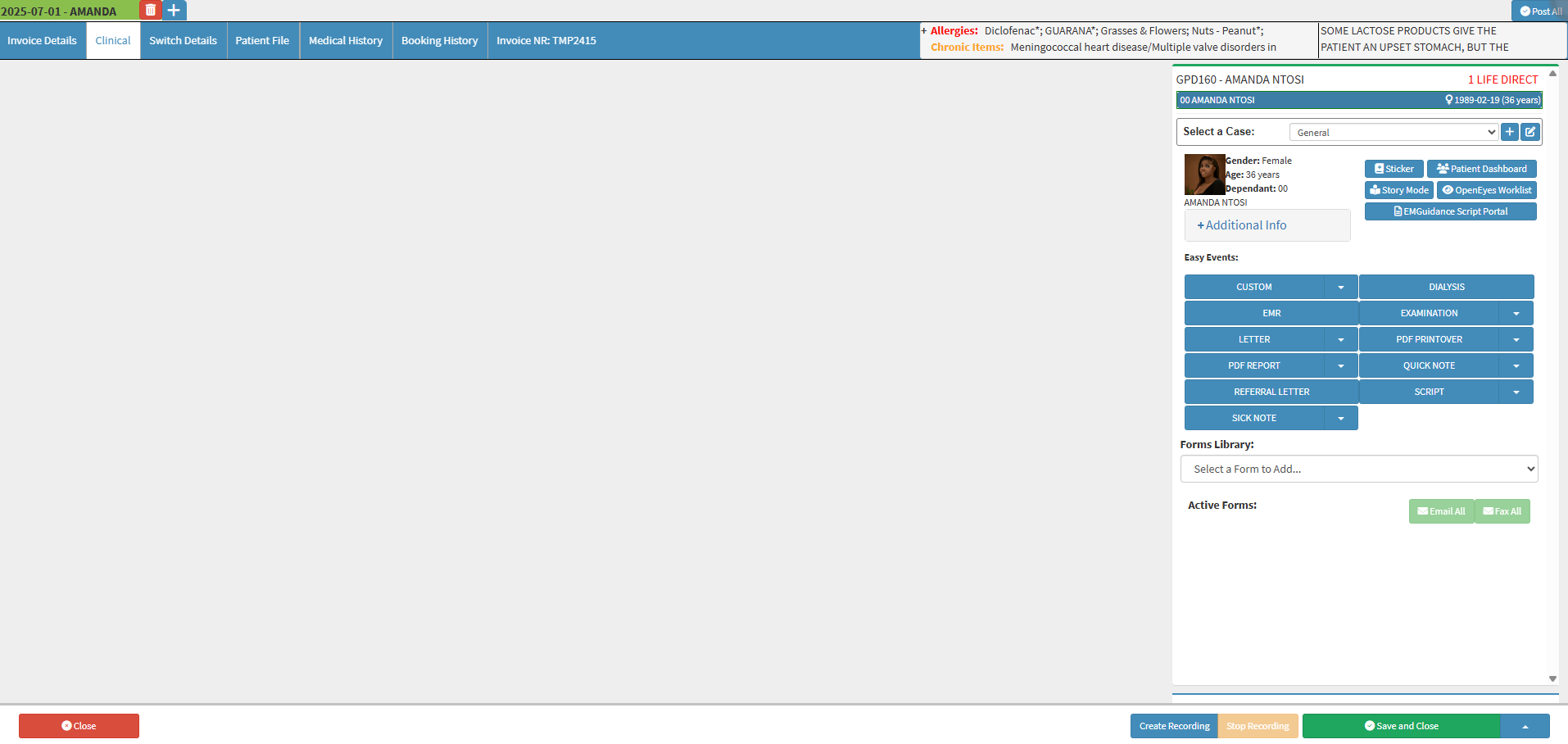
- For more information on how to navigate to the Clinical screen, please refer to the user manual: Clinical Screen: Navigation and Use.
- Click on the Forms Library drop-up menu.
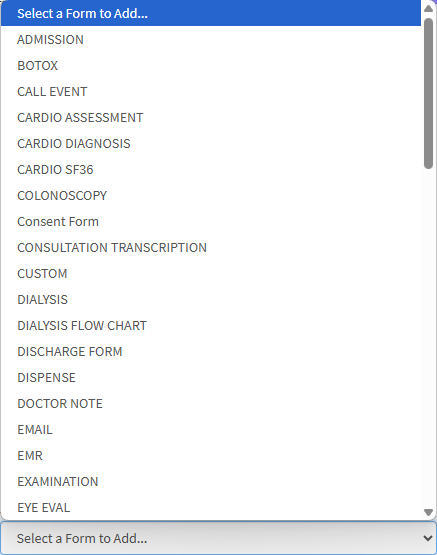
- Click on the Consultation Transcription from the forms library.
![]()
- The Consultation Transcription will now be on the screen and under Active Forms.
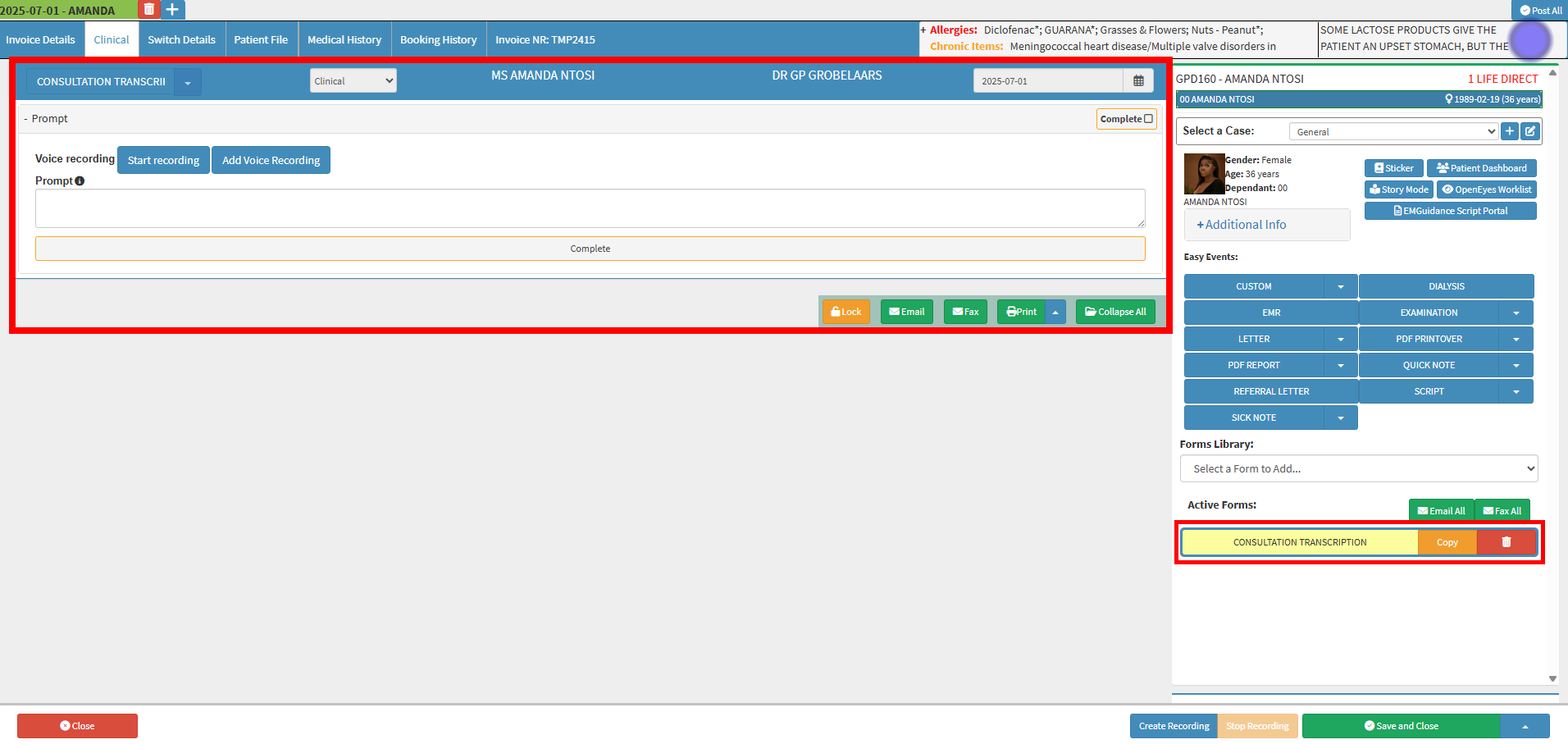
- Click the Start Recording button.
![]()
- The Voice Recorder screen will open.
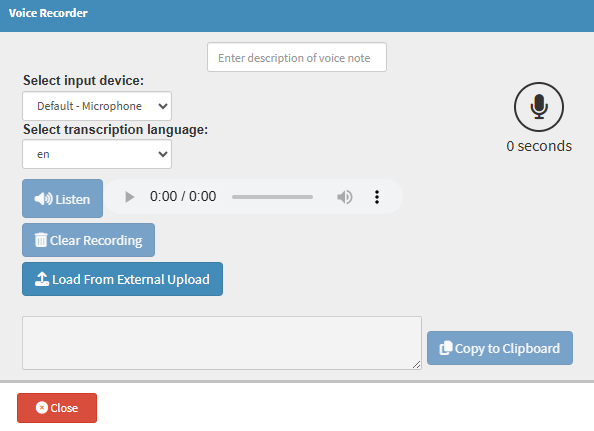
- Click on the Description field to give a short title for your voice recording.
![]()
- Click on the Select Input Device dropdown menu to select where the sound for the recording should come from.

- Click on the Select Transcription Language dropdown menu to select the language you wish to transcribe the voice recording.
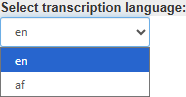
- Click the Load from External Upload button to upload a recording from your capture app.
![]()
- For more information on how to add a Voice Recording from the Cloud Capture App, please refer to the user manual: How to Capture Audio on Cloud Capture.
- Click the Record button to start your voice recording.

💡Please Note: You can Click on the Record button to pause and start again as needed.
- Click on the Record button to stop the recording.

- Click the Close button for your recording to automatically save.
![]()
- The Voice Recording will now display on the Prompt panel.

- Click on the Voice Recording.

- The Voice Recorder screen will open.
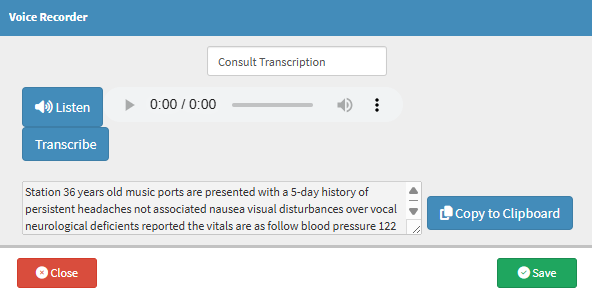
- Click on the Listen button to listen to your recording.
![]()
- Click on the Kebab menu on the recording to select the Playback Speed.
![]()
- Click on the Transcribe button to transcribe your recording with the assistance of AI, if it has been activated for your Practice.
![]()
- Your Recording will now be transcribed.
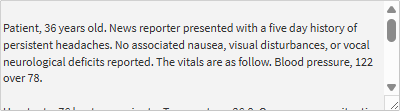
- Click the Copy to Clipboard button to copy your transcription.
![]()
- Click the Complete button to complete your transcription.
![]()
Last modified: Thursday, 14 August 2025, 3:05 PM