How to Make a Stock Item Inactive
Why Use This Function:
Marking a Stock Item as Inactive is essential for maintaining an accurate and efficient inventory system. Inactive Items are those that are no longer used, relevant to the Practice, or have been discontinued. By marking them as Inactive, the Practice ensures that obsolete stock does not clutter reports, impact ordering decisions, or appear in Stock Take snapshots.
If an Item still has stock on hand or a remaining value, the system prevents deactivation and displays a message requiring these to be zero before proceeding. This safeguard helps avoid accidental deactivation of items that still hold financial or operational significance. By implementing this process, Stock Controllers can effectively manage inventory, ensuring that records remain clean, accurate, and aligned with actual usage.
The Contents of This User Manual:
- Items with a Value and Quantity
- Items with No Value or Quantity
- This user manual will start on the Stock Setup screen, Stock Items tab.

- For more information regarding how to navigate to and how the Stock Item List screen works, please refer to the user manual: Stock Items List Screen: Navigation and Use.
- Double-click on the Item you want to make Inactive.
![]()
- The Stock Item screen will open.
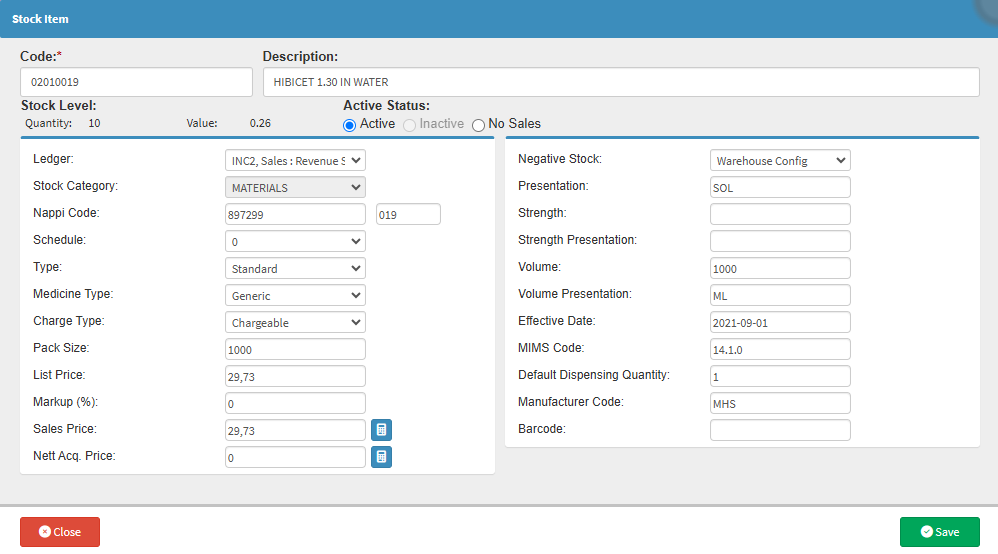
Items with a Value and Quantity
💡Please Note: If an Item has any remaining value or quantity, it cannot be marked as Inactive. The option to do so will be disabled until the item's quantity is reduced to zero. A tooltip notification will inform you of this requirement.

Items with No Value or Quantity
- Click on the Inactive radio button in the Active Status section.
![]()
- An Attention! pop-up will appear to ask advise that: You are about to mark the stock item as inactive. Do you want to continue?
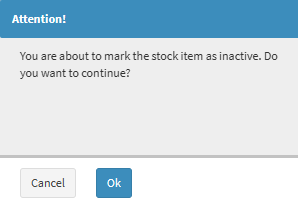
- Click on the Ok button to continue.
- Click on the Save button.
![]()
- The item is now marked as Inactive and will no longer form part of the Active items on your Stock Items List.
