Clinical Screen Sidebar: How to Add/Edit a New Case
Why Use This Function:
Adding and Editing a New Clinical Case allows you to define and modify the details of a Clinical Case based on your Practice’s operations ensuring that the right Practitioners are assigned to the appropriate case types, improving Patient care, communication, and workflow efficiency. By structuring Clinical Cases based on specific medical scenarios, such as distinguishing a sports injury from a flu case, your Practice can ensure that each Patient receives care from the most relevant specialists.This approach enhances coordination within a multi-disciplinary team, reducing miscommunication and streamlining treatment processes. Additionally, it promotes operational efficiency by optimising resource allocation and ensuring timely access to specialised care. Standardising Clinical Cases also helps maintain consistency in treatment approaches while allowing flexibility for future growth and adaptation as the Practice expands or evolves.
💡Please Note: Case Types are added per Patient. Case Types set up on one Patient will not be available on another Patient, unless the same setup process is followed.
The Contents of This User Manual:
- Add New Case
- Multi-Disciplinary Team
- Edit an Existing Case
- This user manual will start on the Clinical screen.
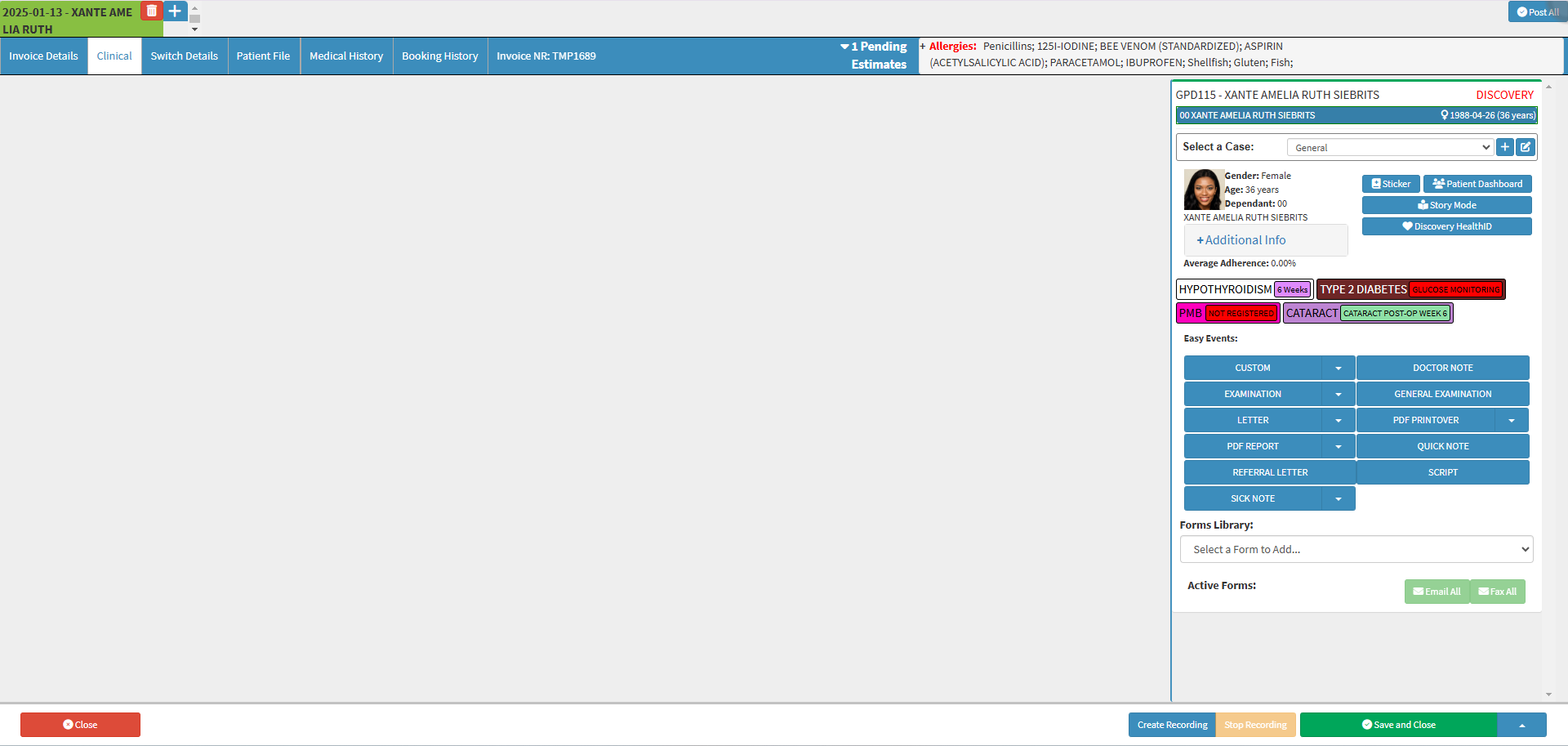
- For more information regarding the Clinical screen, please refer to the user manual: Clinical Screen: Navigation and Use.
- The Clinical sidebar is automatically open on the Clinical screen.

Add New Case
Allows for the creation of a new Case Type that can be assigned to Clinical Cases in the Practice.- Click on the New Case button in the Select a Case section.
![]()
- The Add/Edit Clinical Case screen will open.
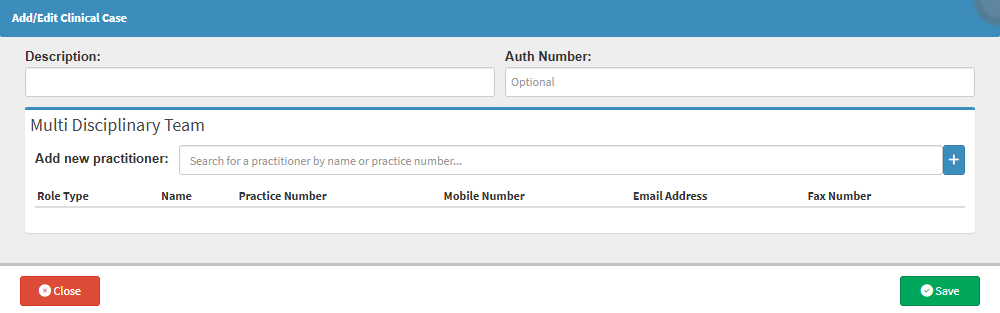
- Click on the Description field to enter the name you want to allocate to the Case Type.

- Click on the Auth Number field to enter the authorisation number that was received for this specific Case Type.

💡Please Note: The Auth Number field is optional.
Multi-Disciplinary Team
Allows you to add all the Practitioners that are part of this specific Case Type.- Click on the Add New Practitioner field and start typing the name of a Practitioner that is loaded on your Practices Master Practitioner List. 2 characters are required before the list becomes available.

- Click on the desired Practitioner you want to add.
- Alternatively, Click on the Add button, to add a new Practitioner to your Master Practitioner List.
![]()
- The Add/Update Practitioner screen will open.
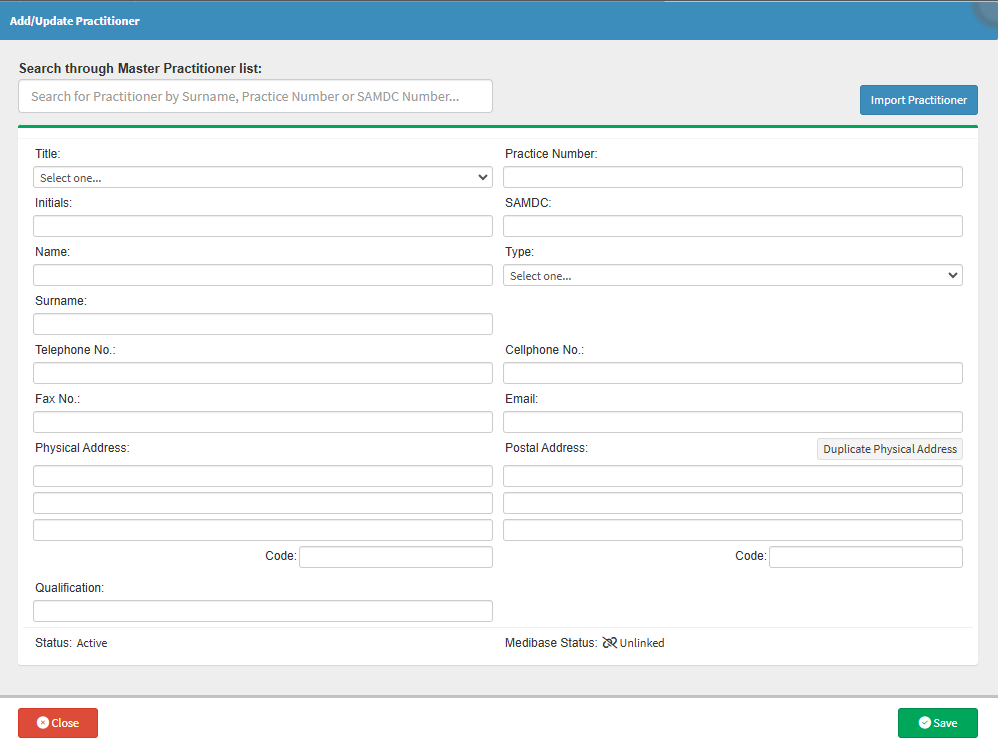
- For more information regarding how to add a new Practitioner, please refer to the user manual: How to Add a New Practitioner.
- The selected Practitioner will be added to the Case Type.

- Click on the Role Type drop-down menu to select the role which the Practitioner will play in this particular Clinical Case.
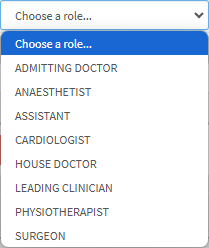
💡Please Note: The Roles on the list will be dependent on the Multi-Practitioner Roles that have been set up at your Practice. For more information, please refer to the user manual: How to Add or Edit a Practitioner Role.
- Click on the Delete button to remove a Practitioner from the list.
![]()
- Click on the Save button.
![]()
- The Case Type will be added to the Select a Case section.
![]()
Edit an Existing Case
Allows you to make changes to the Case Type and Practitioners involved in the Clinical Case.
- Click on the Select a Case drop-down menu.
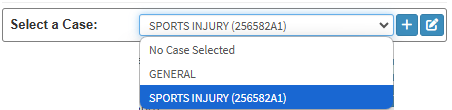
- Select the desired Case Type from the list that has become available.
- Click on the Edit Case button.
![]()
- The Add/Edit Clinical Case screen will open.
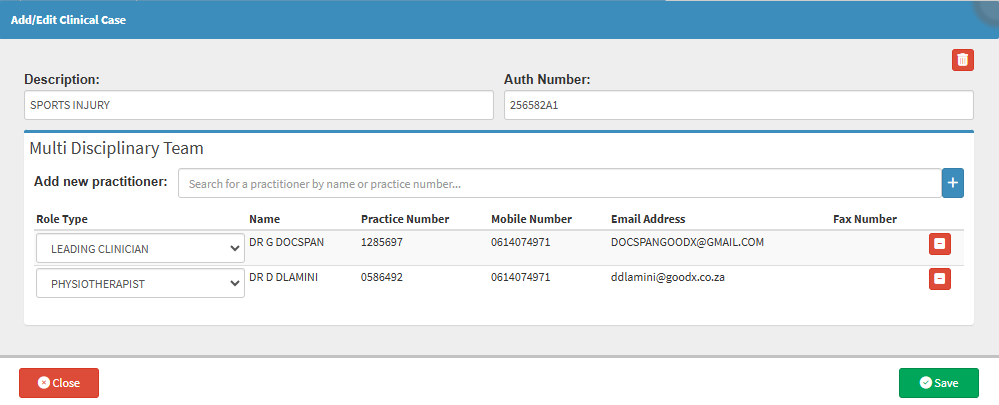
- With the screen open, you are able to make all of your desired changes.
- Click on the Delete button to remove the Case Type from the list.
![]()
- An Attention pop-up will appear to advise: You are about to remove this case. This action will reset the selected case. Do you want to continue?
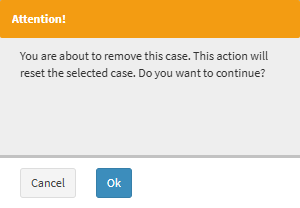
- Click on the Cancel button to ignore the request and keep the Case Type.
![]()
- Click on the Ok button to Delete the Case Type.
![]()
- The Case Type will no longer be on the Select a Case drop-down menu.
- Click on the Save button to save all the changes that you have made.
![]()
Last modified: Thursday, 20 February 2025, 12:48 PM