GoodX Mobile: Delete a Booking
Why Use This Function:
Deleting a booking helps maintain an accurate and efficient schedule. It ensures that cancelled or rescheduled appointments don’t take up valuable time slots, prevents confusion from errors, and allows for better allocation of resources such as staff and facilities. This keeps the system organised and responsive to changing needs.
💡Please Note: Any changes made on the Mobile App will override whatever has occurred on the GoodX Web App when syncing occurs.
- This user manual will start on the Diary screen.
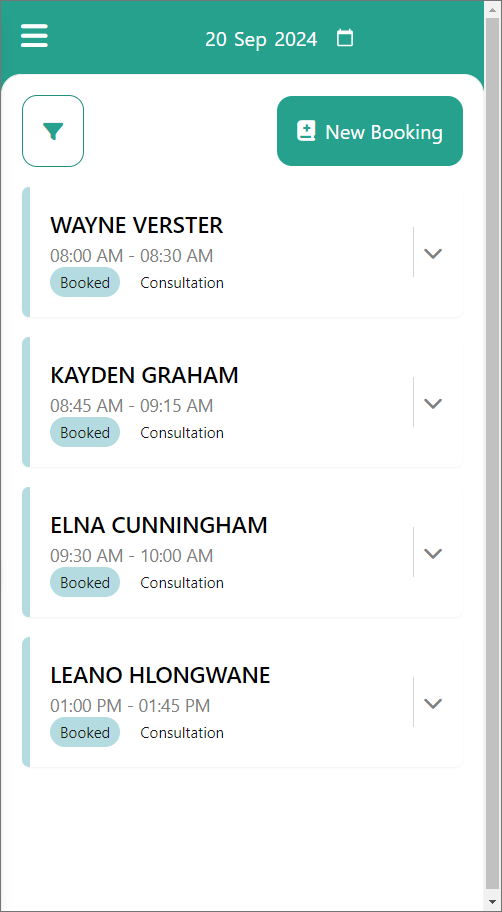
- Click/Tap on the desired Patient Booking.
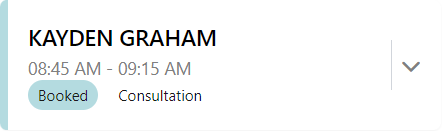
- The Patient Booking panel will expand.

- Click/Tap on the Delete button.
![]()
- The Delete Booking pop-up will appear.
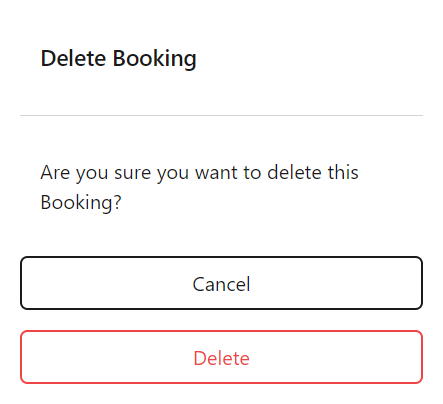
- Click/Tap on the Delete button.

- A Notification will appear stating that the booking has been deleted successfully.
![]()
Last modified: Monday, 23 September 2024, 10:35 AM