Medical History Screen: Family: Navigation and Use
Listing family history can be an important step in identifying if any hereditary diseases have been passed down from previous generations that might require intervention.
- This user manual will start on the Medical History screen, General tab.
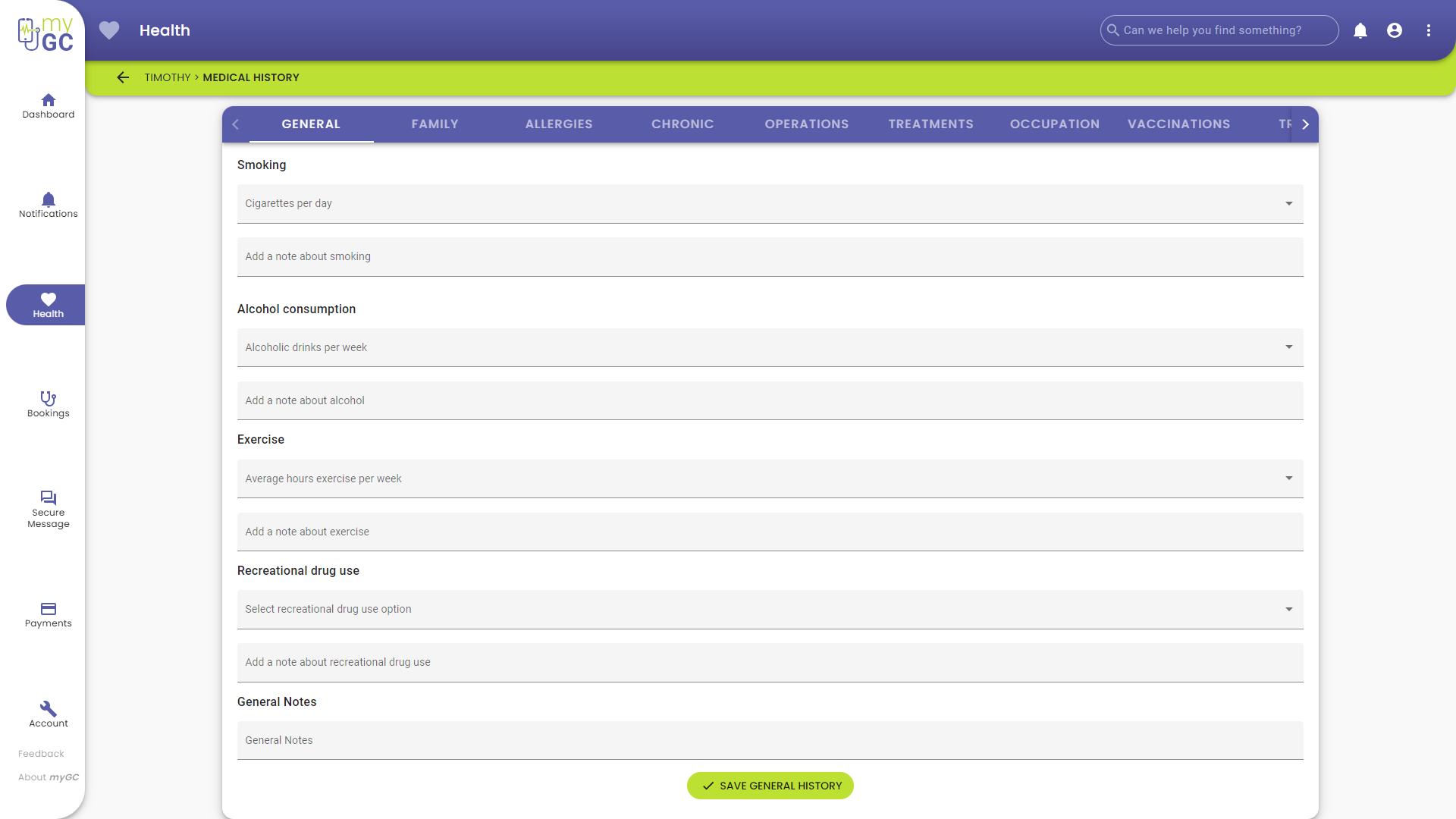
- For more information regarding the Medical History screen, please refer to the user manual: Medical History Screen: Navigation and Use.
- Click/Tap on the Family tab.
![]()
- The Family screen will open.

- Click on the Choose a Condition drop-down menu.

- A drop-down menu of hereditary diseases will open.

- Select the relevant option.

- An Add a Note About field will appear.

- Click on the Add a Note About field to enter the desired information linked to the disease.

- Click on the Add Family History Option button.
![]()
- The Selected disease will be added to the Family screen.

Please Note: More than one disease can be added to the list.
- Click on the Delete button to remove the disease from the list.
![]()
- Click on the Expand button to open the panel, and view any notes made.
![]()
Please Note: Any notes made on the added disease can be edited once the panel has been expanded.

- Click on the Save Family History button to save any changes made.
![]()
- A Notification will appear indicating that the Family information was saved successfully.
![]()
Last modified: Friday, 28 June 2024, 9:36 AM