Create New Tariff Code
Creating New Tariff Codes allows the user to add custom billing codes that they wish to use when billing Patients for procedures. Using Custom Tariff Codes allows users to create billing codes that suit their specific needs or the needs of the Practice.
Please Note: Custom Tariff Codes will need to be manually updated and maintained. Users will need to ensure that if custom tariff codes are billed that the Practice is charging the correct amounts.
- Log in to the GoodX Desktop App with your username and password.
- From the Navigator, Double Click on the GoodX Manage Module.
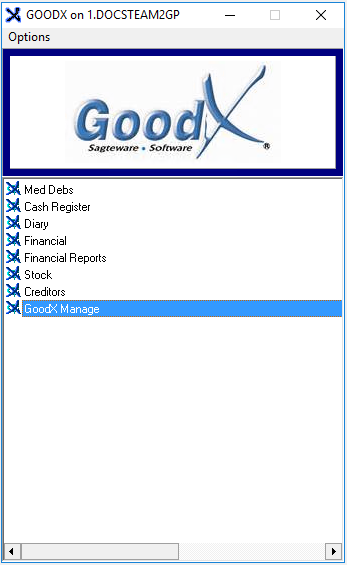
- The GoodX Manager screen will open.
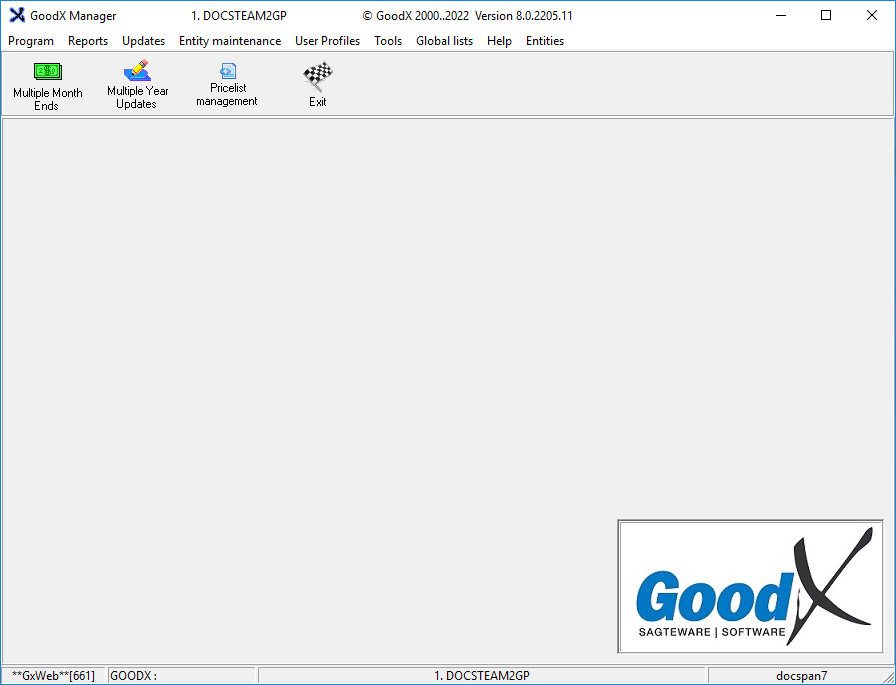
- Click on the Pricelist Management button on the toolbar.

- The Pricelist Collections (PLC) screen will open.
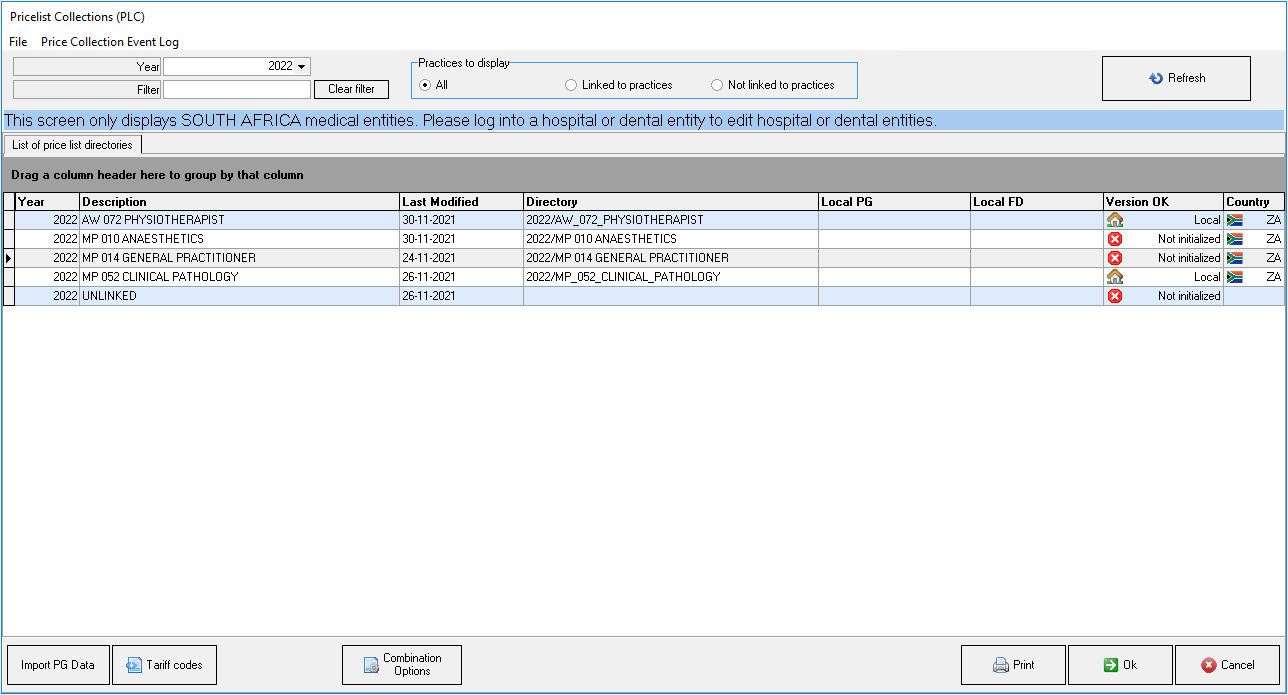
- Double Click on the desired Pricelist where the new Tariff Codes will be added.

- The selected pricelist's List screen will open. For this user manual MP 014 General Practitioner will be used.

- Click on the Update Price Lists button.
![]()
- The GoodX Price Updating Tool screen will open.
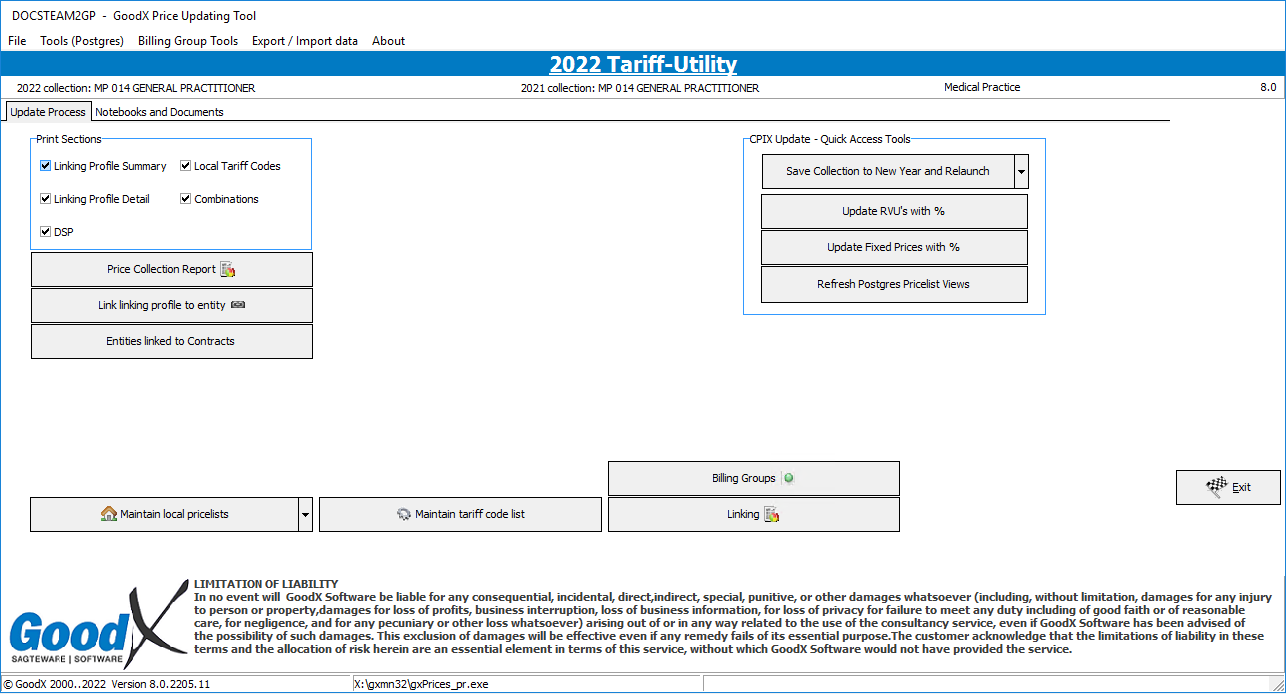
- An explanation will be given for the steps that need to be completed to enable a user to add/edit new Tariff Codes:
- Click on the Maintain Tariff Code List button.
![]()
- Click on Maintain Tariff Code List (Add/Edit Tariff Codes) on the sub-menu.
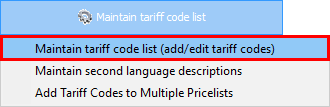
- The : Select Single (Manage Tariff Codes) screen will open.

- Double Click on the BHF Tariff Codes (Board Of Healthcare Funders) option.

Please Note: CPT4 Codes are used for Hospitals and specialist Practitioners.
- The List of Tariff Codes (): Maintain List screen will open, of the pricelist that the user initially selected. For this user manual MP 014 General Practitioner will be used.
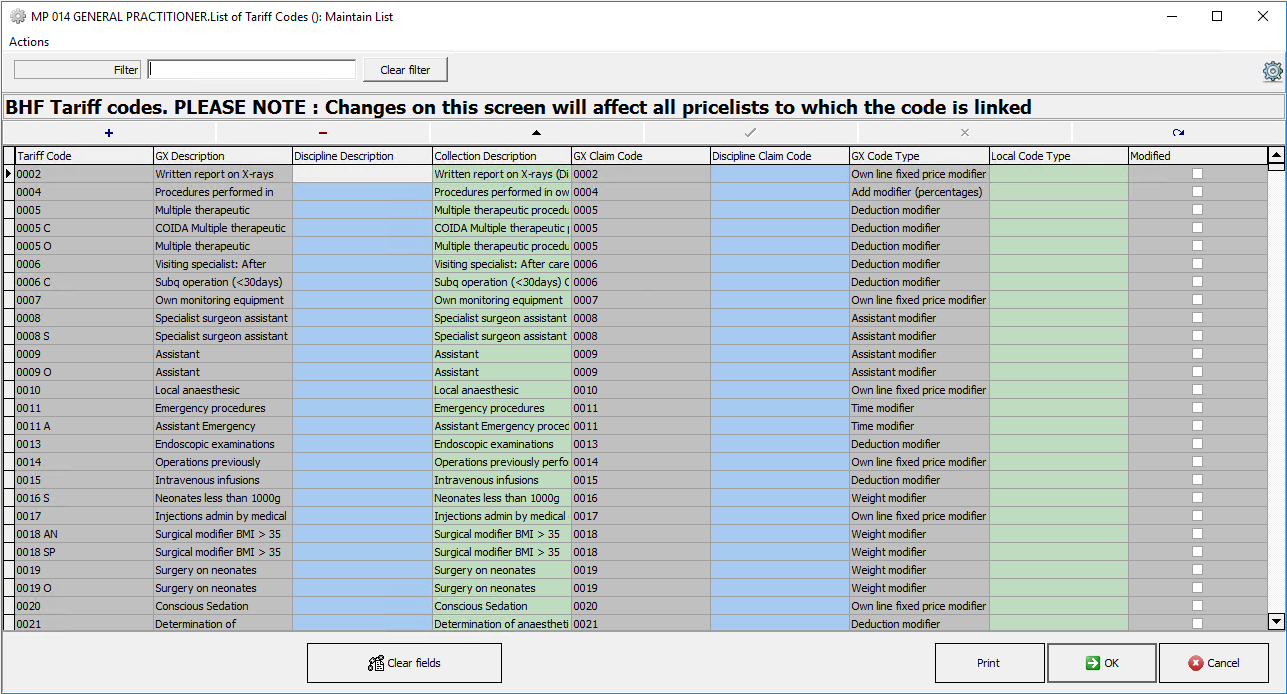
- Click on the + button to add a New Tariff Code.
![]()
- A new line will become available, for the New Tariff Code that will be created.
![]()
- The user will add the information regarding the New Tariff Code that they would like to add to each open column field:
- Tariff Code: A unique identifier that is associated with the New Tarrif Code. The Tariff Code field is an alphanumeric field that the user will complete.
- GX Description: The name/explanation that describes the code. The GX Description field will be filled in automatically once the code has been saved. The information is duplicated from the Collection Description Field.
- Discipline Description: The name that describes the code with regard to the discipline in which the code is used. The Discipline Description field is a free text field.
- Collection Description: The name that is given to the code to describe what the code is used for. The Collection Description field is a free text field.
- GX Claim Code: A code used to identify the New Tariff Code. The GX Claim Code field will be filled in automatically once the code has been saved. The information will be
- Discipline Claim Code: A code that will identify the type of code that will be applied. The Discipline Claim Code field is a free text field.
- GX Code Type: The type of code modifier that will be used to calculate how the code is applied. The GX Code Type field will be filled in automatically once the code has been saved. The GX Code Type is determined by the option that has been selected in the Local Code Type column.
- Local Code Type: The type of code that will be used to modify the billing line.
- Click on the Local Code Type column to open the Local Code Type drop-down menu and Select the desired option on the list that has become available.

Please Note: Each Local Code Type modifies the price of the Tariff Code according to preset criteria, determined by the information used when the New Tariff Code is created.
- Modified: Gives an indication of whether changes have been made to the code.
- Click on the Checkmark button, once satisfied with the information that was entered into the columns.
![]()
- The New Tariff Code will be created.
![]()
- Click on the OK button to continue to add the new codes to the price list that has been created.
![]()
- An Information pop-up will appear to ask whether the user would like to update the modified codes?
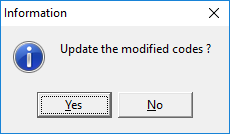
- Click on the No button to cancel the request and return to the List of Tariff Codes (): Maintain List screen. The codes will not be added/updated.
![]()
- Click on the Yes button to add the codes to the price list. The Information pop-up will close and the user will return to the GoodX Price Updating Tool screen.
![]()
Please Note: Once the New Tariff Code has been created the user is able to add the new codes to several pricelists. For more information regarding how to add Custom Tariff Codes to Pricelists, please refer to the user manual: Add Tariff Code to Pricelist.