Add Tariff Code to Pricelist
Add Tariff Code to Pricelist
Allows the user to add newly created custom codes to the pricelists.

- Click on the Maintain tariff code list button.
![]()
- Click on Add Tariff Codes to Multiple Pricelists on the sub-menu.

- The : Select single (Manage Tariff Codes) screen will open.
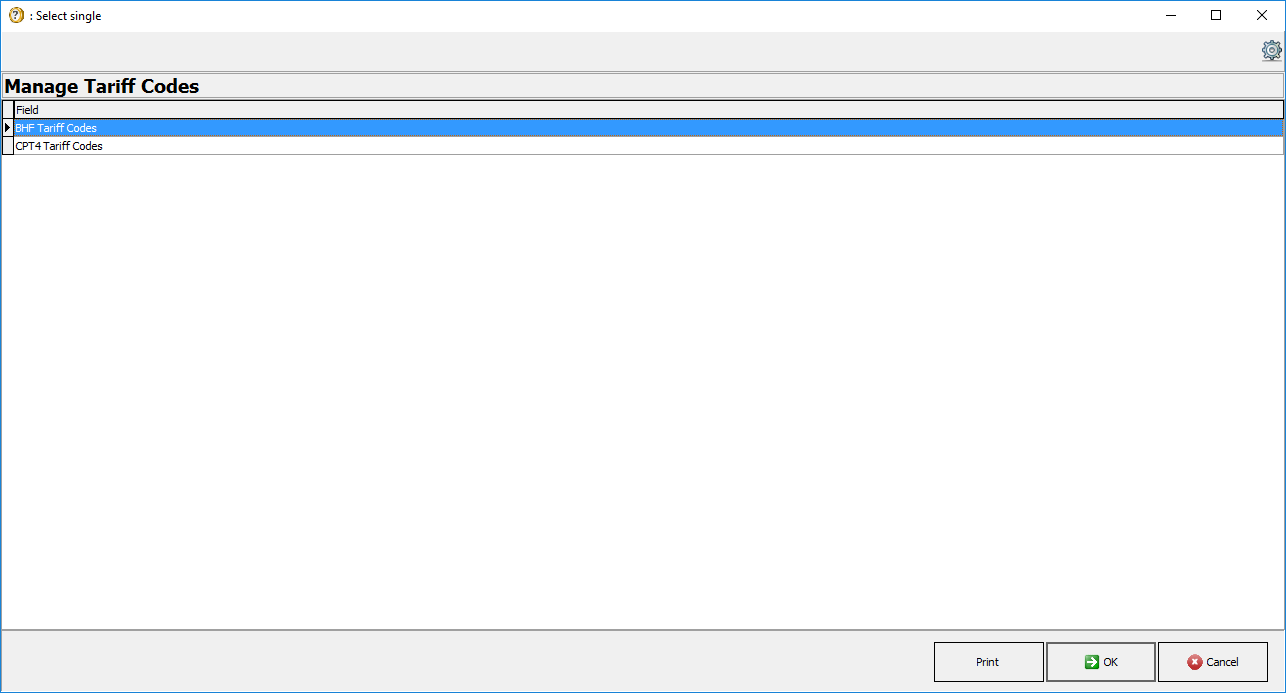
- Double Click on the BHF Tariff Codes (Board Of Healthcare Funders) option.

Please Note: The Discount Code that was added will need to be added to the same price list.
Please Note: CPT4 Tariff Codes are only used for Hospitals.
- The List of Tariff Codes (ZA_VAT15_V2): Choose screen will open, of the Pricelist that the user initially selected. For this user manual MP 014 General Practitioner will be used.

- Click on the Filter field to search for the code that the user would like to add to the desired price list.
![]()
- Enter the desired code in the Filter field. The list will shorten as the user types, only 1 character is needed for the list to start filtering the list of codes.

- Tick the checkbox in the Add to list column to select the tariff codes that the user would like to add to the price list.

- Alternatively, right-click on any code for extra selection options:
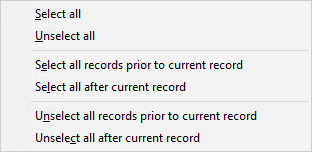
- Select all: Allows the user to choose all the tariff codes on the current list to be added to the price list.
- Unselect all: Allows the user to deselect all the tariff codes that have already been marked as selected.
- Select all records prior to current record: Marks all the tariff codes above the current tariff code as selected.
- Select all after current record: Marks all the tariff codes below the current code as selected.
- Unselect all records prior to current record: Deselects all the tariff codes above the current tariff code.
- Unselect all after current record: Deselects all the tariff codes below the current tariff code.
- Click on the OK button to continue to add the selected tariff codes to multiple price lists.
![]()
- An Information pop-up will appear to ask whether the user would like to add the selected codes to multiple pricelists?

- Click on the No button to cancel the request and return to the List of Tariff Codes (ZA_VAT15_V2): Choose screen. The codes will not be added/updated.
![]()
- Click on the Yes button to be able to select a price list to which the codes will be added. The pop-up will close.
![]()
- The Price lists (): Choose screen of the current price list will open.
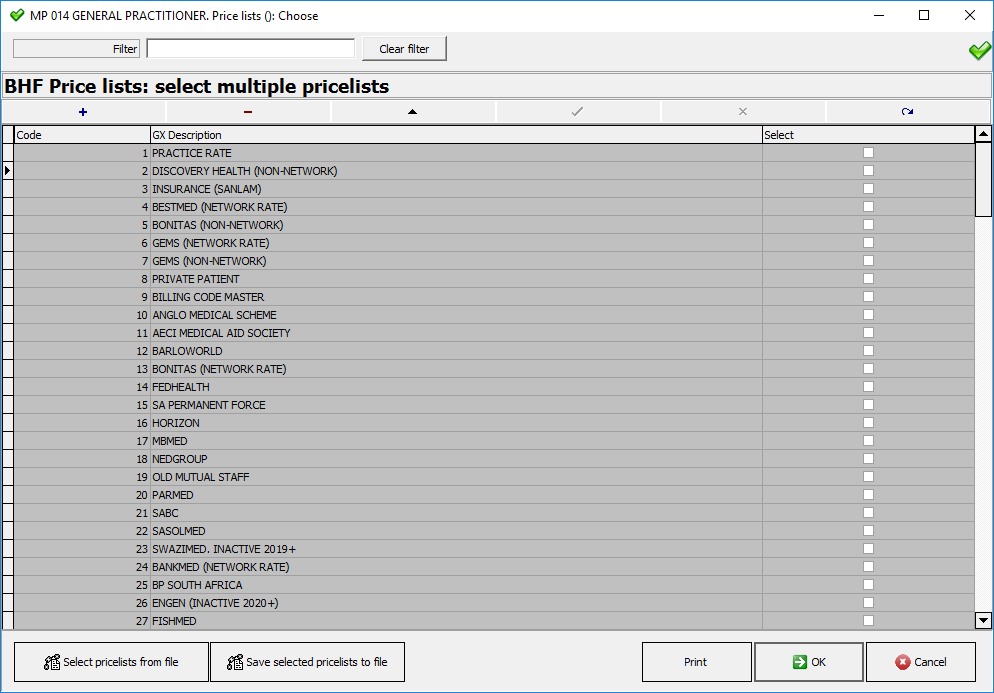
- Click on the Filter field to search for the desired pricelist to which the user would like to add the custom Discount Codes that have been created.
![]()
Please Note: Discount Codes can be added per Medical Aid, which is only applicable to a specific Medical Aid or to all the price lists currently loaded on the GoodX System.
- Enter the name of the desired pricelist in the Filter field. The list will shorten as the user types, only 1 character is needed for the list to start filtering the list of pricelists.

- Tick the checkbox in the Select column to select the pricelists to which the Discount Codes will be added.

- Alternatively, right-click on any line for extra selection options:
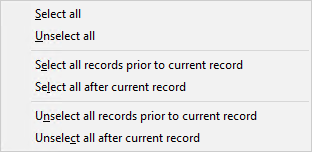
- Select all: Allows the user to choose all the pricelists on the current list to be added to the price list.
- Unselect all: Allows the user to deselect all the pricelists that have already been marked as selected.
- Select all records prior to current record: Marks all the pricelists above the current price list as selected.
- Select all after current record: Marks all the pricelists below the current price list as selected.
- Unselect all records prior to current record: Deselects all the pricelists above the current pricelist.
- Unselect all after current record: Deselects all the price lists below the current pricelist.
- Click on the OK button to continue to add the selected tariff codes to multiple price lists.
![]()
- An Information pop-up will appear to ask whether the user would like to process on the selected pricelists.

- Click on the No button to cancel the request and return to the BHF Price lists: select multiple pricelists screen. The codes will not be added to the price lists that have been selected.
![]()
- Click on the Yes button to add the selected tariff codes to the selected price lists. The pop-up will close and the user will be returned to the GoodX Price Updating Tool screen.
![]()
Last modified: Wednesday, 15 June 2022, 11:44 AM