Creditors Account Enquiries
A Creditor is a legal entity, a firm, or a person who has given a practice products, services, or a monetary loan. The party who has given a product or service and is owed money by one or more debtors is referred to as a Creditor. After a Creditor has delivered the products or provided the service, payment is due on the agreed-upon date.
Each Creditor has an account with all the transactions that have been done on the Creditor's account. The account enquiry is quick access to the overview of a Creditors account with all the transactions. Account Enquiries assist the practice to see what payments have been made to the Creditor, the outstanding payments as well as the current balance on the Creditor's account etc.
- Log in to the GoodX Desktop using your GoodX username and password.
- From the Navigator, Double Click on the Creditors Module.

- The Creditors screen will open.

- Click on the Acc. enquiries button on the toolbar.

- The Choose a creditor screen will open.

- Click on the CRE field to type the account number of the Creditor for who the user would like to view the account of, if the account number is known.
![]()
- Or Click on the ... (ellipse) to access the full list of Creditors that have been set up.
![]()
- Or Click on the Invoice Number field to enter a specific invoice number that the user would like to view the Creditor account of. Using the invoice number field will open the account of the Creditor to whom that specific invoice belongs.
![]()
- The Creditor Input Screen will open.
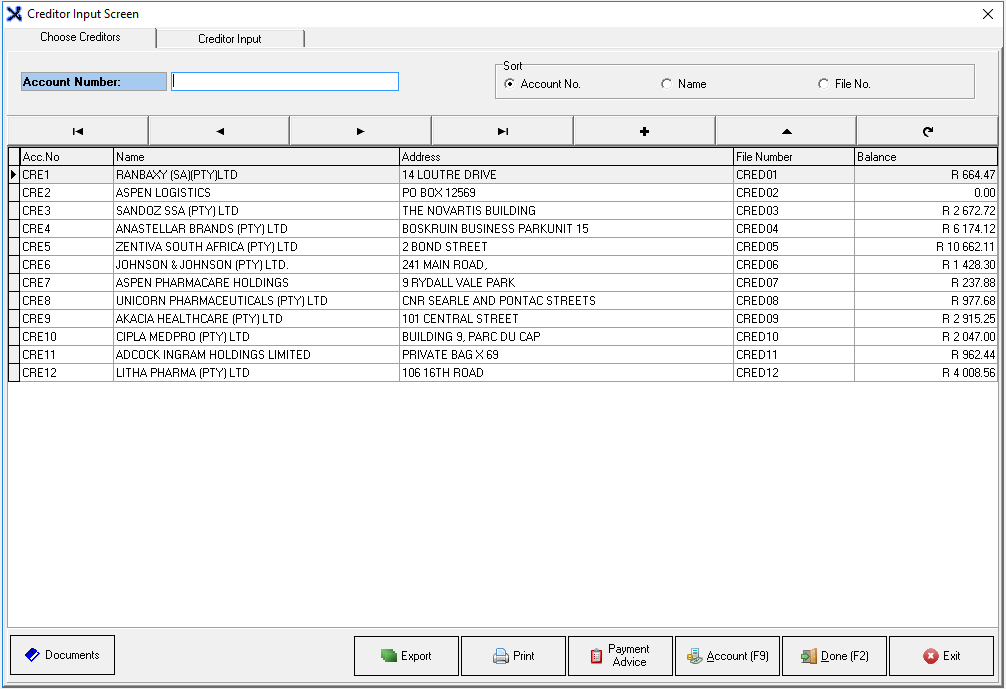
- For an extensive explanation of the Creditor Input Screen please refer to the user manual: Creating a Creditor/Supplier.
- Double Click on the desired Creditor to make a selection.
![]()
- The selected Creditor's account number will be filled into the CRE field on the Choose a creditor screen.

- Click on the Cancel button to close the Choose a creditor screen.
![]()
- Click on the OK button to continue.
![]()
- The Creditor Account screen of the selected Creditor will open.

- The Creditor Account screen will be explained:
![]()
- Account: The system-generated number that is allocated to the Creditors' Account, when the account was created.
![]()
- Name: The name of the company and/or person to whom the account belongs.
![]()
- File number: The number or ID that was given to the Creditor to identify them, when the Creditor was added to the system.
Please Note: The details regarding the Creditors information is set up when a Creditor is added to the system. For more information on how to add a new Creditor to the system please refer to the user manual: Creating a Creditor/Supplier.

- Specify financial years: Allows the user to select a time period in a specific financial year to which the list will filter, to only show the transactions within the selected periods.
![]()
- Tick the Specify financial year check box to be able to select from and to periods to which the transaction list will filter.
Please Note: Once the Specify financial year check box has been ticked the Financial year and Period fields will become available for the user to select the desired Financial Year and period.
- Click on the up and down selectors in the Financial year section to navigate to the desired Financial year in the from and to fields. A financial year is a 12 month period, which is used for budget and tax purposes, in South Africa the financial year is typically from 1 March to 28/29 February.
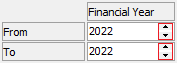
- From: The Financial Year that the user would like the transactions which will be taken into consideration when the list is filtered to start at.
- To: The Financial Year that the user would like the transactions which will be taken into consideration when the list is filtered to end.
- Click on the Period drop-down menu in the Period section to select the financial period within the selected financial year that will be taken into consideration when the listed is filtered to the desired transactions. A period refers to a financial period of 28/29/30/31 days, normally a calendar month.

- From: The Period within the selected financial year that the user would like the transactions which will be taken into consideration when the list is filtered to start at.
- To: The Period within the selected financial year that the user would like the transactions which will be taken into consideration when the list is filtered to end.
- Click on the Refresh button to reload the list with the updated data as per the selected financial year and periods.
![]()
- The transaction list will update, considering the selections that the user has made.
- Order: How the transaction list will be sorted
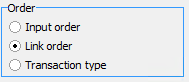
- Select an option by clicking on the relevant radio button:
- Input order: The order in which the transaction was captured. The list will be ordered chronologically from newest to oldest
- Link order: The order of the transactions will be according to how they are linked.
- Transaction type: The list will be ordered according to the transactions type. The same transaction types will be grouped together.
Please Note: Only one option can be selected in the Order section.
![]()
- Suppress Zero Outstanding: Allows the user to exclude all transactions that have an outstanding balance of 0.00.
- Tick the Suppress Zero Outstanding check box to activate the setting.
- The data of the transactions on the Creditor Account screen will be divided into columns:
![]()
- Source Doc: The number of the original document from where the data comes.
- Type: The kind of transaction, for example, Stock Invoice or Creditor Invoice.
- Tran.Date: The date that the transaction took place.
- Document: The number of the original document from where the data comes.
- Cre Invoice #: The system generated the invoice number that has been allocated to the transaction.
- Detail: The name of the Creditor and extra information regarding the transaction.
- Amount: The total monetary value of the transaction
- VAT: The Value Added Tax amount that is applicable to the transaction.
- Outstanding: The total outstanding amount that is still owed.
- Fin. Period: The year and period number in which the transaction took place.
- Turnover: The total amount that will influence the turnover of the practice.
- Cashflow: The total amount that will influence the cash flow of the practice.
- Journals: The total journal amount of a journal was done on the transaction.
- Capture Date: The date that the transaction was captured onto the system.
- Supplier Order No: The order number that has been supplied by the supplier.
- User: The details of the person who is responsible for capturing the transaction.
Options
- An explanation will be given for each option that is available:
![]()
- Remittance Advice: Allows the user to print a Creditor statement for the Creditor.
![]()
- Reprint Document: Allows the user to print the GRV (Goods Received Voucher) again as per the user's printer setup.
![]()
- Print screen: Allows the user to generate a print preview of the information that is currently displayed on the screen, which they are then able to Save, Print and Email etc.
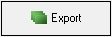
- Export: Allows the user to save a copy of the Creditors Account to a different file format in order to open it at a later stage in a program that supports the selected file format.
![]()
- Print: Allows the user to print a hardcopy of the Creditors Account report. For more information regarding the print options that are available please refer to the user manual: Options to Print.
- Click on the Close button to return to the Choose a creditor screen.
Last modified: Monday, 14 February 2022, 11:58 AM