Stock Item Overview
Adding and Editing a stock item allows the user to add new stock items and make changes to existing items, depending on the needs of the practice.
Please note: When using IQest or Medprax, depending on with whom the practice is registered, they will need to be contacted to edit an Item.IQest or Medprax will contact the supplier to get the correct information.
IQest or Medprax will correct the item on their file and send the new file with the item as requested.
Please remember if an item is not on the Stock file and the user creates their own item, this item will not be updated and it will stay their responsibility to update the information manually.
- Log in to the GoodX Desktop using your GoodX username and password.
- From the Navigator Double Click on the Stock Module.
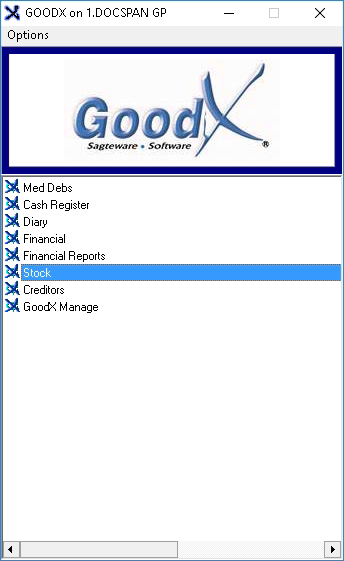
- The main Stock screen will open.

- From the menubar Click on Stock Setup.

- Click on Stock from the sub-menu.

- The Category screen will open.
- Select a category: Medicine or Materials from the list by clicking on the desired option.

- Click on OK to proceed.

- The Materials stock list will open (this depends on the selection that was made on the Category screen).
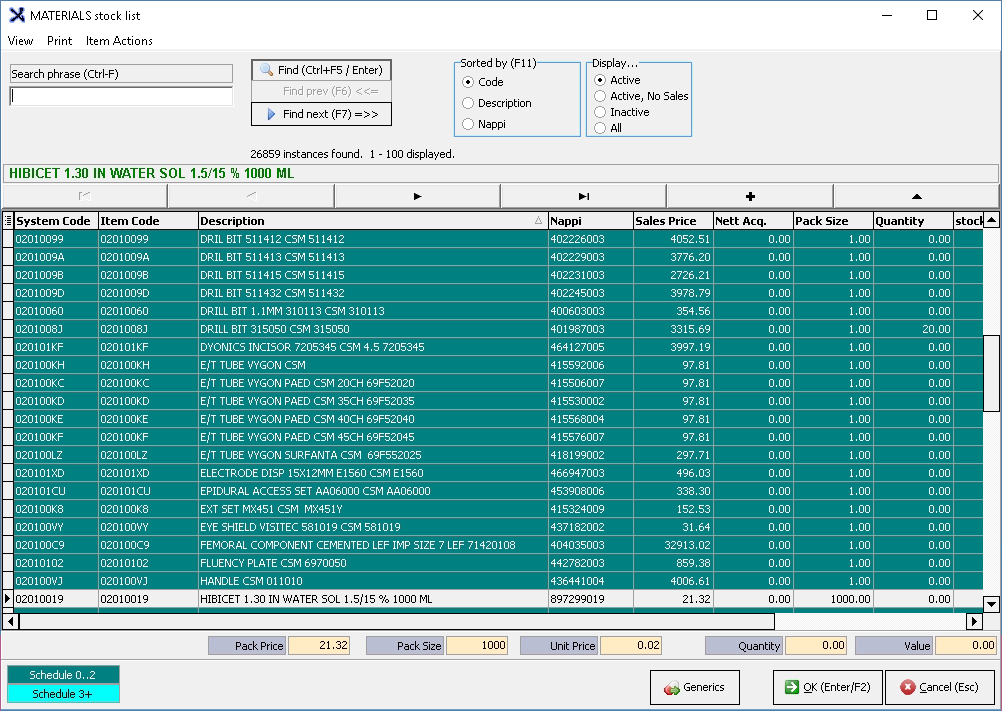
- The + button allows the user to add a new item.

- For more information on adding a new stock item. Please refer to the user manual: Add Item.
- The triangle button allows the user to edit a selected item.

- For more information on editing an existing stock item. Please refer to the user manual: Edit Item.
- The Stock Input screen will open when the + or triangle button is clicked.

Explanation of Fields
- Code: A unique identifier made up of letters, numbers or both allocated to the item.

- Description: The item name with size, strength, etc. a unique explanation of the item.

- Stock Level: Indicates the number of items that are in stock currently.
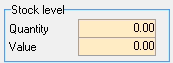
- Quantity: How many items are in stock.
- Value: The total monetary value of the items that are in stock.
- Active: Indicates the status of the item.
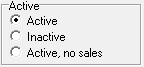
- Active: Items that are used by the practice.
- Inactive: Items that are either no longer used or relevant to the practice or has been discontinued.
- Active, no Sales: An item that is in stock at the practice but is not allowed to be sold as the product has either expired or recalled by the manufacturer. Items can not be billed and will be flagged as inactive on the invoice.
Stock
- The Stock tab will open by default when the Stock Input screen is opened.
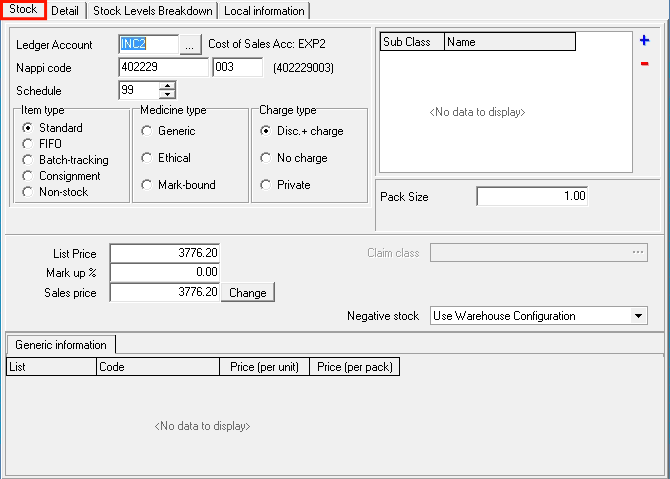
- Ledger Account: The income account where the income amount will be posted. (Sales minus VAT if the practice is registered for VAT)

- Cost Of Sales Account: The Expense account that will be linked to the Leger Account on the income statement.
- Nappi Code: A unique identifier for a given ethical, surgical or consumable product that enables electronic transfer of information throughout the healthcare delivery chain. A Nappi code's last 3 digits will indicate the number of pack sizes.

- Non-Stock Items or Consumables, items that do not have Nappi codes, use '999999 999' in the Nappi data field.
- Schedule: Medicine schedules make up the classification system used to define a medication's level of risks and benefits. And, as the possible medicinal risks increase, so does the schedule.

- Item Type: What kind of item the item is classified as.
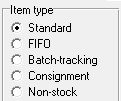
- Standard: Regular Item.
- FIFO: First in first out, items that were purchased first need to be sold first.
- Batch-tracking: Refers to the tracking of a lot, which efficiently traces goods along the distribution chain using batch numbers.
- Consignment: Stock of a third-party retailer, while the wholesaler retains ownership until the product is sold.
- Non-Stock: These are product items that are bought and sold, but not kept track of. The item can be added to sales and purchase invoices but the number in stock isn't recorded.
- Medicine type: Indicates the type of item.

- Generic: Indicated that an item is a generic medication; created to be the same as an existing approved brand-name drug in dosage form, safety, strength, route of administration, quality, and performance characteristics. Generic medicines work the same as brand-name medicines.
- Ethical: Discontinued feature, will be removed.
- Mark-bound: Discontinued feature, will be removed.
- Charge type: How the item is charged for.
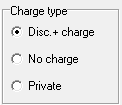
- Disc+ Charge: The item will be charged for and a discount may be applied if necessary.
- No charge: The item will not be charged for. On the invoice screen, the item will be billed with a 0.00 value.
- Private: The items will be charged as private items.
- Subclass: This allows a subclass to be added to the item. A subclass is a sub (extra level) category one can define the stock items in. For example Ampule or Sutures.

- Click on the + to add a new subclass. This will open the Subclass screen.

- Click on - to remove a selected subclass from the list.

- Pack Size: Indicates the number of units in the packaging.
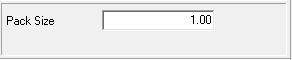
- Prices: The Final price that will be used to bill a patient is calculated as follows List Price + Mark up % = Sales Price
- List Price: The recommended sales price as determined by Medprax or IQuest.
- Mark up: A percentage amount that is added to the list price to add profit to an item.
- Sale Price: The list price and the markup percentage together, will determine the sales price of the item.
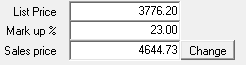
- Negative Stock: If an inventory count indicates that there are less than 0 of the item in stock. This can be set up if the user would like the stock of the specific item to go into a negative count. This will ignore and override the warehouse configuration.
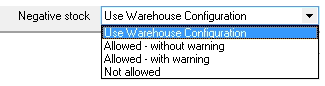
- Use Warehouse Configuration: Uses the setup that was set up in the warehouse configuration. All items will default to this option.
- Allowed - without warning: Allows the stock to go into negative levels without advising the user.
- Allowed - with warning: Allows the stock to go into negative levels, with a warning to advise that the stock is in a negative.
- Not allowed: Stock levels are not allowed to go into a negative at all.
Detail
- Click on the Detail tab to view or change extra details regarding the item.
- All this information is supplied by Medprax/IQest

- Presentation: What the item looks like. Example: A round green tablet with the letter P on it.
- Strength: The strength of the item how much of the active ingredient is in the item.
- Dosage description: the amounts that are given to adults and children.
- Volume: If the item is a liquid how many ml in the bottle or container.
- Volume presentation: If the liquid is in millimetres or litres etc.
- PCD Update Number: Patient care device number. This will be the serial number on certain Medical components like implants and pacemakers.
- Effective Date: This is the date from when an item has been discontinued.
- Formularies: If this item is part of the formulary, the formulary name will be here. This is information that is supplied by Medprax.
- MIMS Code: A unique code given to an item by the Medical Information Management System to identify the number.
- Cycle (in days): Discontinued field.
- Default dispensing quantity: How many items are dispensed by default.
- Medical Aid Exclusion code: If the item is excluded by medical aid, the code associated with the exclusion.
- Manufacturer Code: The unique code that the manufacturer has given to the item, what they use to identify the item.
- Barcode: The bar code from the manufacturer that is on the item, this can be used with a point of sale system to scan the item to be able to sell or bill the item.
- Force Combination for this code: This brings up the combination if the item has been linked to any combination.
Stock Levels Breakdown
- Click on Stock Levels Breakdown to view the stock level of the item in each warehouse.
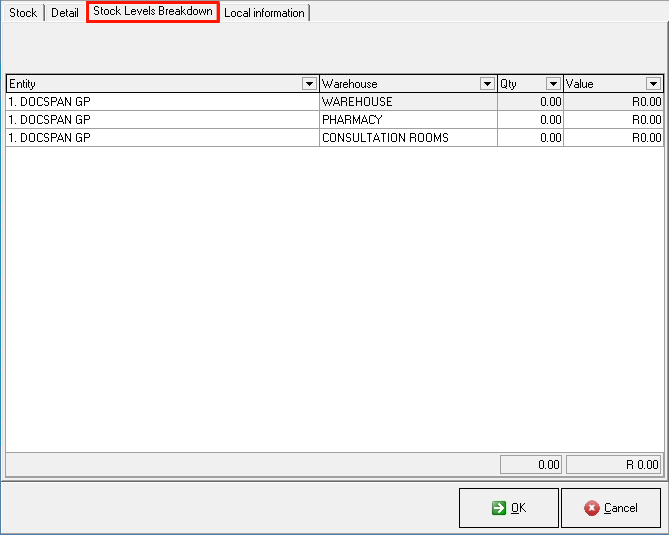
- The information is sorted into columns:

- Entity: The entity to which the item is linked.
- Warehouse: The name of the warehouse where the item is kept.
- Quantity: How many of the specific item is in stock in that specific warehouse.
- Value: The value of the quantity of the specific item in the warehouse for that entity.
Local information
- Click on the Local Information tab to access the Local Information of the item.
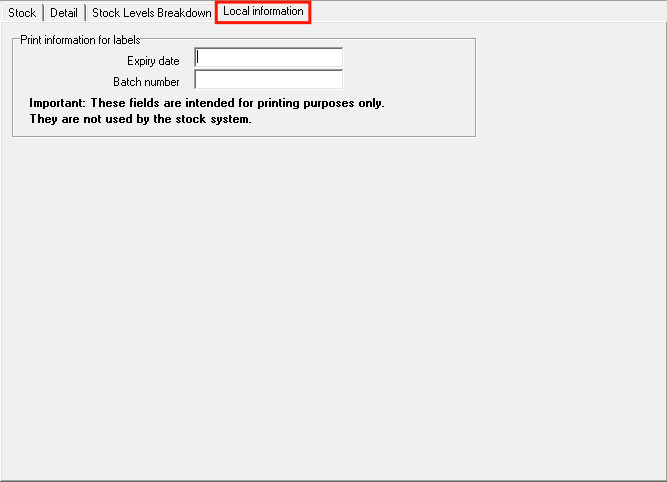
- Print information for labels: Determines what information is printed on the label.
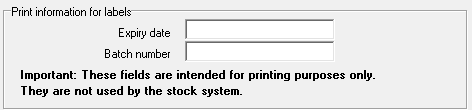
- Expiry Date: The date which a manufacturer lists on a product or item label to remind the user of the last day that the product will be safe to use.
- Batch Number: The number allocated to the batch by the manufacturer to indicate in which batch the item was produced. Usually referred to as the LOT number.
Please Note: These fields are intended for printing purposes only. They are not used by the stock system.
- Click on Cancel to close the screen without saving changes.
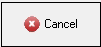
- Click on OK once satisfied with the changes that were made to save the changes that were made to the item.

Last modified: Friday, 28 May 2021, 3:30 PM