Patient Identifier - Face Hash Button
Why Use This Function:
The Delete Face Hash button allows the permanent deletion of a Patient’s stored facial image from the system database. Once deleted, the Patient can no longer be identified using facial recognition within the Patient Identifier tab.
This is especially important for maintaining data accuracy and privacy, as it enables the secure removal of outdated or incorrect facial data. By ensuring that only current and valid photos are stored, the Practice can prevent misidentification, uphold data protection standards, and maintain full control over sensitive biometric information.
💡Please Note: The Delete Face Hash button is greyed out when no image has been loaded previously.
- This user manual will start on the Debtor Details screen.

- Click on the Patients photo.

- The Video Capture screen will appear.
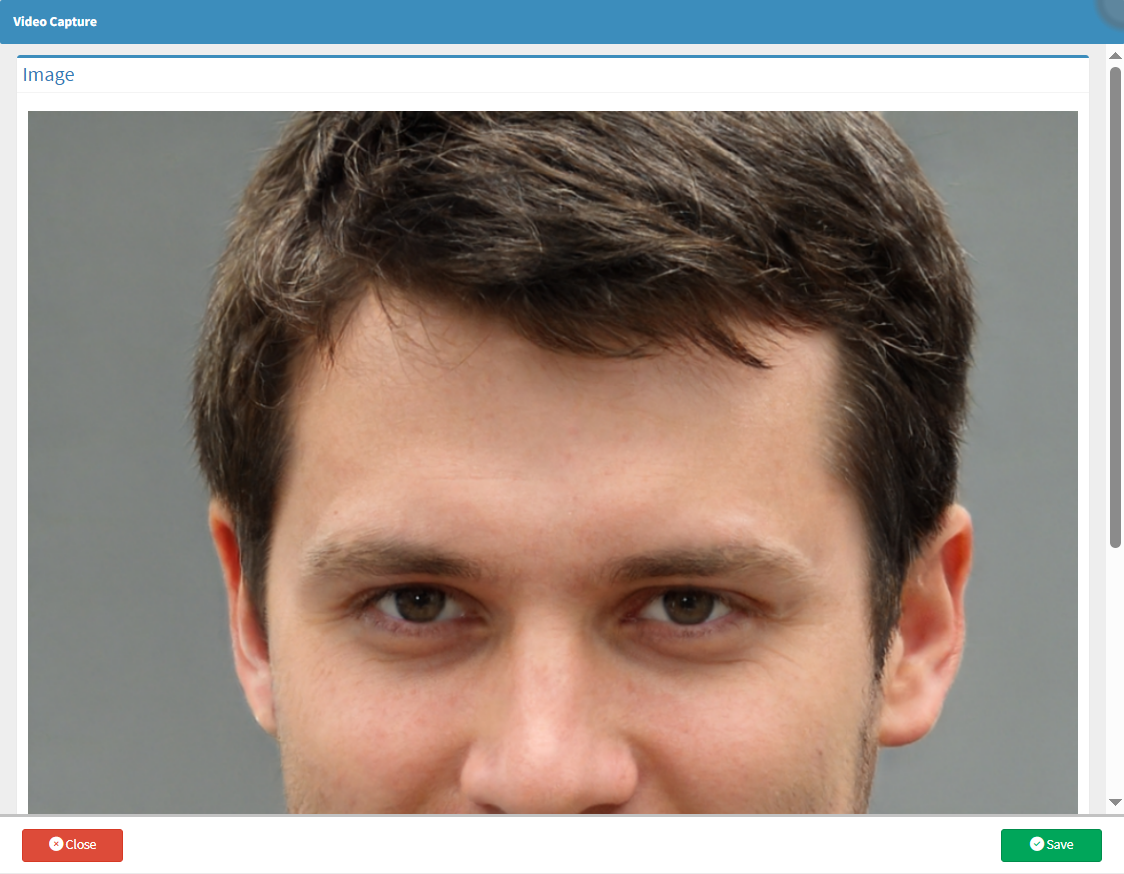
- Click on the Clear button to delete the photo.
![]()
- The Photo will be cleared.
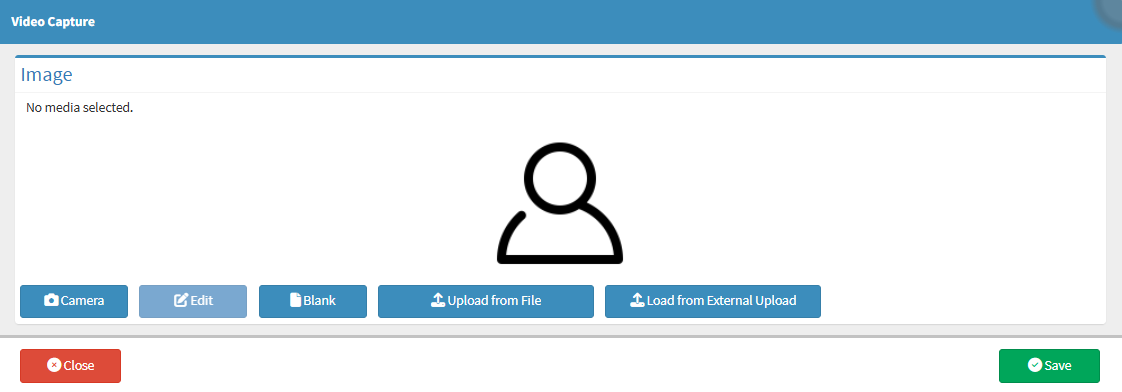
- Click on the Save button to save the changes.
![]()
- The Debtor Details screen will open.
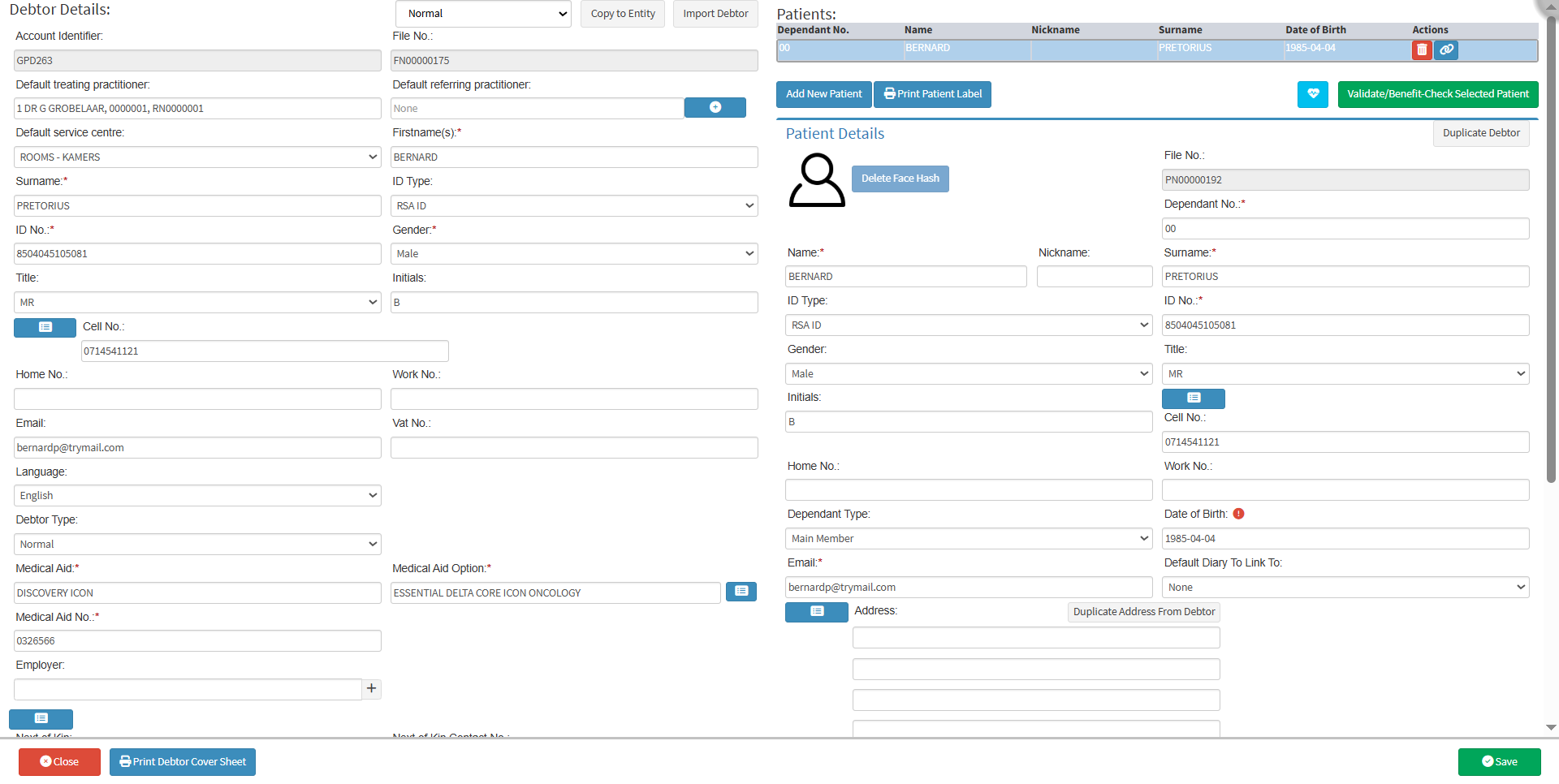
💡Please Note: The Patient photo will be cleared.
- Click on the Delete Face Hash button to permanently delete the photo from the database.
![]()
- Once the user has Clicked on the Delete Face Hash button, the colour of the button will be dull.
![]()
- Click on the Save button to save the changes.
![]()
Last modified: Monday, 1 December 2025, 10:42 AM