Booking Location Setup
Why Use This Function:
The setup of booking locations streamlines your Practice by enabling you to quickly search for and link the appropriate Patient records. By minimising manual entry and reducing the risk of errors, it ensures that Patient details are accurately associated with each booking location. This enhances the efficiency of the scheduling process while maximising coordination across departments, contributing to a more seamless operational workflow.
The Contents of This User Manual:
- Entity Settings
- Booking Location Setup
- This user manual will start on the Settings screen.

- For more information on the Settings screen, please refer to the user manual: How To Navigate the Settings screen.
- Click on the Entity Settings tab.

- The Entity Settings screen will open.

💡Please Note: The Entity Settings are set per Entity to customise the program to the specific needs of the Practice. For an extensive explanation of the Entity Settings screen, please refer to the user manual: Entity Settings (General): Navigation and Use.
- Click on the Booking Location Setup panel.
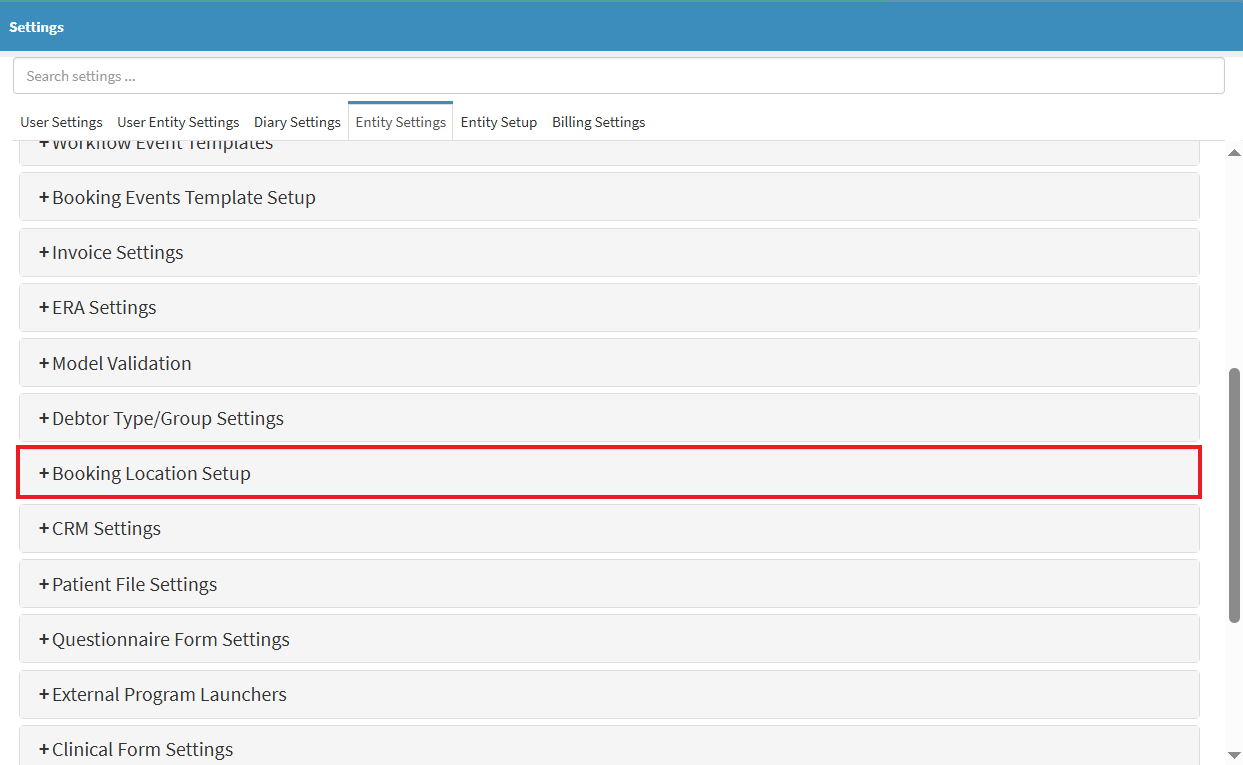
- The Booking Location Setup panel will expand.

- Click on the Add Location button.
- The Booking Location Name field will open.

- Click on the Name field and Enter the applicable name for the Location.
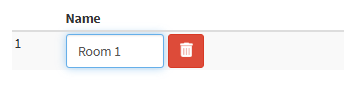
- Click on the Trashcan button to remove a location.
- Click on the Save button to save the changes.
💡Please Note: Your newly added Booking Location will be available when creating a new booking for a Patient.
Last modified: Tuesday, 3 June 2025, 3:02 PM