How to Use the Allergies Panel
Why Use This Function:
Capturing allergy information in the Allergies Panel is essential to help safeguard a Patient's health and support safe prescribing. By recording known allergies here, the system can reduce the risk of harmful reactions by alerting you when certain medications, such as Amoxicillin for a Patient allergic to penicillin, are selected. Keeping this information up to date ensures that treatment decisions are made with the Patient’s safety in mind.
- This user manual will start on the Medical History screen.
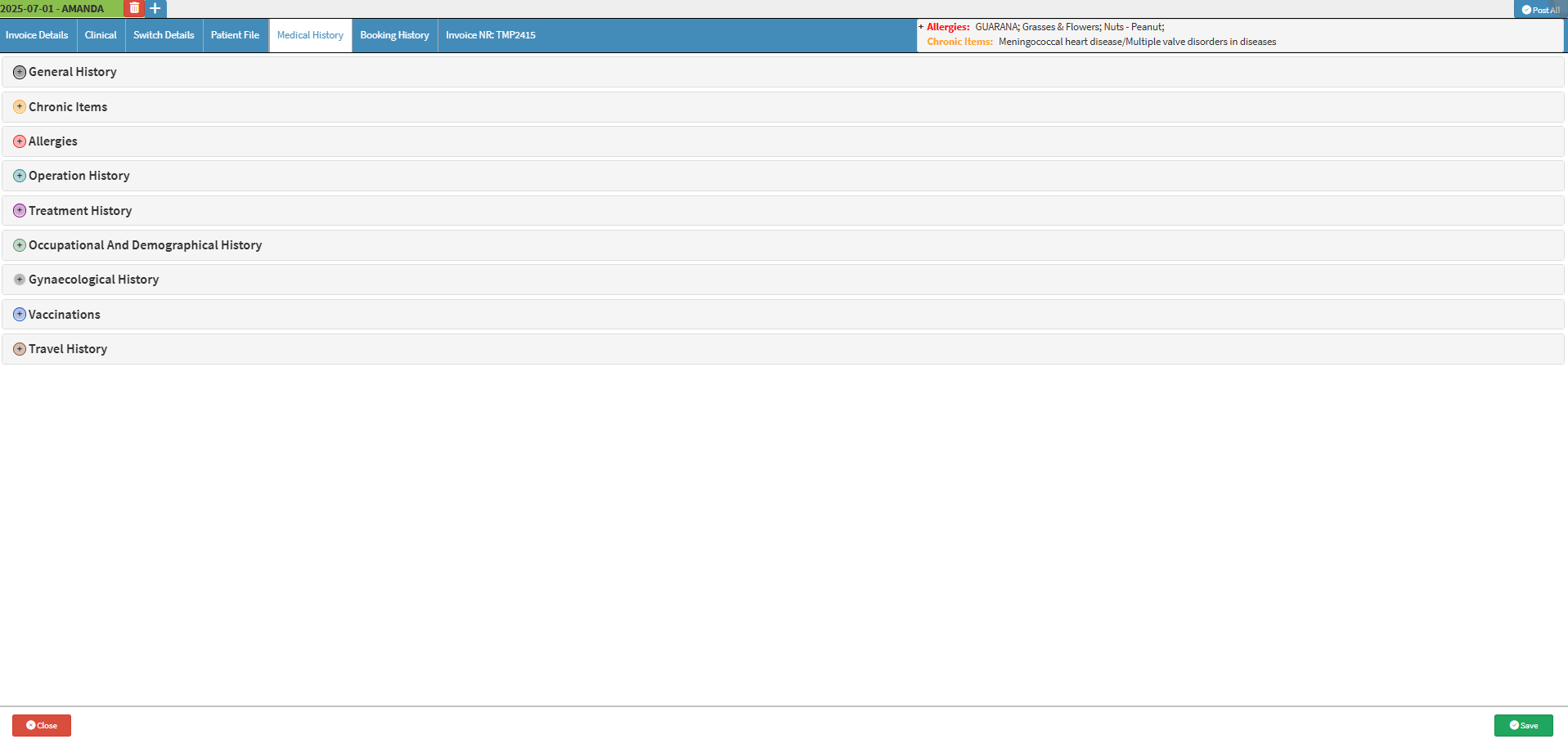
- For more information on how to navigate to the Medical History screen, please refer to the user manual: Clinical Screen: Navigation and Use.
- Click on the Allergies panel.

- The Allergies panel will expand.
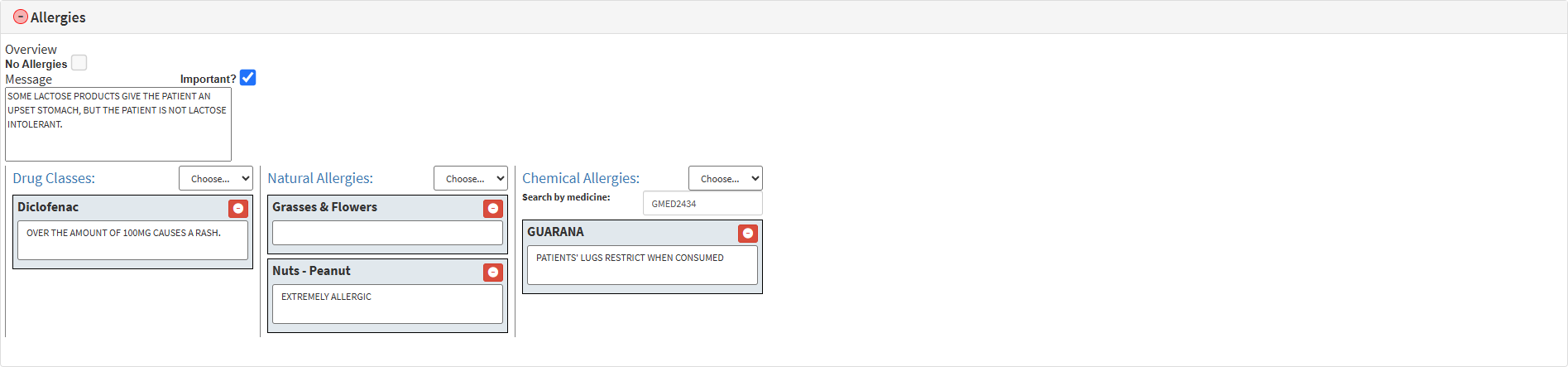
- Tick the No Allergies checkbox if the Patient has no allergies.
![]()
- Click on the Message field to enter any relevant information regarding the Patient's allergies.
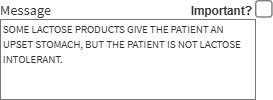
- Tick the Important checkbox to mark the message as important.
![]()
💡Please Note: If the message is marked as Important. You will receive a Patient Warning Message that displays your message each time you access the Debtors file.
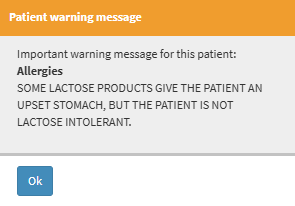
- Click on the Drug Classes drop-down menu to select a drug the Patient is allergic to, if any.
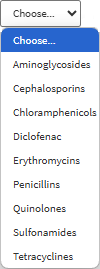
- Click on the Remove button to remove any allergies added if needed.
![]()
- Click on any Selected Allergy text field to enter any additional information.
![]()
- Click on the Natural Allergies drop-down menu to select a Natural Allergy the Patient is allergic to, if any.
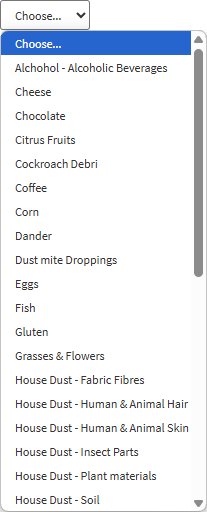
- Click on the Chemical Allergies drop-down menu to select a Chemical Allergy the Patient is allergic to, if any.
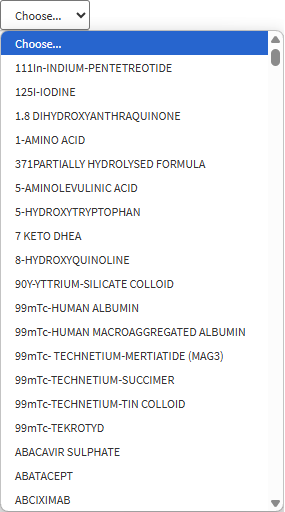
- Click on the Search by Medicine text field to search for a specific medicine the Patient is allergic to.

- Click on the Save button to save all your changes made on the Allergies panel.
![]()
Last modified: Tuesday, 8 July 2025, 3:08 PM