Edit the Variance
Edit the Counted units after consolidating the locations and printing the Variance report
- This will be done when you pick up incorrect data on the variance report. Typing errors.
- The corrections will automatically correct the Adj Units, Adj Packs and Adj Value on the Variance report.
- If your setup is Counting Locations: The quantity is the total as in your whole practice and not only a location.
20 = Theatre 01 Drawer
32 = Ward 01 Cupboard
10 = Emergency trolley
62 = Total in the practice
The 62 quantity will be in the variance report if you are setup for counting locations.
- If your setup is Bins: Each bin has his own variance report and must be changed in the correct snapshot of that Bin.
Stock Take
Open the Stock module
Click on Corrections
Click on Stock Take
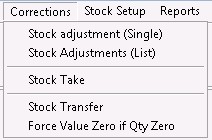
Click on the correct Snapshot
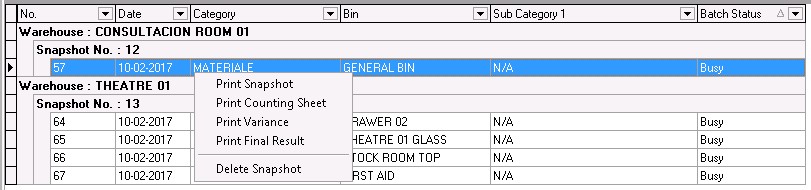
Click on Capture Values

Change the counted units and press TAB

Click on Close when done. The Close button will not post the Stock-take but only save the Stock captured and the changes that were made.
![]()
Last modified: Friday, 17 February 2017, 11:47 AM