Posting Stock Take
Posting Stock Take

Choose the correct Adjustment Code
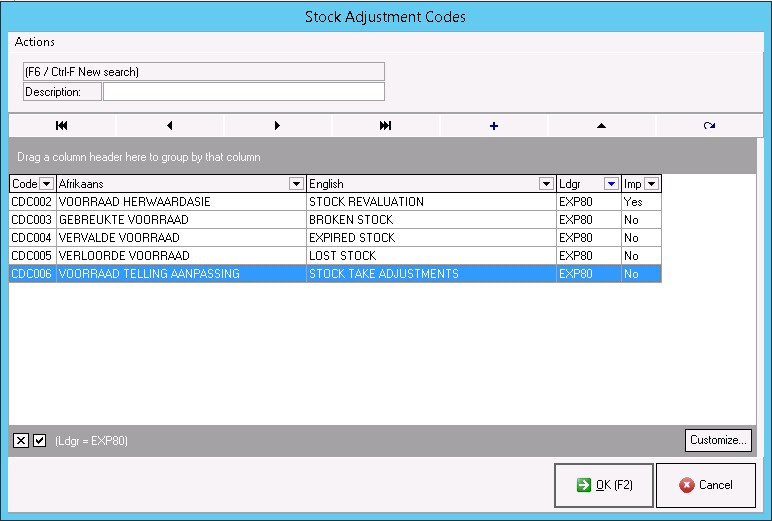
Stock Take
- This function will post the adjustment according to the Variance report and correct the stock quantity, and values.
Step 6: Posting the Stock Take
- Make sure all the corrections have been done.
Open the Stock module
Click on Corrections
Click on Stock Take
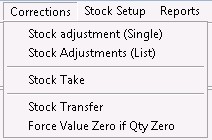
Choose the correct snapshot

Click on Post stock take
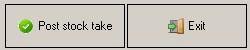
Click on Yes if you are sure you want to post the Stocktake
No will cancel the post but not Delete you snapshot


Choose the correct Adjustment Code
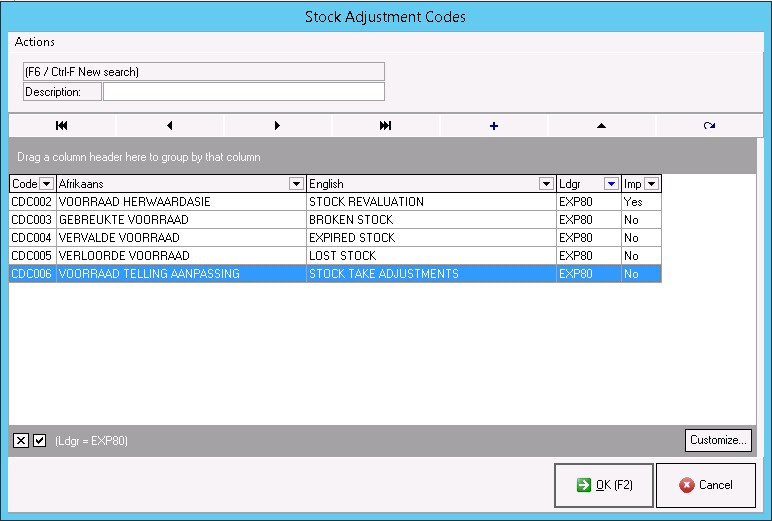
Click on OK [F2]
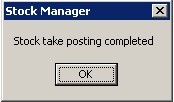
The snapshot will be posted and removed from the screen.
To see a snapshot that has already been posted, click on Previously Posted Batched

The Batch Status will be set on Completed

You can right click to re-print the reports

When the stock take was posted successfully, you can print the Final result. Click here for instructions to print the Final result.
Last modified: Friday, 17 February 2017, 11:40 AM