Make Items Active/Inactive
- Please remember when you are using IQest or Medprax, depending on whom you are registered with, a new item will always be uploaded as Inactive.
- When you want to start using the item you must first make the item active and link the item to a location. Click here for instructions on how to link an item.
Active or Inactive:
Click on Stock setup
Click on Stock

Click on the correct category
Click on OK
Search for the item you want to change to active or inactive:
Click on the triangle sign (edit button) to edit the item
![]()
Change the Item to Active or Inactive

Click OK to Save
Cancel will cancel all your corrections
- Please remember you will not be able to mark an Item Inactive if there is still Quantity on hand.

- You will receive this warning if there is quantity on hand in your Practice
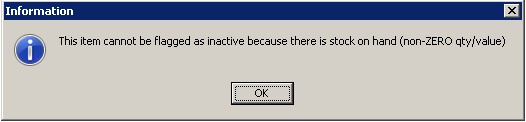
- Click here for instructions on Stock Adjustment Single.
- Active, no Sales means the Item is still active but you will not be able to bill this item on a patient.
- If there is a description you do not understand please click here.
Last modified: Wednesday, 12 July 2023, 8:42 AM