Edit Item
Editing a stock item allows the user to make changes to items, this includes price increases and reductions, depending on the needs of the practice.
Please note: When using IQest or Medprax, depending on whom the practice is registered, they will need to be contacted to edit an Item.
IQest or Medprax will contact the supplier to get the correct information.
IQest or Medprax will correct the item on their file and send the new file with the item as requested.
Please remember if an item is not on the Stock file and the user creates their own item, this item will not be updated and it will stay their responsibility to update the information manually.
Please note: When using IQest or Medprax, depending on whom the practice is registered, they will need to be contacted to edit an Item.
IQest or Medprax will contact the supplier to get the correct information.
IQest or Medprax will correct the item on their file and send the new file with the item as requested.
Please remember if an item is not on the Stock file and the user creates their own item, this item will not be updated and it will stay their responsibility to update the information manually.
- Log in to the GoodX Desktop using your GoodX username and password.
- From the Navigator Double Click on the Stock Module.

- The main Stock screen will open.

- From the menubar Click on Stock Setup.

- Click on Stock from the sub-menu.
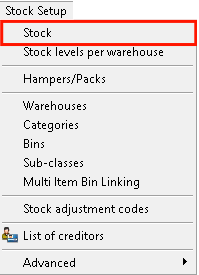
- The Category screen will open.
- Select a category: Medicine or Materials from the list by clicking on the desired option.

- Click on OK to proceed.

- The Materials stock list will open (this depends on the selection that was made on in the Category screen).

- Search for and select the item that needs changes to be made on it.
- Click on the item to select it.

- Click on the triangle button to edit the selected item.

- The Stock Input screen will open.
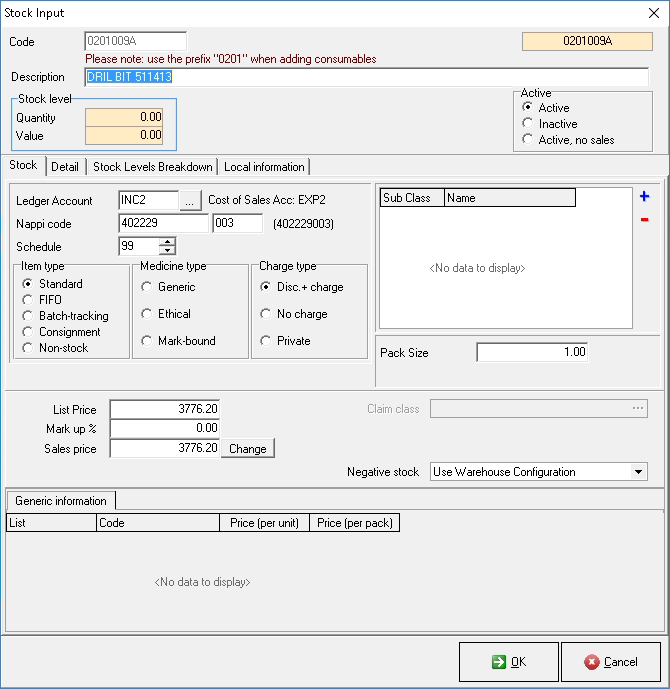
- Make the applicable changes to the item.
- For an extensive explanation of the stock screen please refer to the user manual: Stock Item Overview.
- Click on Cancel to close the screen without saving changes.

- Click on OK once satisfied with the changes that were made to save the changes that were made to the item.
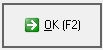
- To create a new item please refer to the user manual: Add Item.
Last modified: Thursday, 29 April 2021, 11:38 AM