Best Practice Guidelines: Healthcare Practice Management & POPIA Compliance Framework
Best Practice Guidelines: Healthcare Practice Management
&
POPIA Compliance Framework
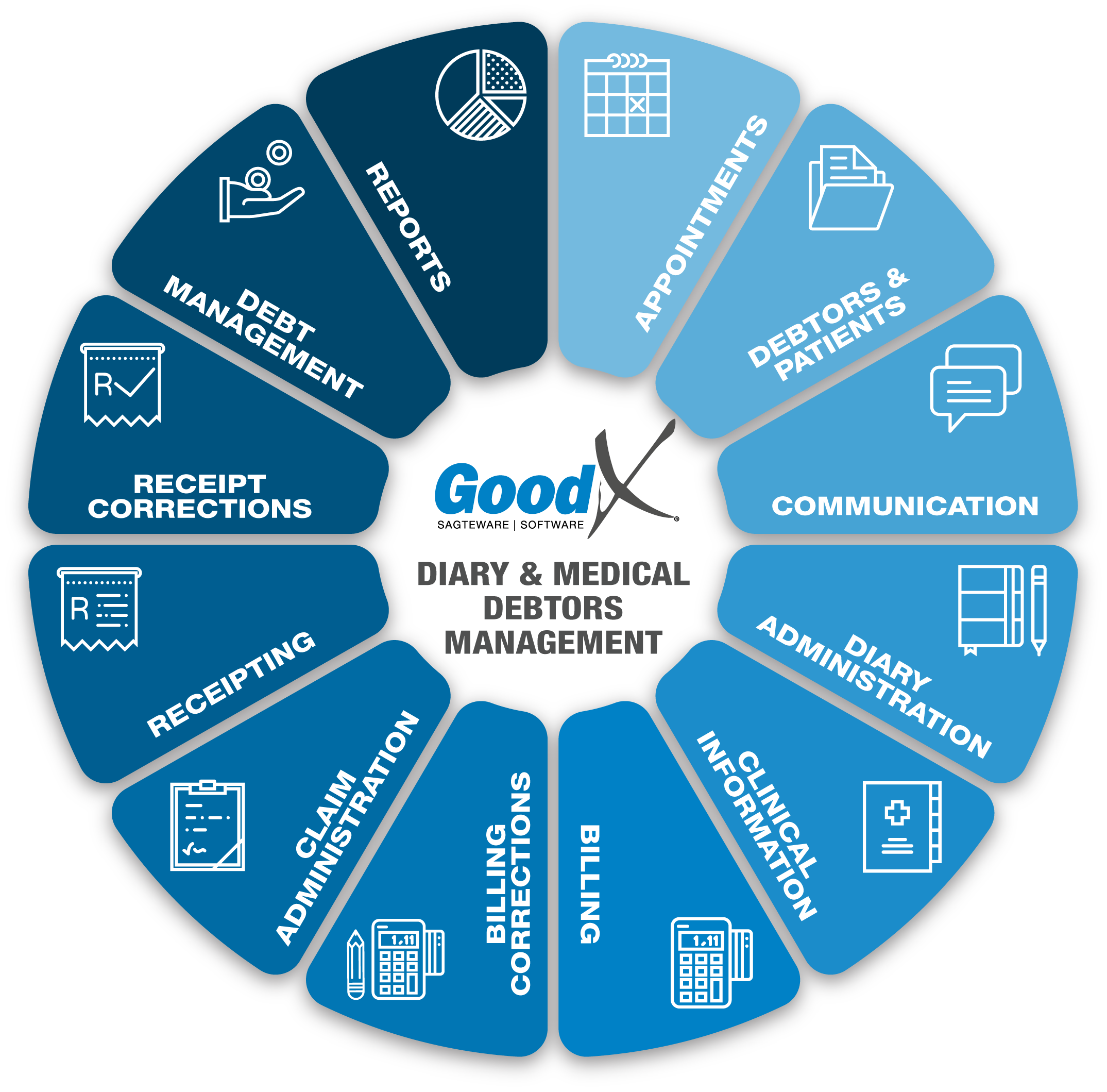
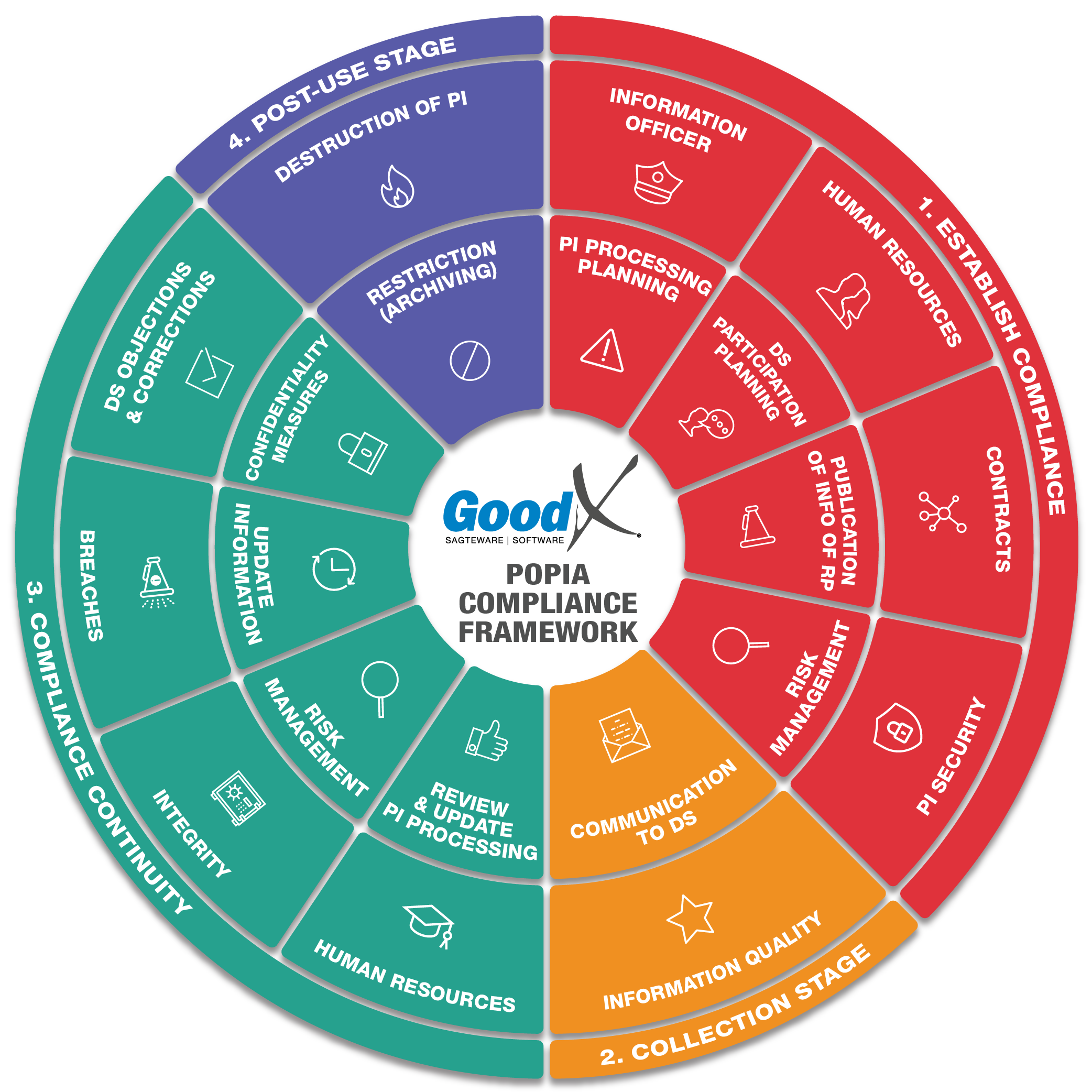
Copyright © 2021 GoodX Software. All rights reserved.
GoodX online Learning Centre
learning.goodx.co.za
8. Clinical Information: Roles & Purpose
8.7. Communication
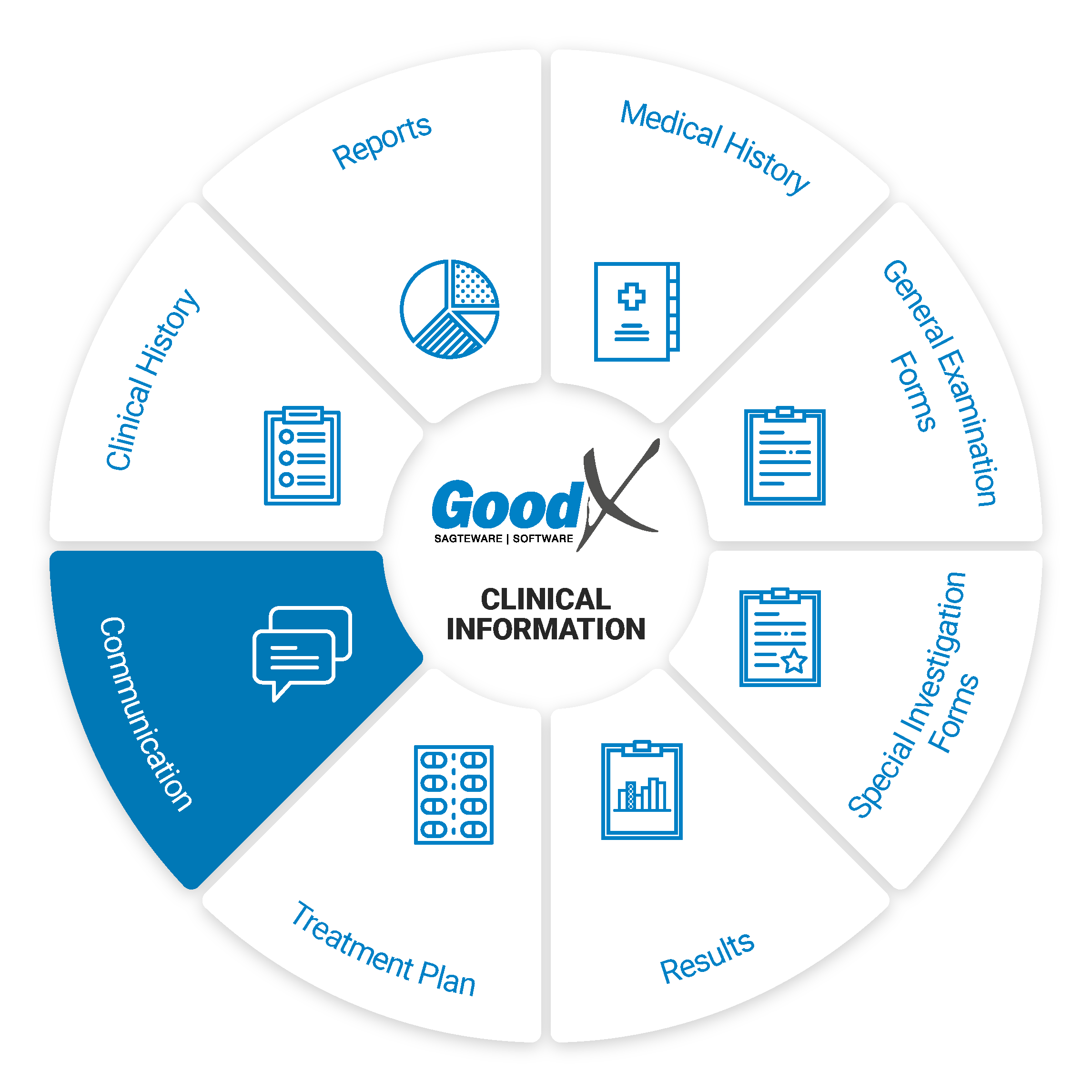 Before, during and after treatment of a patient it may be necessary to communicate with the patient as well as other practitioners. GoodX offers a couple of methods for communicating with patients and other practitioners, here are some examples:
Before, during and after treatment of a patient it may be necessary to communicate with the patient as well as other practitioners. GoodX offers a couple of methods for communicating with patients and other practitioners, here are some examples:
SMS/Email
SMS/Email messages can be sent in bulk or to a specific patient/debtor. For example, an SMS can be sent to a patient to remind them of an appointment they have. Another example is sending a bulk SMS/Email to a filtered list of your debtors/patients to inform them of a promotion. SMS/Email can be sent to request the patient to make an online booking at the practice after the practitioner received the patient test results.
Download/Print
All the communication can be downloaded and printed when needed.
myGC (myGrandCentral)
myGC is a platform that patients can use to keep their medical profile up to date and where some of their clinical documents are stored such as scripts and sick notes. Custom forms/questionnaires can also be sent to a patient via myGC to be completed and can then be reviewed by the practitioner.
Health Window will communicate with the patient through the myGC app and communicate with the practice to assist the patient in Chronic Medication Adhearence. Please also refer to Clinical Information: Roles, Purpose & Process Diagram section for more information on the Health Window Integration.
Call events
Call events are VOIP calls that are usually linked to tasks that can be displayed like appointments on the diary. Call events can also be created independently via the task screen. A call event can be used to discuss a patient’s medical test results, the outstanding balance on their account, etc.
Telehealth (Telemed)
Telehealth is the distribution of health-related services and information via electronic information and telecommunication technologies. It allows long-distance patient and clinician contact, care, advice, reminders, education, intervention, monitoring, and remote admissions.
GoodX Telemed enables you to do online video calls/consultations with your patients without physical contact, due to either long distances or to promote social distancing to avoid contagious diseases.
Summary of the process:
- Setup Telemed: Firstly, you need to set up the Telemed function in your GoodXWeb Diary Settings.
- Sign GoodX Online Payment Agreement: Contact GoodX to complete and sign the GoodX Software Online Payment Agreement if you want to use the online payments.
- Send Info to all Patients: Send bulk SMS and email invitations to myGC to communicate that Telemed is now available to patients.
- Send Link: Send a myGC link via SMS to the patient for registration.
- Booking Made: The patient registers on myGC and requests a Telemed consultation.
- Telemed Consultation: On the booked time, start the Telemed consultation with the patient in GoodXWeb.
- Send Invoice: Email the invoice to the patient from your GoodXWeb Diary after the Telemed consultation.
- Send Payment Request: Send an SMS or email payment link to the patient for payment of the account.
- Receive Payment: The payment made by the patient will reflect in your bank account after two business days.
- Post Payment ERA: Payments into your account will be accompanied by an ERA in your GoodXWeb for quick allocation to invoices.
Online patient payment request - send a payment request
A Patient payment link is a function that assists the patient to pay their account, fast and secure through an online platform. The practice will be able to send an online payment request for the patient, to be able to pay the outstanding amount immediately and effortlessly. It does not matter if the patient is in the practice or at home. GoodX and FNB have an integration to enable online payments.
- The patient clicks on the Payment link that was received from the practice, to continue with the payment and will be
- Directed to myGC to log in or
- With their RSA ID number (no myGC account)
- The patient completes the payment on the FNB page and the practitioner will be notified of the payment by an ERA.
grandXchange
grandXchange is a data exchange portal for practitioners.
The purpose of the Practitioners Portal is to
- Share theatre lists & operation details for shared procedures: the surgeon(s) and anaesthesiologist(s) will be able to share data based on a shared theatre list
- Send electronic referral letters (IN DEVELOPMENT)
- Receive feedback after referrals (IN DEVELOPMENT)
The portal is available to
- Practitioners who work on the GoodX Web App to be able to share data with other practitioners who do not have GoodX Web App; and
- Practitioners who both work on the GoodX Web App so that they can sync data through Grand Exchange and work directly on their GoodX Web Apps.
Capturing data on grandXchange does not create debtors in any Practice Management Application, but creates a shared knowledge base for practitioners who are involved in shared procedures. Medical debtors can be opened in the software based on shared information.
Medical Certificate (Sick Note)
Sick notes are used to indicate that the patient has a certain condition and also as a declaration that the patient is unfit to continue with their normal daily routine or responsibilities for a specified period of time. The sick note can be completed and signed electronically by the medical practitioner. At the top of the sick note form, a record of the patient’s previous sick notes is displayed as well as the patient’s details. The following functions on the sick note will assist in creating the sick note with all the necessary information:
- Patient details will be filled in from the booking that was made
- Previous sick notes will be displayed
- ICD10 can be chosen from a list
- Diagnosis can be set to display on the printout
- The diagnosis that will be displayed on the printout can be modified
- The date of treatment (by default set to appointment date) can be set
- The absence from date will default to the appointment date and can be modified
- Number of days absent field
- Absent to and including date field. This field can manually be set or automatically updated by changing the number of days absent field
- A follow-up date can also be set
- Light duty from the date field
- Light duty to date field
The practitioner can select one of the following statements to be added to the sick note that states that the information contained in the sick note is:
- According to their opinion/knowledge or according to what they were informed by the patient, if the last option is chosen the patient’s signature can be captured
- The activities/responsibilities that the patient is unfit for can be selected from the following list: work, school, sport, university/college, travel
The practitioner can also create a family responsibility certificate for a family member.
The practitioner can sign the sick note electronically or import their signature from the settings onto the sick note by using the pin that they set up in the settings along with the signature
All the completed information will be compiled into a short story on the printed sick note with all the information that was added to the sick note
Family Responsibility Letter
The Family Responsibility Letter is an option on the Sick Note.
When the option is selected for Family Responsibility Certificate an extra section will open where you will be able to add the family member or person responsible for the Patient details and generate a Family Responsibility Certificate for them to hand in at work for leave purposes.
Referral letter
A referral letter is a form that can be completed when the patient has to be referred to another medical practitioner for additional or special treatment that the current practitioner cannot perform. The referral letter contains the following features:
- Date of referral (default date is the appointment date)
- Referring note (free text field)
- Patient at practice since (when did the current treatment start)
- Doctor signature
- Diagnosis details (chronic, previous and reason for referral)
- Specialist details (name, practice number, address)
- Appointment details (date, time and location details)
Travel Letter (Certificate)
The purpose of the travel certificate issued by a Medical Practice or Hospital is to facilitate the movement of individual patients across international boundaries or nationally following government agreements.
If the Patient requires a document to travel to see the Doctor for the booking, the Practice can generate a Travel Certificate and send it through to the Patient for travel purposes. All the patient's details and booking details will display on the Travel Certificate.
The Practice will issue a travel certificate for 'TO' the Practice and 'FROM' the Practice giving the Patient permission to travel to seek Medical Treatment.