Best Practice Guidelines: Healthcare Practice Management & POPIA Compliance Framework
Best Practice Guidelines: Healthcare Practice Management
&
POPIA Compliance Framework
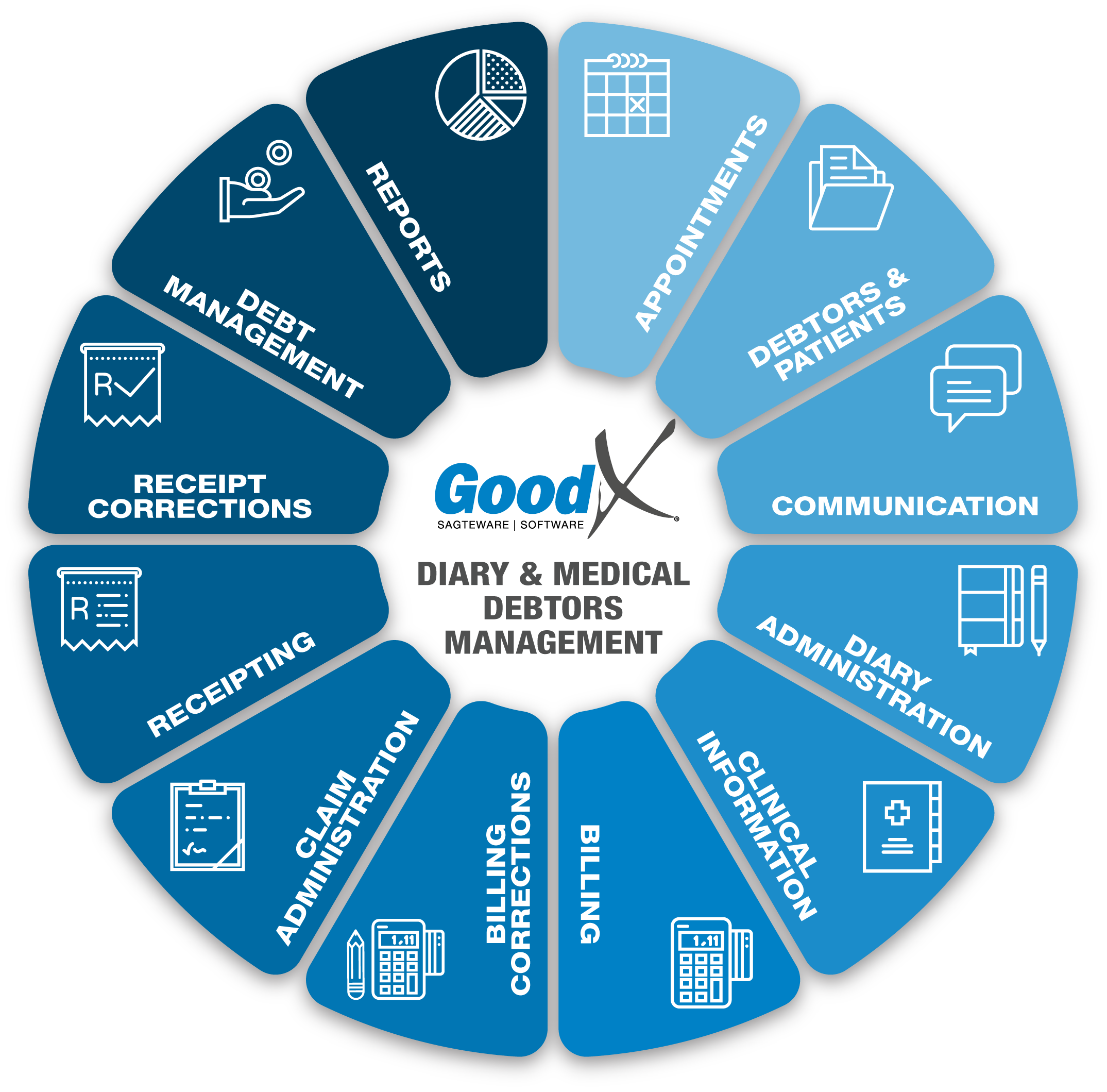
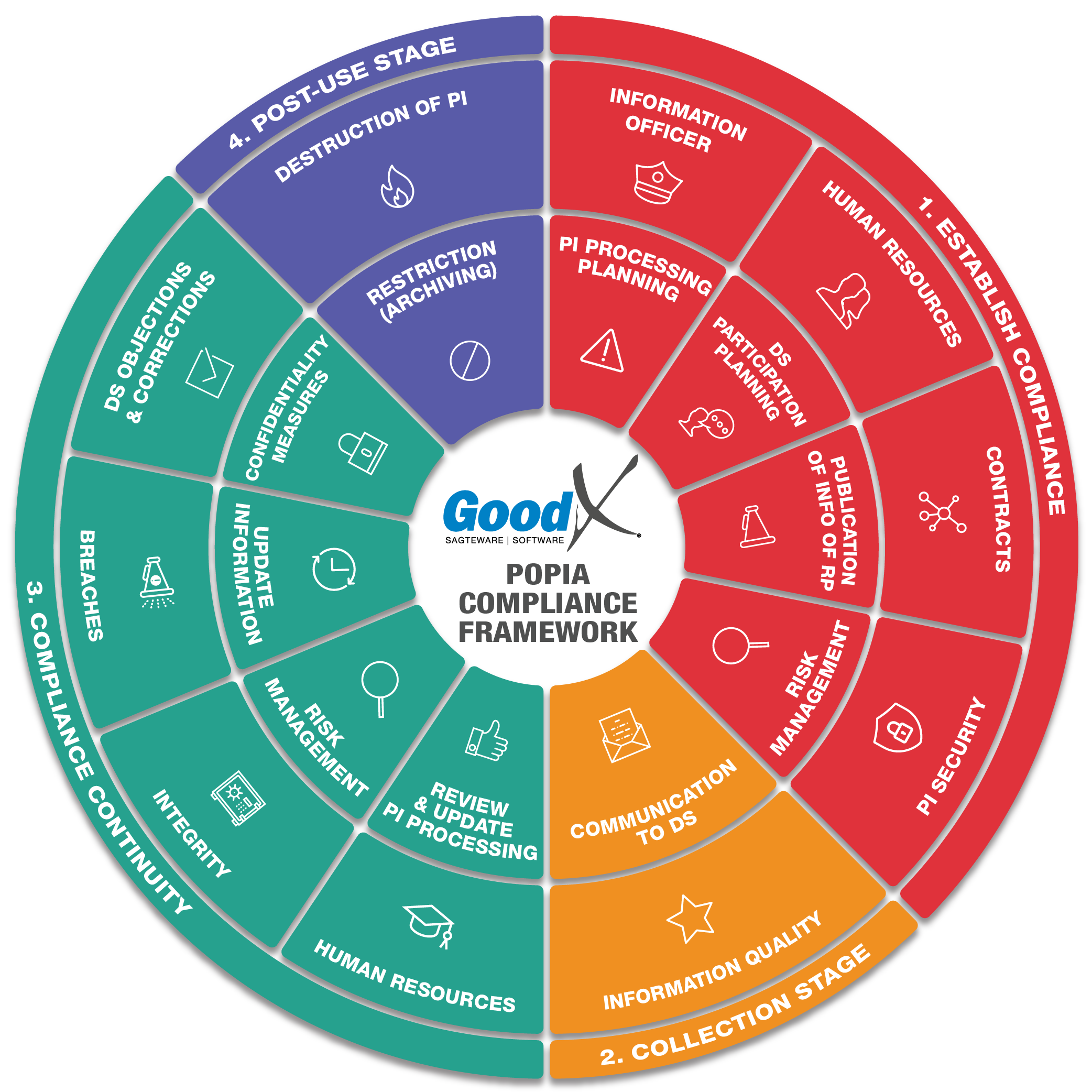
Copyright © 2021 GoodX Software. All rights reserved.
GoodX online Learning Centre
learning.goodx.co.za
1. Introduction to GoodX Software
1.2. The GoodX Client Portal & Software Support
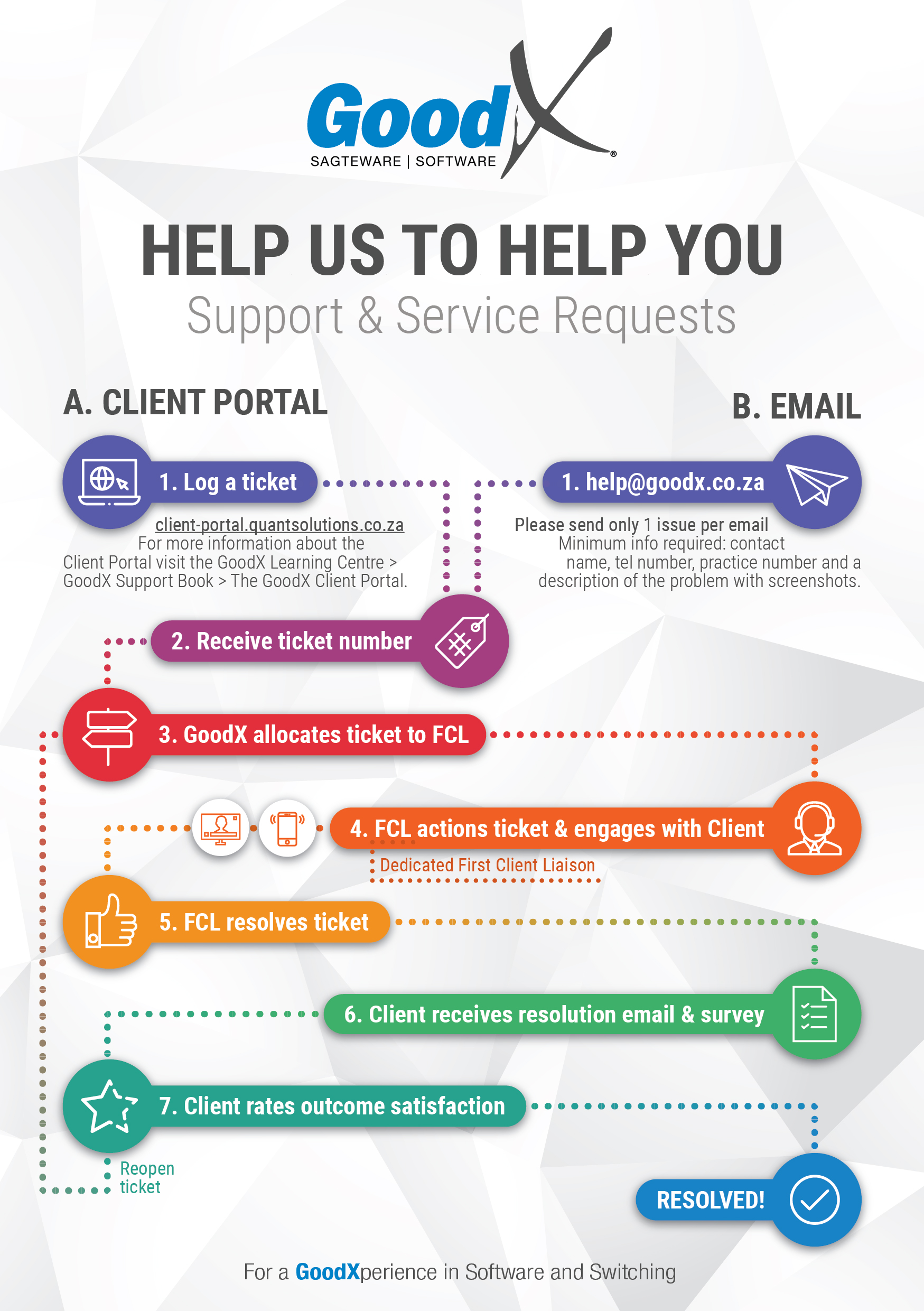 GoodX Software uses a management system that enables GoodX to finalise all the support requests from your practice successfully. Support requests can be logged:
GoodX Software uses a management system that enables GoodX to finalise all the support requests from your practice successfully. Support requests can be logged:
- directly on the Client Portal; OR
- by email to help@goodx.co.za.
The GoodX Client Portal allows registered users to log and view support requests (tickets) in the GoodX management system. All support requests that GoodX receives are logged in the management system, and your practice receives a ticket number. Our client services assistant allocates the requests to the First Client Liaison (FCL) assigned to your Practice.
The FCL assigned to your practice takes ownership of your practice's needs regarding your GoodX software, and they will make sure that your support requests are dealt with as soon as possible. You are always welcome to contact your FCL via the Client Portal or help@goodx.co.za or, in case of emergency, to phone GoodX at 012 845-9888 for support.
At GoodX, we work together as a team. This means that we have a whole group of qualified people that will assist you so that your support requests are successfully finalised. If your FCL is not available to assist you, one of their colleagues will be available.
Client Portal URL (web address)
Open the web browser and type in the following address at the top of the screen:
client-portal.quantsolutions.co.za
To access the Client Portal user manual, click on the GoodX Support book on the bookshelf (see the homepage of the Learning Centre, on the Communication shelf).
Once the address is entered, the user will navigate the registration/login screen.
First-time user registration
To register on the Client Portal, the following procedure needs to be followed:
- Contact the practice's FCL to add the user's name and email address on the practice's installation contact list.
- Click on register on the Client Portal, type in the user's email address that was registered under the installation's contact list, and choose and save the user's password. A one time pin will be sent to the user's email address so that you can verify your identity.
After the first login, the user can use their email address as the username. If the user forgets the password, the user can request a password reset.
Use of the Client Portal
Users have the following abilities:
- to view open tickets to see the following information:
- Ticket ID number
- Ticket subject
- Who the FCL is
- Created date
- Ticket stage
- The priority assigned to the ticket
- Past messages
- to view closed tickets;
- to log new tickets;
- to make notes on the tickets for the support personnel.
Users administrating more than one installation can register on all the installation's contact lists and have access to all the installations' tickets.