Best Practice Guidelines: Healthcare Practice Management & POPIA Compliance Framework
Best Practice Guidelines: Healthcare Practice Management
&
POPIA Compliance Framework
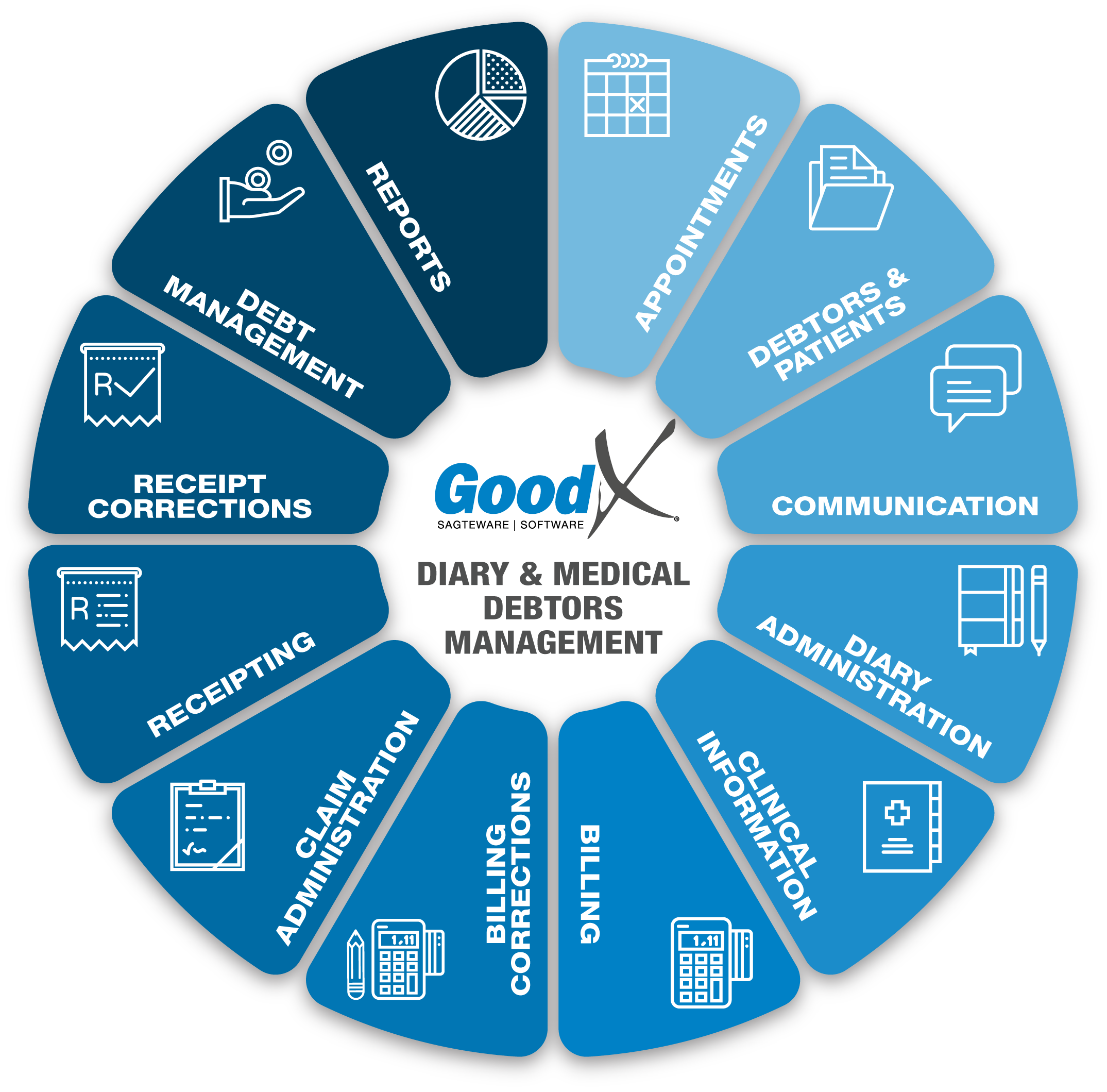
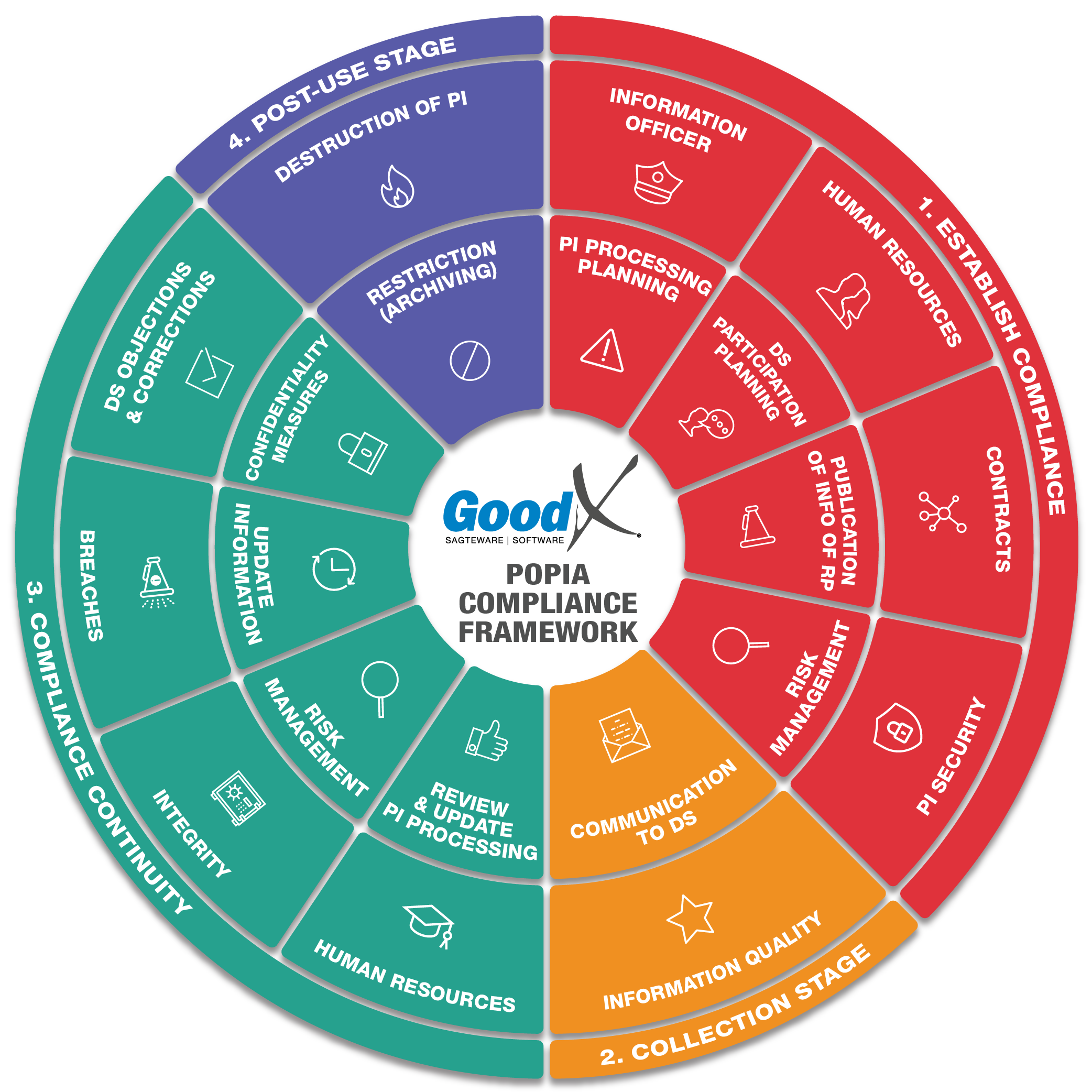
Copyright © 2021 GoodX Software. All rights reserved.
GoodX online Learning Centre
learning.goodx.co.za
14. Debt Management: Roles, Purpose & Summary of Phases
14.4. Phase 4: Collection Process
The Collection Process Phase can start as soon as the Process Audit Phase and the Account Clean-Up Phase is completed. Only outstanding debtor accounts are part of the process and the collection cycles will guide the process. The collection process can be done in two ways:
- Manually by the Credit Controller; OR
- Automatically with the Credit Control Assistant (CCA). (The Credit Controller will only do spot checks of the automated processes.)
Even though the collection process can be automated by the CCA, it is advisable that users understand how the manual collection process works to know how to configure the CCA and what it does.
The manual collection process will be guided by the following processes:
- Drawing Reports:
- Invoices Outstanding Report
- Age Analysis Report
- Sending Communication
- SMS/Email History
- Telephonic Credit Control/Viop Calls
- Notebook
- Debtor Statement Run
- Bad Debt Administration
1. Drawing Reports
1.1 Invoices Outstanding Report
- The Invoices Outstanding Report will show all the invoices with outstanding amounts. These include invoices where receipts were posted but not for the full amounts of the invoices.
- The information on the Invoices Outstanding Report can be grouped by days outstanding. Contact all patients with outstanding invoices that don't have an arrangement with the practice for paying outstanding amounts.
- Contact the medical aids that are more than 30 days outstanding and follow up on why the invoices have not been processed for payment or the reasons for non-payment.
- Ensure all notes are done and up to date on all the outstanding invoices, and all the calls have been logged.
- Debtor Statuses can be linked to Debtors that have overdue accounts or have payment arrangements with the practice for paying off outstanding amounts in instalments.
1.2 Age Analysis Report
- The Age Analysis Report is used for showing all the outstanding medical aid and patient accounts with their corresponding amounts.
- The report can be drawn in different ways to display the information, for example, grouped by medical aid or grouped by the service centre. Filters can be applied on amounts or the days the amounts are outstanding.
- The Age Analysis Report must always be drawn not equal to zero to include the accounts that are in credit. Accounts that are in credit must be followed up to confirm if the amounts must be refunded, kept for next visits or allocated to invoices. If errors occurred, they should be fixed immediately.
- The practice can send SMSs directly from the Age Analysis Report to patients, with pre-configured SMS templates that will import the necessary information.
- Remember to save all notes and conversations that occurred between the practice and the patient or medical aid.
- Age Analysis Bulk SMS/Email: This function enables you to send one SMS to different recipients at the same time. The function is to notify all debtors that there are payments outstanding, and the user can filter the debtors according to the days outstanding.
2. Sending Communication
Communication is the most important part of debt management. Without communication debt collection can not be done. Communication consists of sending SMSs, emails or making phone calls. Statements can be added to emails sent to patients.
Statement runs can be used at a specific collection cycle to ensure patients have all the details of the outstanding account and the practice’s banking details to settle their accounts.
The Notebook is used internally to keep track of accounts and any communication between the practice and patients. SMS and emails that were sent from GoodX to debtors will automatically be logged in the Notebook.
SMS / Email History
- SMS / Email History is the management screen that shows all the SMSs and emails that were sent to a cell number or email address.
- The screen will also show all the SMSs and emails that failed to send or were cancelled.
Telephonic Credit Control – Medical Aid
If a medical aid account has not been paid within 30 days after the electronic submission, the practice needs to follow up on a two-weekly basis. The practice needs to phone the medical aids to get confirmation of the following:
- Did they receive the account electronically?
- If yes – when can the practice expect a payment, what is the cause of the delay?
- If no, resubmit claims via EDI.
- Enquire why there is a shortfall if the account was not settled in full.
- Always make notes on the system of all conversations with medical aids.
Use the same opportunity to do your queries on short payments and any other uncertainties.
Telephonic Credit Control – Private Patients
- Ensure that the debtor knows about the balance due.
- Ensure that the debtor received a statement.
- On a two-weekly basis phone debtors to try and secure payment.
- Always make notes on the system of conversations.
Notebook
- The notebook will keep track of all SMSs and emails that were sent from the system.
- All communication between the debtor or medical aid and the practice must be documented in the notebook.
- The notebook can be printed and used in cases when the outstanding amounts must be handed over.
Remember if there are no notes, the action did not happen since you cannot prove it.
Debtor Statement Run
- Do the run after all billing, receipts and corrections are completed.
- The Debtor statement Run can be used to create all statements with outstanding debtor accounts.
- The statements can be sent to all the debtors that have email details captured in their demographic data.
- Within the first week after every month-end all the unpaid accounts on the GoodX system must be printed and posted/emailed to debtors:
- For all accounts 60 days and older, there should be a message on the account stating the following: “This account is now considerably overdue, please URGENTLY contact your medical aid. We will have no alternative but to hold you responsible for the payment of this account if it is not paid by your Medical Aid within the next 15 days.”
- For accounts where the medical aids short-paid, the following message should appear on the accounts: “Your medical aid did not pay your account in full. Please attend to the payment of the balance within the next 15 days.”
Check the error messages of the statements that could not be sent and correct any errors on email addresses.
Functions that can also be used to assist in Communication:
- Print/Download Statements and Audit Statements
- A statement is a document that reflects all transactions that took place between the practice and a medical debtor for a given period of time.
- Statements can be printed and posted or electronically sent to confirm the status of the account.
- An Audit Statement is a complete financial statement that is compiled of all the activities that occurred on the debtor's account. It will run from the start of when the debtor or his/her dependants first visited the practice until the current date. It does not have a date limit like a normal statement which is only for 30 days.
- The statement will include all of the transactions that happened on the account for example credit notes, journals etc.
- Print Tax Invoice
- A tax invoice is a legal document that the practice gives to a debtor in which the VAT is shown if the practice is registered for VAT.
- A debtor, their employer or an insurance company may ask for an invoice to settle the account or to submit it to SARS.
- The Print Tax Invoice option will allow the user to print out a hard copy of the patient's tax invoice.
- Please Note: Refer to the Invoice Printing Setup link or related button for more information on how to set up your Invoice Print Settings.
- The Practice can set up a General Invoice, Quick Invoice and Email Invoice profile.
- If the Invoice Print Setup is not done correctly, the user will not Print out the correct information on the Invoices.
- The Practice can decide what they want to display on the Invoice according to their own preferences.
- Reprint of Invoice
- Reprinting an invoice allows the user to print a copy of the original invoice. Invoices are usually reprinted to keep a copy in the patient's hardcopy file as a reference to what was prescribed should the electronic copy not be available, or if a patient has misplaced their copy.
- Printing a Tax Invoice without the Diagnosis/ICD-10 Code
- If the user prefers to print the Invoice without a diagnosis (IDC-10 code) the software can be configured in the print settings to print the Invoice with only the Procedure code displayed on the Invoice.
- The debtor can also request that their Invoice/Statement doesn't display ICD-10 codes.
- If the practice is configured that the ICD-10 code doesn't display on Invoices or Statements the debtors can also request that their Invoices/Statements are printed with the ICD-10 codes.
- Statement Notes
- Notes can be made on statements regarding specific outstanding ages, for example, current, 30 days, 60 days 90 days etc.
- These notes can be made in any preferred language and will also print on the statements stating these specific outstanding ages.
- General Statement Message
- The system has been configured to display a fixed general message stating the banking details on a statement.
- This message will serve as a general message on all statements.
3. Bad Debt Administration
Before an account can be handed over for legal action, the following needs to be in place:
- Notes on GoodX which serve as proof that all necessary credit control actions have been performed.
- A detailed account.
- A complete Bad Debt Hand Over Form which the Practice Manager has signed to authorise the handover.
- The Bad Debt Hand Over Form should contain the following information:
- Name and Surname of the Debtor.
- ID Number
- Patient account number
- Amount to be handed over
- The reason why the account is being handed over
- Any other information the debt collectors will need must be included. Each practice will need its own documentation for the handover process.
Functions that can also be used to assist in Bad Debt Administration:
- Multiple Debtors Actions
- The Multiple Debtor Actions function in the CCA is used to manage a list of Debtors all at once instead of having to individually work through every Debtor.
- Multiple Invoice Actions
- The Multiple Invoice Actions function in the CCA is used to manage all invoices for a list of Debtors at once instead of having to individually work through every Invoice.