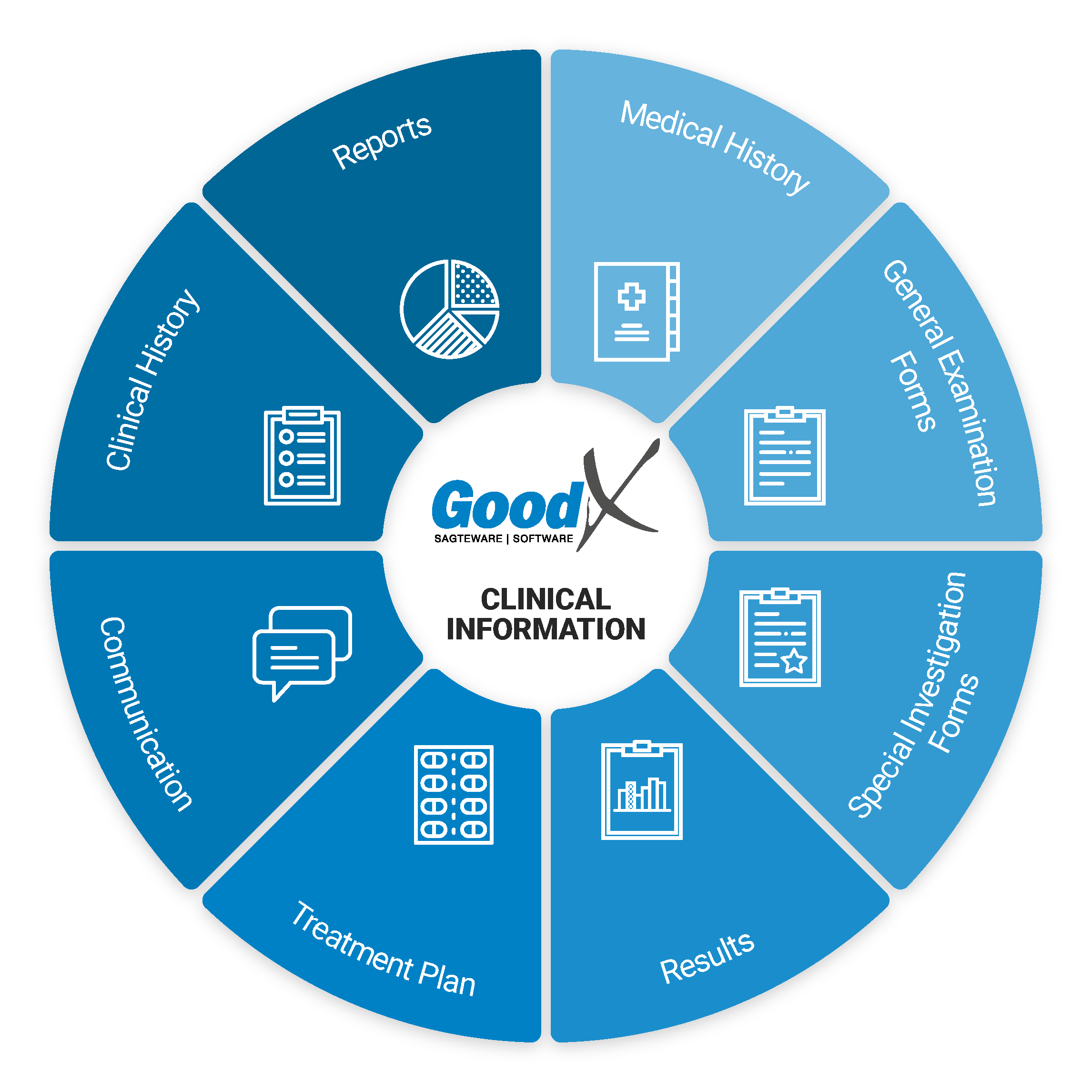Best Practice Guidelines: Healthcare Practice Management & POPIA Compliance Framework
Best Practice Guidelines: Healthcare Practice Management
&
POPIA Compliance Framework
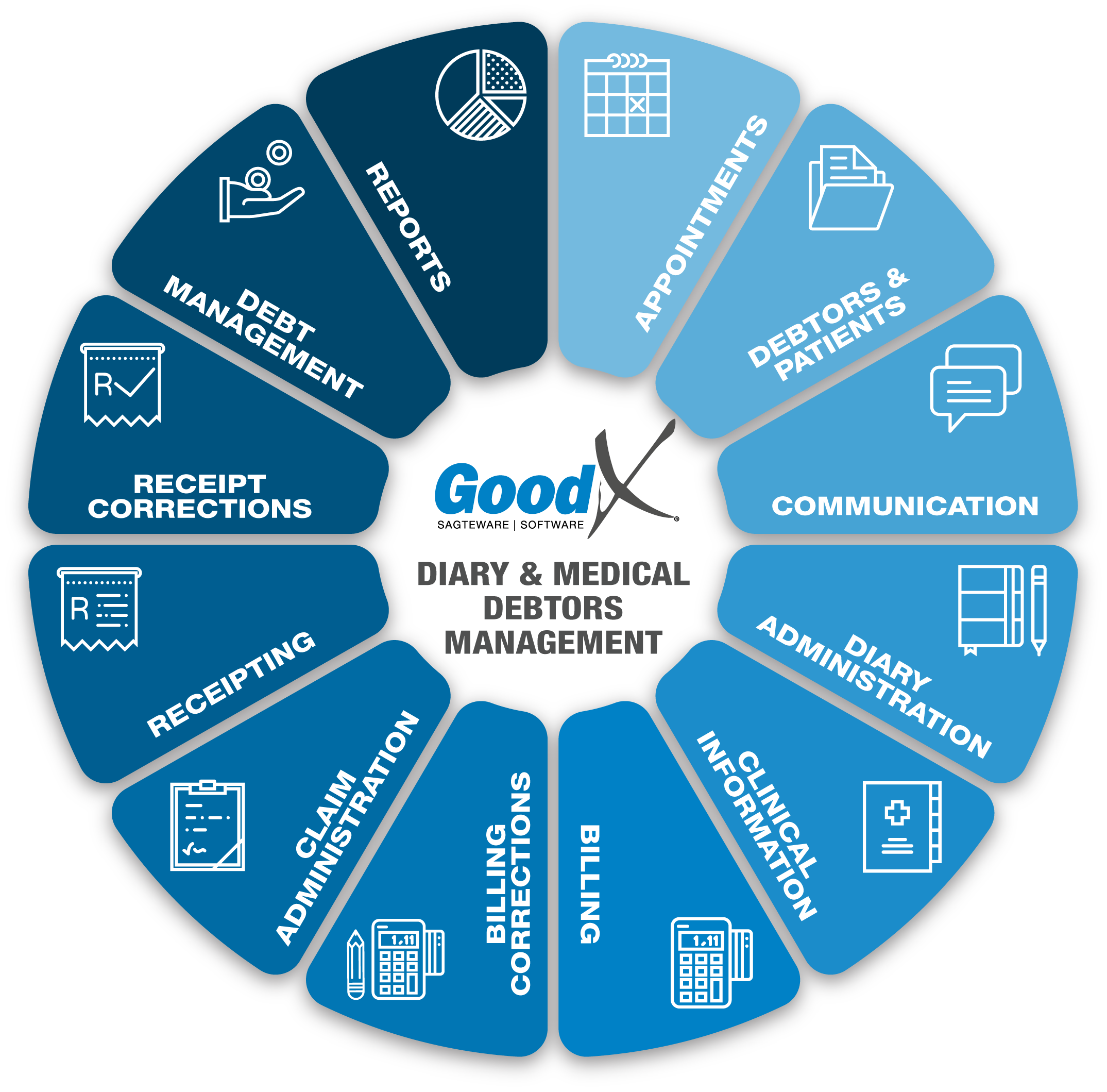
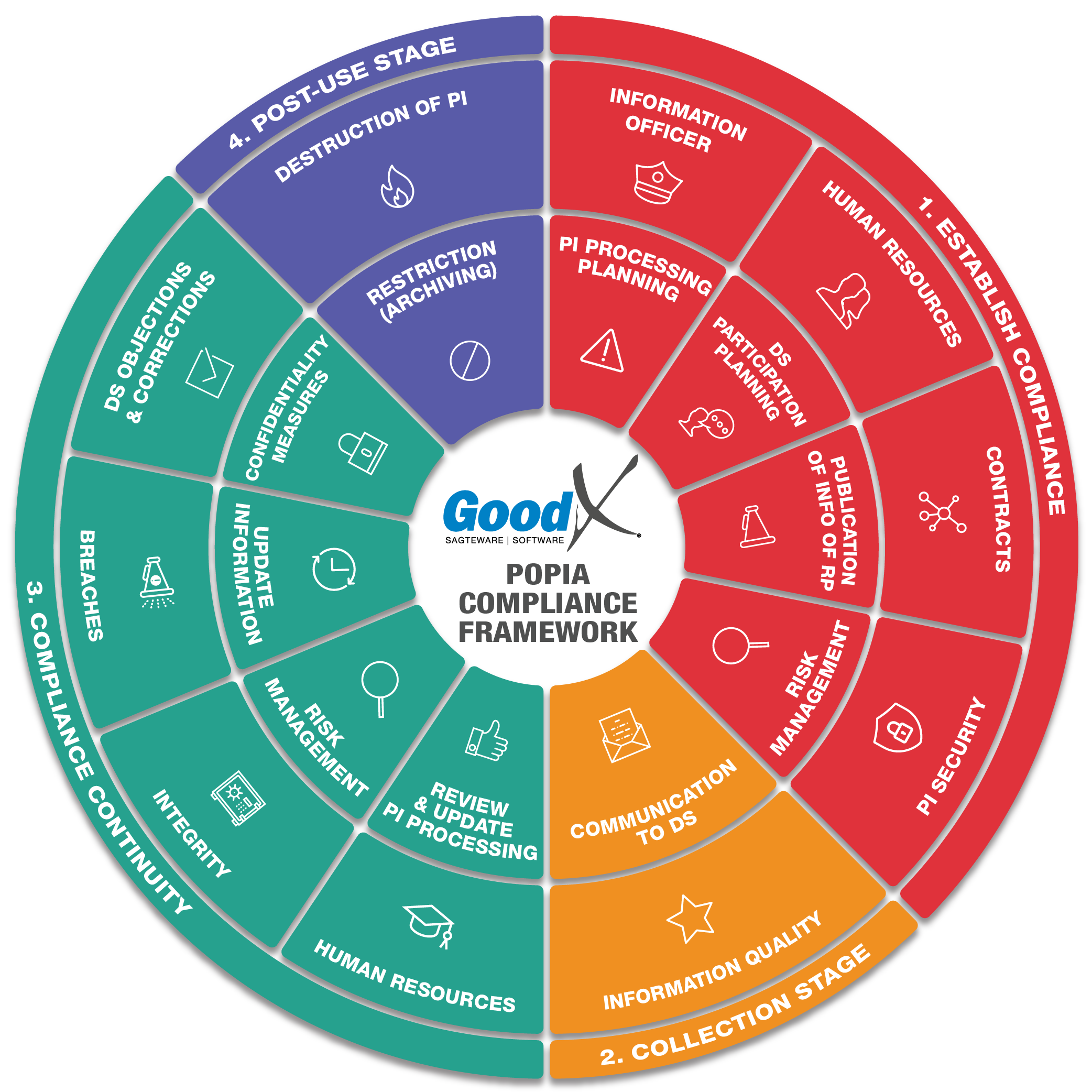
Copyright © 2021 GoodX Software. All rights reserved.
GoodX online Learning Centre
learning.goodx.co.za
8. Clinical Information: Roles & Purpose
8.1. Clinical Information: General Introduction
Timesavers in clinical forms
Several practical and easy to use features make completing custom clinical forms a breeze. One handy feature is voice-to-text note-taking. For example, practitioners on hospital rounds can use their cellphones or tablets to access their patient files and create clinical notes utilising the cellphone's microphone.Practitioners can upload images to their web-based clinical applications from cellphones or tablets without those images being stored on their personal devices. This feature complies with the Protection of Personal Information Act (POPIA) requirements and leaves personal devices clear of work-related information.
Checkboxes, dropdowns, and radio buttons are a great way to quickly mark one or more options on configured questions or answers. In addition, scoring can be enabled and allows the practitioner to draw reports and get a birds-eye view of the patient's status.
A practitioner will save lots of frustration by adding a saved signature to documents before sending them off to colleagues or institutions.
Bluetooth blood pressure and other devices used in conjunction with clinical software enable practitioners to capture vitals such as blood pressure results effortlessly and accurately.
Clinical questionnaires can be sent to patients for completion before their appointments. This opportunity will provide practitioners with a heads-up on the condition of their patients and make the patients' experience much better by allowing them to complete these forms in the comfort and safety of their homes. In addition, clinical indicators can alert practitioners to the severity of the condition of patients and help them prepare for the urgency of care that will be necessary.
Wireless Blood Pressure Monitor
The wireless blood pressure monitor Mbh TD-3140 is fully integratable with the General examination form under the side tab Clinical Case.
- Simple and accessible wireless patient blood pressure readings that feed directly into GoodX Web.
- Open the patient’s clinical form on GoodX Web and navigate to the blood pressure section.
- Start the Bluetooth connection between the computer and the monitor with the press of a button in GoodX Web.
- Press the button on the monitor to start the blood pressure reading.
- After the monitor has done the reading it will send the data directly into the GoodX Web clinical form field.
The device can be purchased from GoodX directly by clicking on this link: MbH-TD3140 Wireless Blood Pressure Monitor or visiting our website.
Functions and Features that will improve and assist in the Clinical Forms
Here are some advanced features that can assist the practitioner in capturing important information correctly and easily. These features are applicable to each section:
- Add images to any section of the form
- Make annotations on any image
- Use your phone as a clinical camera
- Practitioner Electronic Signature
- Voice recording in the Capture app
- Clinical Procedure Macro's
- Download, email or print the form
- Personalised Letterhead Clinical Documents
- myGC App
- Health Window Integration on Medicine Adherence
Add Images and Annotations
Images of the patient or patient injury can be captured or uploaded onto the Clinical Forms. The Images can be used in future treatment and comparing the patient condition with follow up appointments.
- If the practitioner has a web camera the photo can be taken directly from the clinical form and added to the clinical form.
- If the practitioner does not have a web camera the practitioner can use his/her personal phone as a clinical camera, please refer to the Use phone as clinical camera section just underneath this.
- When the practitioner received images from the patient or from any specialist/other practitioners the uploaded image can be used, for example, X-rays or radiology images.
- The Add Image function have a Toolbar with different annotations that can be used.

- Annotations that can be used are for example:
- Rectangle: This allows to draw a rectangular/square shape on the image.
- Ellipse: Allows drawing a circle /oval/ellipse shape on the image.
- Line: Draws a line on the image.
- Pencil: Enables a user to draw freehand.
- Text: Adds text to the image.
- Eraser: Erases a certain area.
- Bucket: Fills a shape or the background.
- Fill Colour: Allows a user to select the colour that would like to be used to fill objects with.
- Stroke width: Select the width that lines, circles, rectangles and freehand drawings are drawn with.
- Stroke Colour: The colour used to draw lines, circles, rectangles, freehand drawings and to add text.
Use a phone as a Clinical Camera 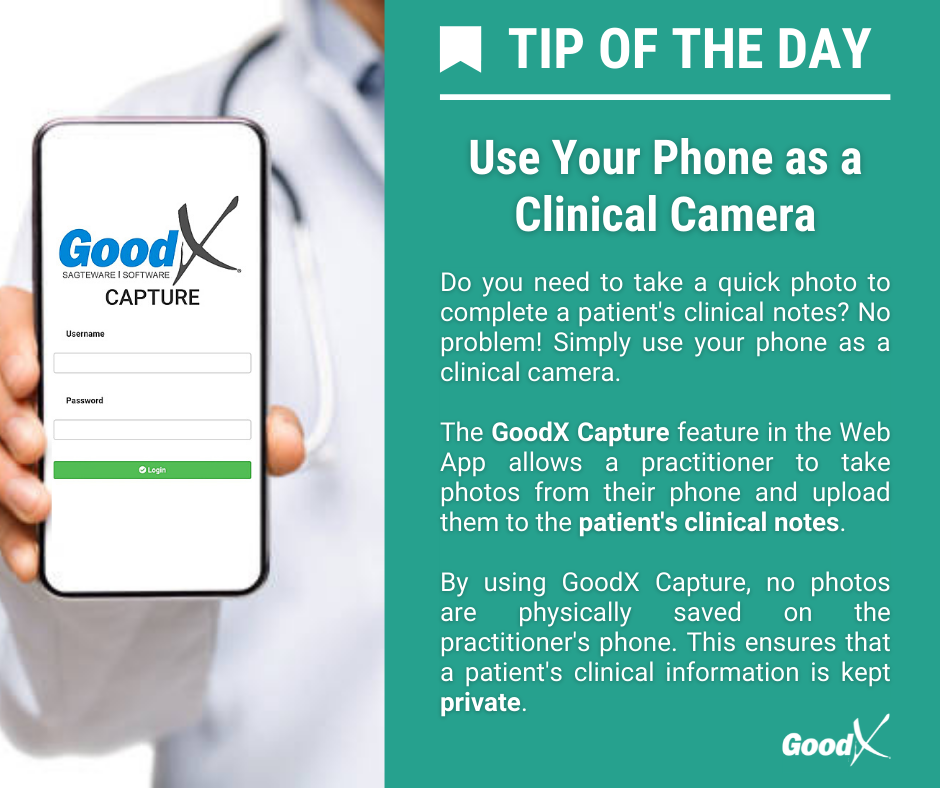
- When the practitioner needs to take a photo of an injury or wound, the practitioners personal cellphone can be used to take the photo and be uploaded immediately onto the patient electronic file under the clinical information.
- The function will delete the original photo from the practitioner’s personal phone while uploading the photo to the patient’s file.
- This will assist in keeping the patient privacy.
- Notes and drawings can be made on the photo and be saved.
- The photos can be used to indicate the process of the wound or injury.
Voice Recording from the Capture App
Adding a Voice Recording from the Capture App is a useful tool used by the Practitioner to make Voice Notes. Voice Notes can be used while consulting with a patient and whilst the Practitioner is making their clinical notes. The recording can be saved on the Capture App and then uploaded to the patients' file on the GoodX web App for future reference. The Capture App is an external application that assists the user with the recording of voice notes, videos or photographs that can be added to patient files.
Clinical Procedure Macro's
- Clinical Procedure Macros are used as a tool to capture commonly used Procedures as a combination in the Clinical Forms. Procedure macros are used for procedures that have the same base codes but differ in some cases, for example:
- Wound Closure, the wound could be sutured, glued or stapled.
- This will make clinical notes and complete clinical forms very quickly and save the Doctor time.
- The Procedure macro can be pulled through to the billing.
- The practitioner saves time on the clinical form and on the billing of the patient.
- Before the Macros can be used, it needs to be set up first.
Practitioner Electronic Signature
All clinical forms/documents need the Practitioners signature. An electronic signature creates efficiency, saves time and allows for signature consistency in all documents that requires a signature. The signature can be done every time on the documents manual or a pre-setup signature can be set up with a pin and can be uploaded on the documents when needed.
For safety and security purposes, pre-setup signatures can only be accessed and used by the use of a pin. The practitioner creates his/her electronic signature by signing on the system and saving the signature with a pin that only the practitioner knows.
Download, Email and Print Clinical Forms
All the forms can be downloaded, Emailed or Printed.
- All forms can be downloaded as PDF documents onto the user's computer.
- Electronic Emails can have Attachments, such as a Statement or Communication (Forms), that can be sent to the Patient in an electronic format with a message through a network and internet service.
- The client's Email provider settings in GoodX will be used to send Emails from GoodX.
- Electronic Mail is an Internet service that allows people who have an Email address (Account) to send and receive electronic letters. (According to Wikipedia.)
- Print is a function to send the information on the screen to the Printer; a hard copy (Paper) will be printed.
- The hard copy can be placed in a file or used for other purposes.
Personalised Letterhead Clinical Documents
A specific letterhead can be uploaded on the clinical documents, to ensure the correct information of the practitioner on the clinical documents and not necessarily the practice details.
myGC patient app
|
|---|
The myGC (myGrandCentral) Patient Portal is a web and mobile application which is integrated into GoodX. The application makes doctor-patient administration a paperless and pleasant experience.
The myGC app has a lot of different functions and will be applicable to almost every section of the Practice management course. The main purpose of the myGC in the clinical section of the practice management course is:
- Sharing of clinical information between the practice and patient.
- Sharing important clinical documents to the patient, for example:
- Questionaries
- Consent forms
- Sick Notes
- Scripts
- Telehealth Consultations.
- Integration with Health Window, Medicine Adherence.
Health Window Integration on Medicine Adherence
GoodX has partnered with Health Window (a company specialising in managing chronic medication adherence) to deliver a solution that will facilitate improved coordination of care between your practice and pharmacy. The solution leverages Health Window’s close relationships with its pharmacy partners and the intelligent use of data.
Health Window combines data-driven interactions with the power of human-to-human connection to improve chronic dispenses and continuity of care through call centre interventions (Patient Ready Parcel – PRP). In addition, patients who cannot be reached through the call centre receive electronic interventions that improve adherence (Pack My Meds – PMM). The image below shows the difference between the average number of chronic dispenses per year for patients receiving the various interventions.
GoodX Software, through collaboration with Health Window, aims to provide more information by displaying the average adherence rates per product on the scripting platform. The function will be explained in the Treatment Plan section.
Conclusion
Repetitive procedures and standard forms are the perfect indicators to prompt a practice to re-evaluate its workflow to see if it can save on effort and time. Thus, even though the implementation of custom electronic clinical forms will take some doing initially, it is well worth the effort to save lots of time in the long run. Since patient care is the primary concern of every healthcare practitioner, the gift of less administration will be very satisfactory.Clinical business processes
By following the Clinical Information diagram you will sufficiently capture all of the clinical/medical information that is necessary to successfully fulfil your role as a practitioner.