Best Practice Guidelines: Healthcare Practice Management & POPIA Compliance Framework
Best Practice Guidelines: Healthcare Practice Management
&
POPIA Compliance Framework
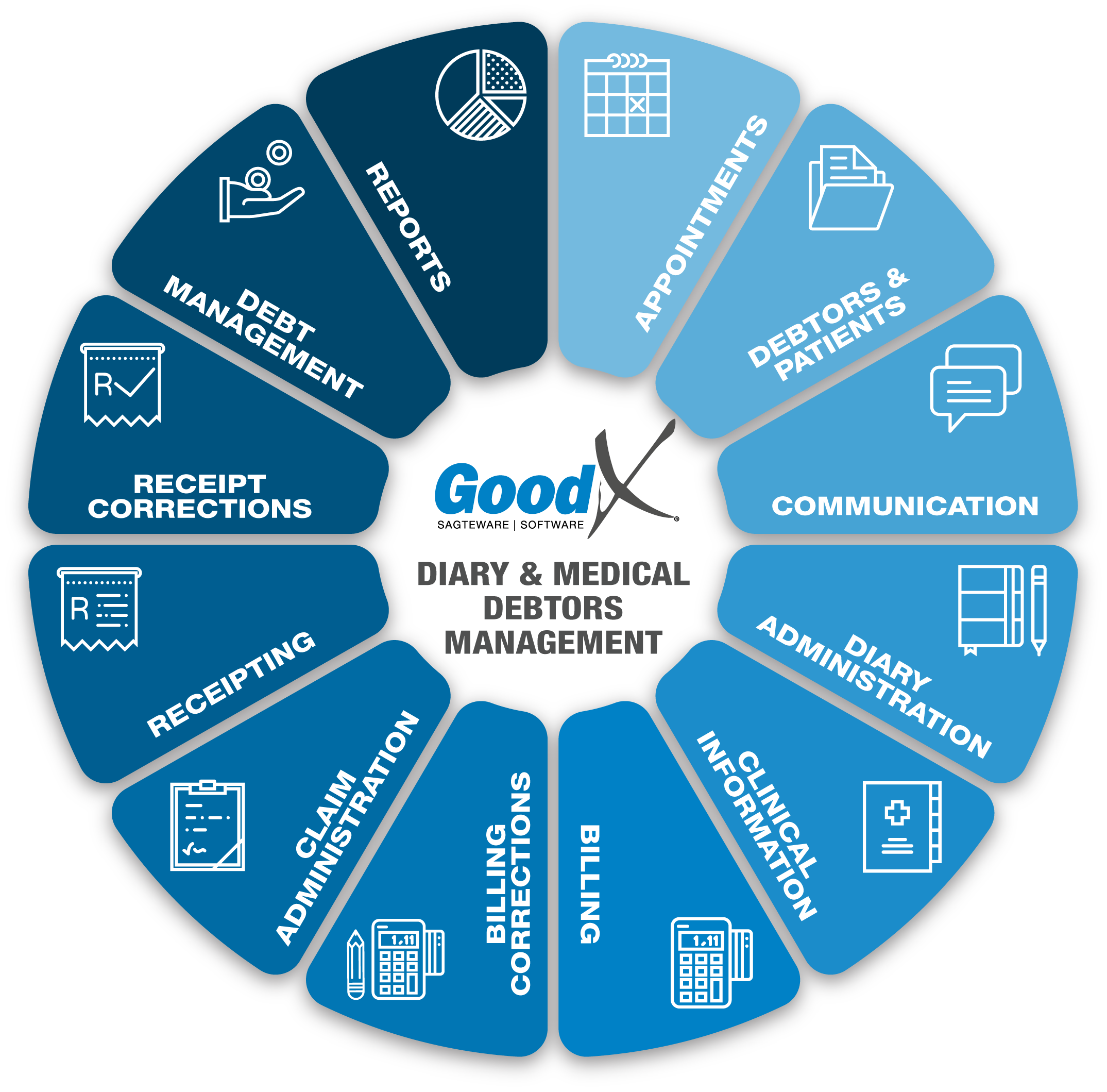
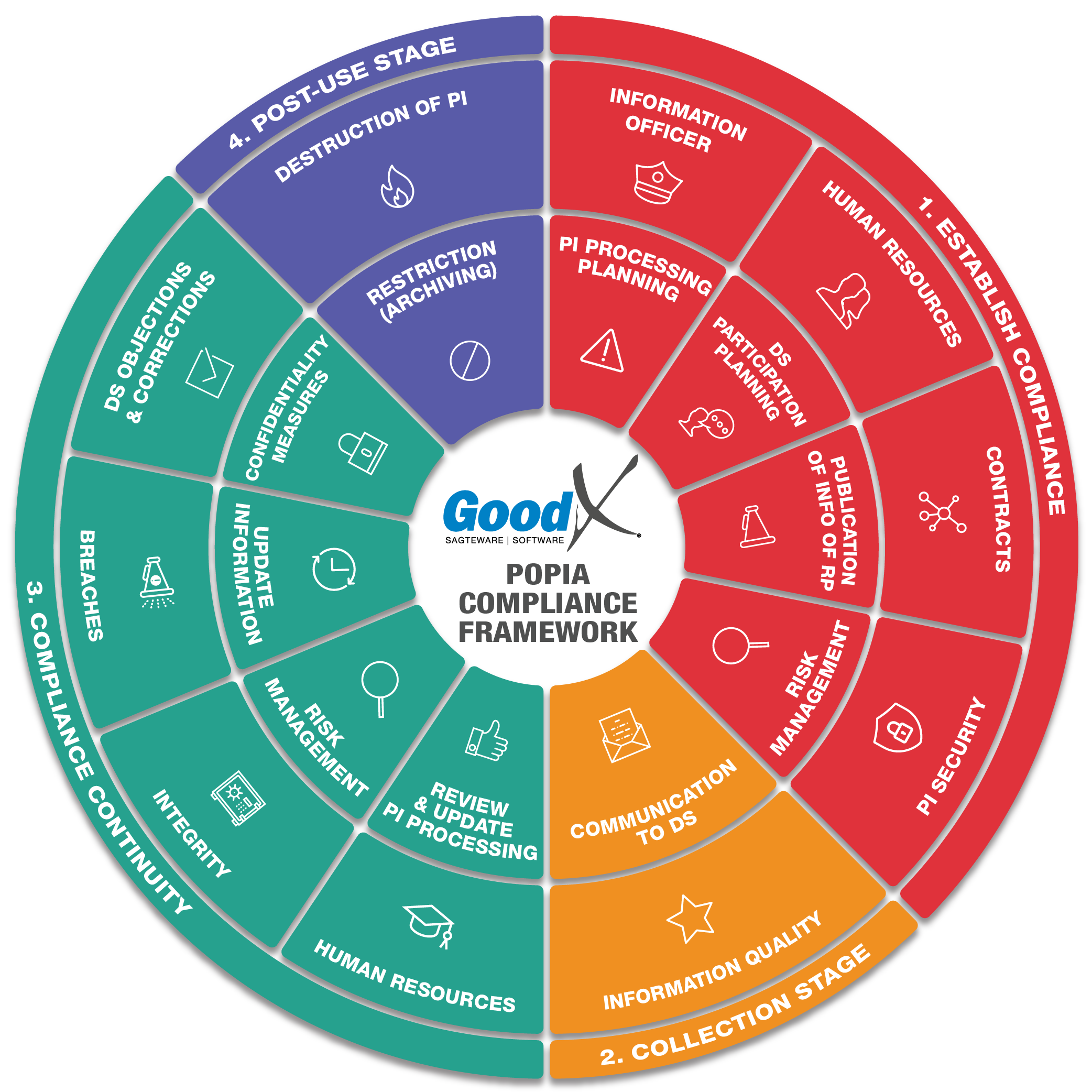
Copyright © 2021 GoodX Software. All rights reserved.
GoodX online Learning Centre
learning.goodx.co.za
12. Receipting: Roles & Purpose
12.1. Receipting Business Processes
Preliminary remarks
Cashflow = Receipts - Receipts written back - Refunds.
Receipting will increase the cash flow figures on the debtor transaction drill-down report (daybook report) and will increase the amounts in the relevant cash books (eg EFT cash book, card transaction cash book and cash book). These cash books should be reconciled daily with the cash register/tin, the card summary slip and the bank statements to make sure all money has been received in the bank account.
Receipting will also decrease the patient's outstanding account, leaving only the balance, if any, to be collected via the age analysis or other debt collection processes.
After a patient’s invoice has been sent to the Medical Aid, the Medical Aid will respond with an indication of whether the full claim amount is accepted or rejected or whether only specific codes are accepted or rejected.
If a whole claim or some specific code(s) of a claim were rejected by the Medical Aid, the patient will be liable for the outstanding amount. The Cashier will collect payment as soon as possible from the patient and allocate it correctly to the patient’s account. Due to the real-time switching capability to most Medical Aids, the Cashier is able to see what the patient should pay before he or she leaves the practice to fully settle the outstanding account.
Item Level and Invoice Level Allocations
Receipts can be posted on an Invoice Level or Item Level, depending on the practice’s needs.
Invoice Level allocation will allocate the total receipt amount on the invoice as a total. This function allocates the amount to the entire outstanding invoice. This is only advisable if it is a cash practice and the patient always pays before leaving.
Item Level allocation will allocate the items on the receipt to each invoice item/invoice line by matching the procedure and stock codes. This function thus allows the practice to allocate each amount to the specific outstanding items so that rejected items/codes can be communicated to patients for collection. If patients want to follow up rejections with their Medical Aids, they have the necessary information available.
Cash Books
Receipts allocate payments to cash books. Cash books can be configured to indicate the methods by which patients and Medical Aids have paid and allow the practice to reconcile the different types of payment methods to the card machine, cash or bank statements.
All patient receipts will be allocated to one of the cash books depending on the method the patient used to pay their account, eg cash, EFT or by card payment.
For more information on the cash books and reconciliation of the cash books, please refer to the Healthcare Management Internal Controls book and Accounting course in GoodX.
Patient Receipt
A Patient Receipt will allocate the amount to the Private Outstanding side of the account. This will confirm that the payment was made by the patient. The cash book will indicate the payment method and the receipt can be done on Item Level or Invoice Level. This will be for any deposits or co-payments as well that the patients pay. The amounts will be allocated to the Invoice for the service rendered and be deducted from the amount owing.
Medical Aid Receipt (Desktop App) and Remittance Advice (RA) (Web App)
A Medical Aid Receipt will allocate the amount to the Medical Aid Outstanding side of the account for invoices that were submitted to the Medical Aid. This will confirm that the payment was made by the Medical Aid. A Medical Aid Receipt will be used for Medical Aids that don’t have the ERA functionality and practices that are not using the ERA function. The cash book will indicate the payment method and the receipt can be done on Item Level or Invoice Level.
The Remittance Advice (RA) function in the Web App will be used to build remittance advice in the software that will reflect the hard copy that was received from the medical aid.
Cash Register
Patient Receipts can also be done from the Cash Register module, which allows the practice to have more control over cash in the practice. The Cash Register module works with sessions and after each session, a cash-up must be done and the Practice Manager should do a reconciliation of the money before it is sent to the bank or moved to the petty cash. The Cash Register is a function that can be used to control cash and card payments.
- Benefits of using the Cash Register in the Practice:
- Processing and Recording of payment transactions in the Practice to enable the tracking of Patient transactions.
- Speeding up checkout time.
- Save unnecessary costs of receipt books by using the receipt option of the Cash Register module.
- Cash Registers can be set up per user so that each user can end his or her session and do a cash-up after ending a session and do a proper capture of the user cash-up for auditing purposes.
- End the Cash Register session after collecting all the payments for the day so that the day becomes an auditable unit.
- At the end of the session, the Cashier / Receptionist counts all payments received for the day for reconciliation with the system.
A register is an electronic book that is linked to your Cash and Debit / Credit Card Cashbook. It keeps a record of all receipts that are done in these 2 Cashbooks and must be reconciled at the end of every session.
The float is the total amount of money that is always in the cash register, the cash you start your day with. Some practices for example start with R500. At the end of the day, they take out all the money of the day and keep the R500 float in the cash register. Please make sure that the amounts are correct in the cash register and on the system before you start a new day.
A session is a grouping for receipts (Card and Cash) for a certain time period.
- A session can be opened per user and for a certain time period, for example per shift or workday.
- A session must be closed on a daily basis or per work shift basis after all the cash and card payments for the day were captured.
- The session must be closed to do the cash up at the end of every day, by ending the session.
A Cash Up should be done at the end of the session. The cashier/receptionist needs to count all payments received for the day. All the cash in the cash bin or register should be counted and captured onto the system. The Card machine cash up slip at the end of the day should be captured into the cash upon the system, to be able to reconcile the card payments also.
The Reconciliation should be done after every cash up to ensure everything is captured correctly and the money is correct. The system will take the receipts that were captured into the system for the session, add them together and reconcile the totals to the cash up that were captured by the users.
- After the session has been ended and the cash up was done the reconcile can be done.
- The reconcile is used to make sure that the amount receipted on the system adds up to the money received for the session.
- If the reconciliation does not recon/balance, an investigation must be done to search why the receipts that were captured into the system does not balance back to the cash up.
- The reason for the discrepancy will need to be recorded into the reconciliation.
- The practice manager should follow up on each discrepancy immediately and ensure the correct procedure is followed with every discrepancy.
Please note that the reconciliation can only be done after the session has been closed and the cash up has been done.
Electronic Remittance Advice (ERAs)
Please refer to Claim Administration Course for more indebt information on the Electronic Remittance Advice (ERAs).
ERAs save a lot of time and leave less room for human error in the capturing and allocation of payments received from medical aids. Manual interventions are few and the time saved with the ERAs can be better used to do debt management or other necessary tasks.
ERAs are electronic documents that are received from Medical Aids and imported into the system to indicate which accounts and line items were paid and which accounts and line items were rejected. ERAs are used to allocate payments from Medical Aids to patient accounts per line item.
Take note: ERAs must only be imported and posted when the payments have been confirmed by checking the practice’s bank account and not upon receipt of the ERAs.
Online Patient Payment Request
The main purpose of using FNB online payments is it helps companies save time, are faster and save maximum effort for the clients. It also helps in reducing the excessive costs involved in physical transactions. It also helps in reducing the significant amount of paper invoices that will be printed and used to send invoices.
A Patient payment link is a function that assists the patient to pay their account, fast and secure through an online platform. The practice will be able to send an online payment request for the patient, to be able to pay the outstanding amount immediately and effortlessly. It does not matter if the patient is in the practice or at home. GoodX and FNB have an integration to enable online payments.
- The patient clicks on the Payment link that was received from the practice, to continue with the payment and will be
- Directed to myGC to log in or
- With their RSA ID number (no myGC account)
- The patient completes the payment on the FNB page and the practitioner will be notified of the payment by an ERA.
Refunds (Desktop App)
Refunds are done when a patient has overpaid their account, or if both the patient and Medical Aid has paid for the same invoice.
Take note: Before making refunds to Medical Aids, check first whether the Medical Aid will deduct the overpayment from the next remittance payment that the practice will receive.
Refunds will create a positive amount in the patient’s account. Make sure that the bank details are correct before effecting the refund. When a refund must be done, the payment must be marked as a cash payment or an electronic payment, depending on the method used. Remember to use the Payment to Patient function in GoodX to indicate that there was a refund if the Practice is refunding the Patient. If it is a refund to the Medical Aid, the Medical Aid will deduct the money from the next payment run from the debtors account on the system.
Link Unlinked Receipts / Amend Linking
The Unlinked Receipt line/column in the receipt screen was designed for patients who pay for services and stock in advance. Eg practices that take deposits before private patients visit the Practitioner, will post receipts without the ability to link them to the invoices that will only be created after the consultations.
If a receipt is not linked to its corresponding invoice, the account will show both a debit and a credit after billing and receipting was done and reports will show the invoice as outstanding.
The age analysis will also then show the debit and credit and if the practice does not draw the age analysis for both debits and credits, a wrong debt collection message could be sent to the debtor, resulting in embarrassment to the practice.
To correct this situation, all unlinked receipts must regularly be linked to their corresponding invoices. The invoices will then be marked as paid.
If a receipt was linked to the wrong invoice, the linking must be corrected.
Desktop App - A Zero Receipt OR the Autolink button will be used to link the unlinked receipt. This will ensure that the cash flow does not increase when the receipt is linked to the correct invoice.
Web App - Will auto-link the invoice to the unlinked receipt if the amounts are the same as on the receipt and the invoice.
Print Receipt
When the patient needs a hardcopy of the receipt, a receipt can be patient as a hardcopy, depending on the setup and the printer the practice has.
If the practice has a receipt printer, the small receipts can be printed, otherwise, an A4 will be printed.