Best Practice Guidelines: Healthcare Practice Management & POPIA Compliance Framework
Best Practice Guidelines: Healthcare Practice Management
&
POPIA Compliance Framework
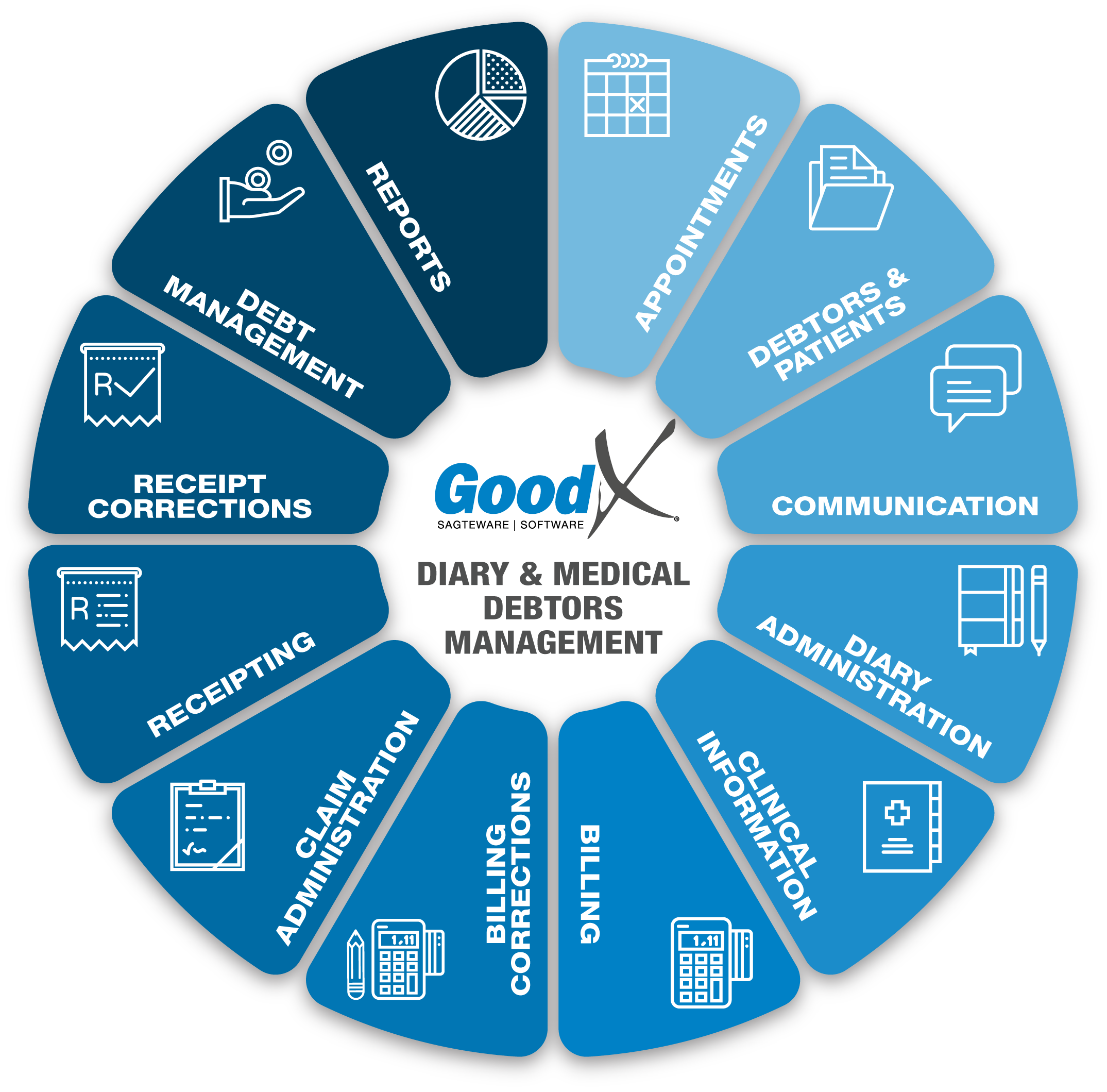
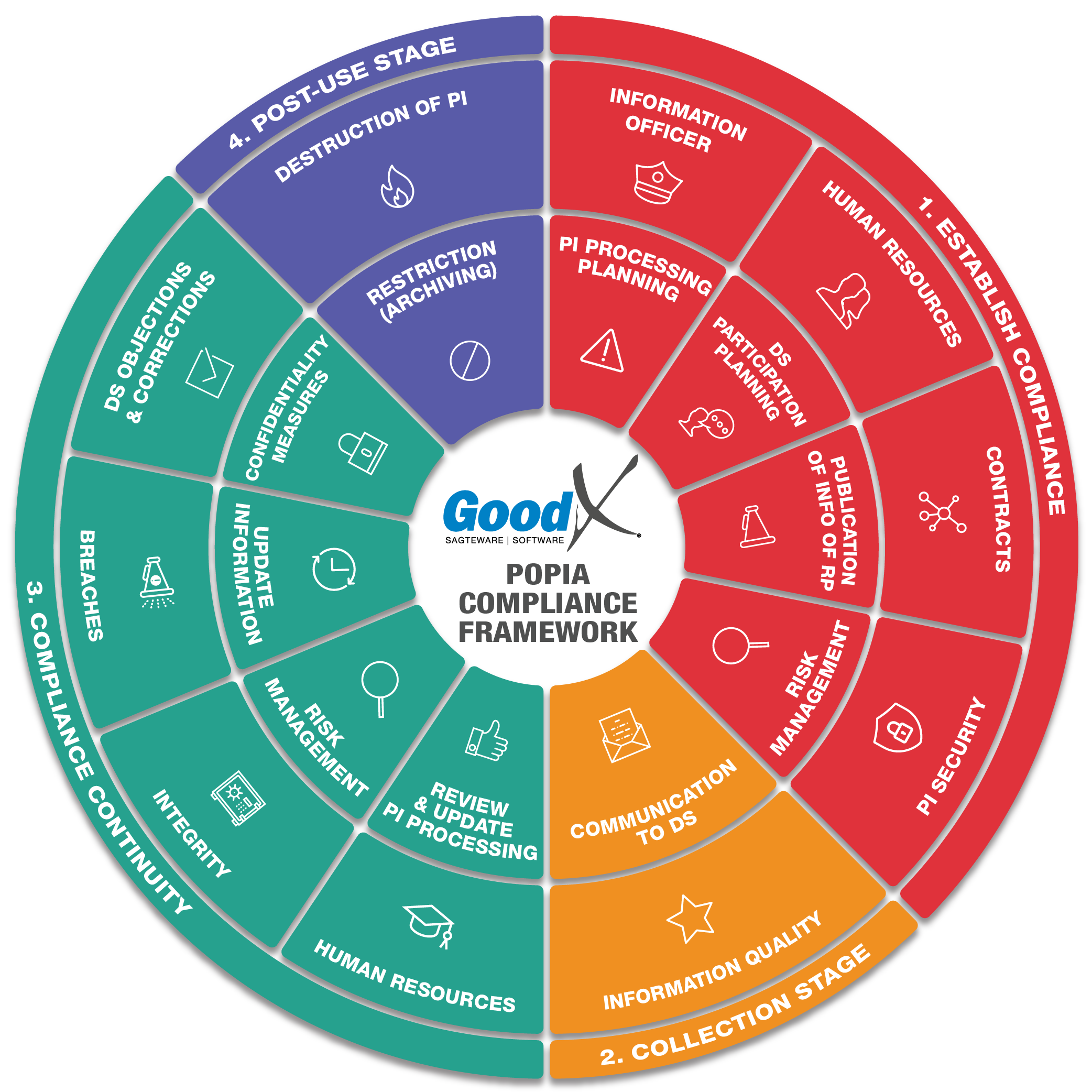
Copyright © 2021 GoodX Software. All rights reserved.
GoodX online Learning Centre
learning.goodx.co.za
13. Receipt Corrections: Roles & Purpose
13.1. Receipt Corrections Business Processes
The Receipt Written Back Function
When posting receipts, there are two types of errors that can occur:
- The details of the payment and/or the debtor can be captured incorrectly
- The payment can be linked to the incorrect invoice.
Erroneous receipts must be written back so that it will amend the practice’s turnover cash flow in the software. When a receipt was captured incorrectly, the Receipt Written Back function must be used to cancel the incorrect receipt so that the correct receipt can be captured.
The Receipt Written Back function is used when a receipt was captured incorrectly. The account will be adjusted with a positive amount to cancel the original/incorrect receipt.
This will also correct the cash books and the cash flow.
Link Unlinked Receipts / Amend Linking
The Unlinked Receipt line/column in the receipt screen was designed for patients who pay for services and stock in advance. For Example, practices that take deposits before private patients visit the Practitioner, will post receipts without the ability to link them to the invoices that will only be created after the consultations.
If a receipt is not linked to its corresponding invoice, the account will show both a debit and a credit after billing and receipting was done and reports will show the invoice as outstanding.
The age analysis will also then show the debit and credit and if the practice does not draw the age analysis for both debits and credits, a wrong debt collection message could be sent to the debtor, resulting in embarrassment to the practice.
To correct this situation, all unlinked receipts must regularly be linked to their corresponding invoices. The invoices will then be marked as paid.
If a receipt was linked to the wrong invoice, the linking must be corrected.
Desktop App - A Zero Receipt OR the Autolink button will be used to link the unlinked receipt. This will ensure that the cash flow does not increase when the receipt is linked to the correct invoice.
Web App - Will auto-link the invoice to the unlinked receipt if the amounts are the same as on the receipt and the invoice.
Add to Receipt
Add to Receipt functions is only available n the Desktop App. When the receipt amount was captured incorrectly, but only if the amount were less than the user received, the receipt can be used to add the amount to the existing receipt. In the Web App, a new receipt will need to be captured to correct the received.
Move Receipt from One Debtor to another
The move receipt from one debtor to another function is only available in the Desktop App. When a Receipt was done on the incorrect Debtor, the Move Receipt from One Debtor to another can be used to move the receipt to the correct debtor account. In the Web App, the user will need to do a receipt written back and post the receipt on the correct debtor.