Best Practice Guidelines: Telehealth Practice Management
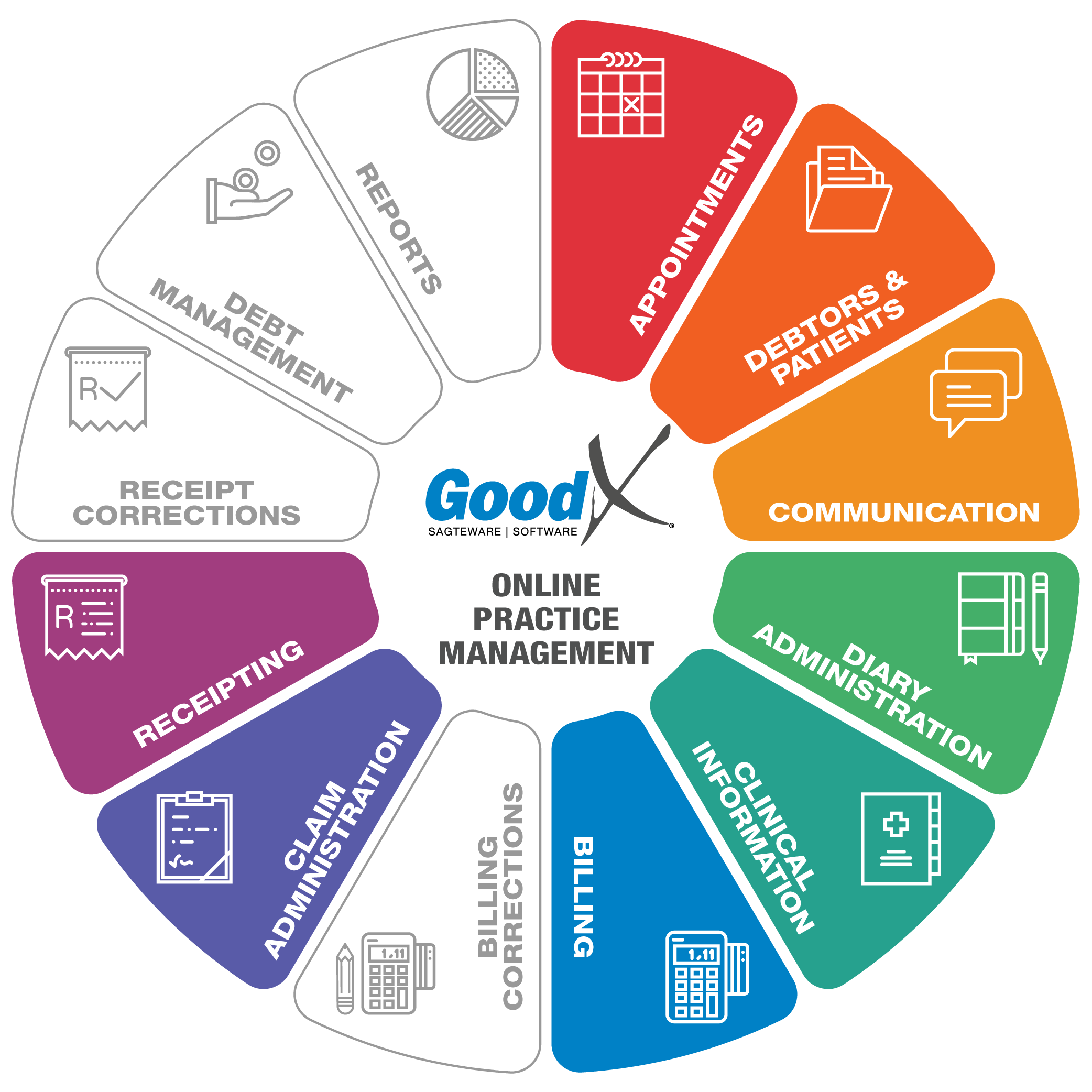
Copyright © 2020 GoodX Software. All rights reserved.
GoodX online Learning Centre
learning.goodx.co.za
5. Pre-consultation phase
5.4. Diary Administration
Responsible Roles
 |
Check the online diary and manage the time per appointment with each patient. Inform the receptionist if any appointments must be postponed. |
|---|---|
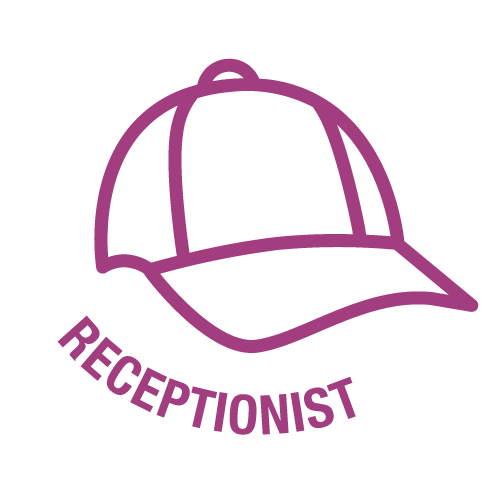 |
Move, extend, and cancel appointments. The Multi-Doctor view can be used to ensure the correct management of all available time slots. Ensure all demographic information is correct and up to date. When appointments are cancelled, ensure that
the Waiting List is managed. |
 Purpose of Diary Administration
Purpose of Diary Administration
The main purpose of diary administration is to make sure that there are a minimum amount of open time slots, to increase productivity, and to make sure that there are no double bookings that will frustrate patients. Furthermore, diary administration assists the practice to:
- Prioritise and manage different types of consultations; In this instance knowing which are Telehealth consultations and which are normal face-to-face consultations;
- Give the practice quick access to relevant information, for example:
- The Telehealth booking link
- Account information
- Demographic information
- Clinical history & information
- Invoicing.
- Manage cancellations and
- Manage the workflow in the practice, e.g. changing the status of a booking can communicate to the billing expert that the consultation is finished and the file ready for billing.
- Using the electronic diary will assist with the day to day operations of your medical practice.
- Diary administration assists in managing the practice, personnel and patients.
- Manage different priorities effectively.
Manage Workflow:
Different methods to manage Telehealth consultations on the diary:
- Telehealth bookings can be made on the normal diary, OR
- A practice can have a dedicated Telehealth diary OR
- A call-in diary can be shared between one or more Practitioners so that more calls can be accepted; OR
- Practitioners can enter and exit the call-in platform according to their availability.
- Diary administration makes it possible to move appointments between practitioners so that availability is optimised.
Tasks associated with Diary Administration
There are different methods to manage Telehealth consultations on the diary:
- Telehealth bookings on the practice normal diary
- A practice can have a dedicated Telehealth diary
- A call-in diary can be shared between one or more Practitioners
- Practitioners can enter and exit the call-in platform according to their availability.
Multi-Doctor View
- Multi-Doctor view ensures that the receptionist can view multiple practitioner diaries at the same time.
- Manage appointments quickly on the same day between multiple doctors.
- Can move appointments between different practitioners.
- View all available slots for the day for all the practitioners at once.
- Manage double bookings.
Use of the Sidebar - Access critical day to day functions
- Use of the Sidebar will give you quick access to the main functions, for e.g. the patient’s appointment, Telehealth booking link, sending SMS's, E-mails, and statements, doing validations, changing the reasons for appointments, etc.
- View basic information on a patient like demographic information, clinical information, last transaction history, outstanding totals, billing, receipting, and account details.
- Access to clinical information quickly.
- Manage patients waiting for appointments.
Available Bookings
When a patient phones the practice to make a booking, use the available booking function to immediately see all the open timeslots for each practitioner or diary. This will assist in a quicker response to the patient and ensure no double bookings.
- An easy and quick view of all available bookings
- A Quicker response back to patients
- Prevent double bookings
Waiting List
- The Waiting List can be used to manage a fully booked dairy; by managing cancellations and filling the cancelled time slots with patients who are waiting for an appointment.
- When a patient requests an appointment, but the diary is fully booked, the patient’s details can be added to the waiting list with a preferred date.
- As soon as a time slot becomes available, the patient can be contacted to be placed on the available time slot.
- This will assist in optimizing the practitioner's availability & income.
Diary Statuses
- The purpose of Diary Statuses is, to show the practice where the patients are in the patient flow process of the practice.
- Example: If the patient is ready for the practitioner, the booking status can change from Booked to Ready. When the patient's consultation is completed by the practitioner, the patient's status can be changed to Treated so that billing can continue.
- Every Status can be configured with a unique colour as the user requires.
- The Status can be linked to certain actions, e.g. when the patient is billed, the status can move automatically to the receipt so that the user will know that the next step is to request the outstanding invoiced amount from the patient by sending a payment link to the patient.
- Statuses can be configured and the orders can be designed and linked to the next steps.
- The Diary Statuses can be configured to reflect their own colours.
Timeslot and Appointment History
- The history of each Appointment and Time Slot can be viewed.
- When an appointment is moved or cancelled, the Appointment History will show which data was previously captured for that appointment, when a change was captured and by whom.
- The Timeslot History will show which changes were made on a Time Slot.