Best Practice Guidelines: Hospital Patient Administration
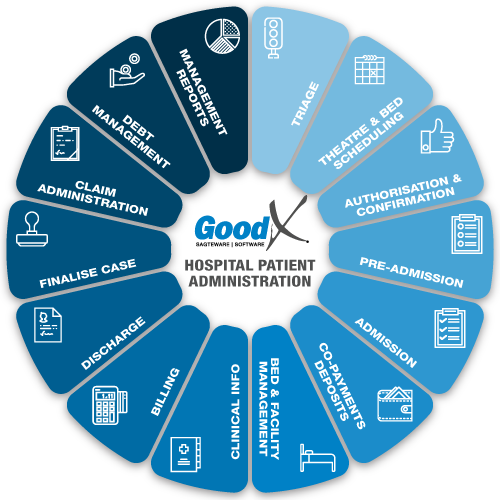
Copyright © 2019 GoodX Software. All rights reserved.
GoodX online Learning Centre
learning.goodx.co.za
1. Introduction to GoodX Software
1.4. The GoodX Client Portal
The GoodX Client Portal allows registered users to log and view support requests (tickets) in the GoodX management system.
Client Portal URL (web address)
Open the web browser and type in the following address at the top of the screen:
client-portal.quantsolutions.co.za/login
Once the address is entered, the user will be navigated to the registration/login screen.
First-time user registration
To register on the Client Portal, the following procedure needs to be followed:
- Contact the practice's FCL to add the user's name and email address on the practice's installation contact list.
- Click on register on the Client Portal, type in the user's email address that was registered under the installation's contact list and choose and save the users password. A one time pin will be sent to the user's email address so that you can verify your identity.
After the first login, the user can use their email address as the username. If the user forgets the password, the user can request a password reset.
Use of the Client Portal
Users have the following abilities:
- to view open tickets to see the following information:
- Ticket ID number
- Ticket subject
- Who the FCL is
- Created date
- Ticket stage
- The priority assigned to the ticket
- Past messages
- to view closed tickets;
- to log new tickets;
- to create notes on the tickets for the support personnel.
Users administrating more than one installation can register on all the installation's contact lists and thereafter have access to all the tickets of all the installations.
See the online Learning Centre (Environments & Logins book on the bookcase) for step by step instructions.