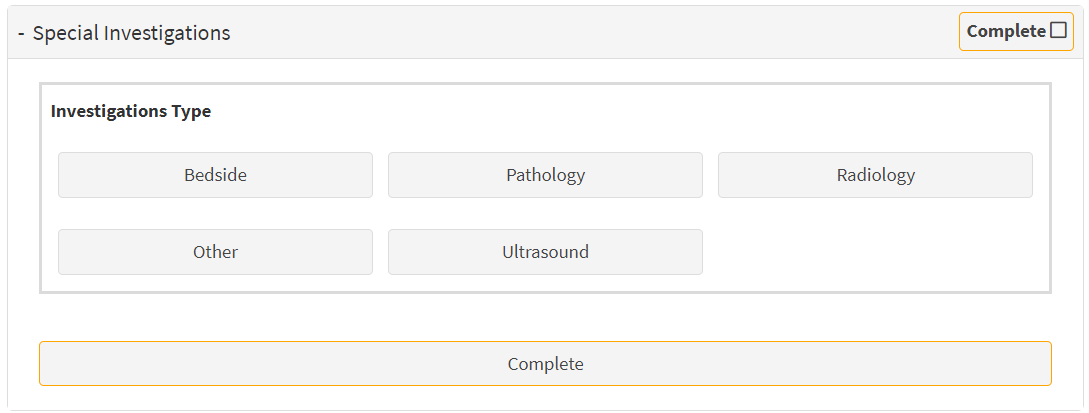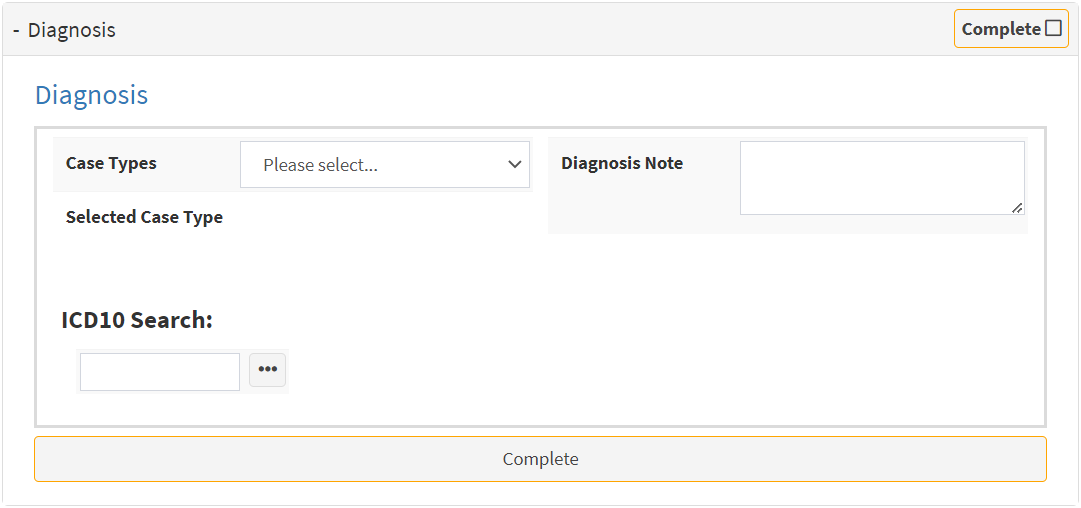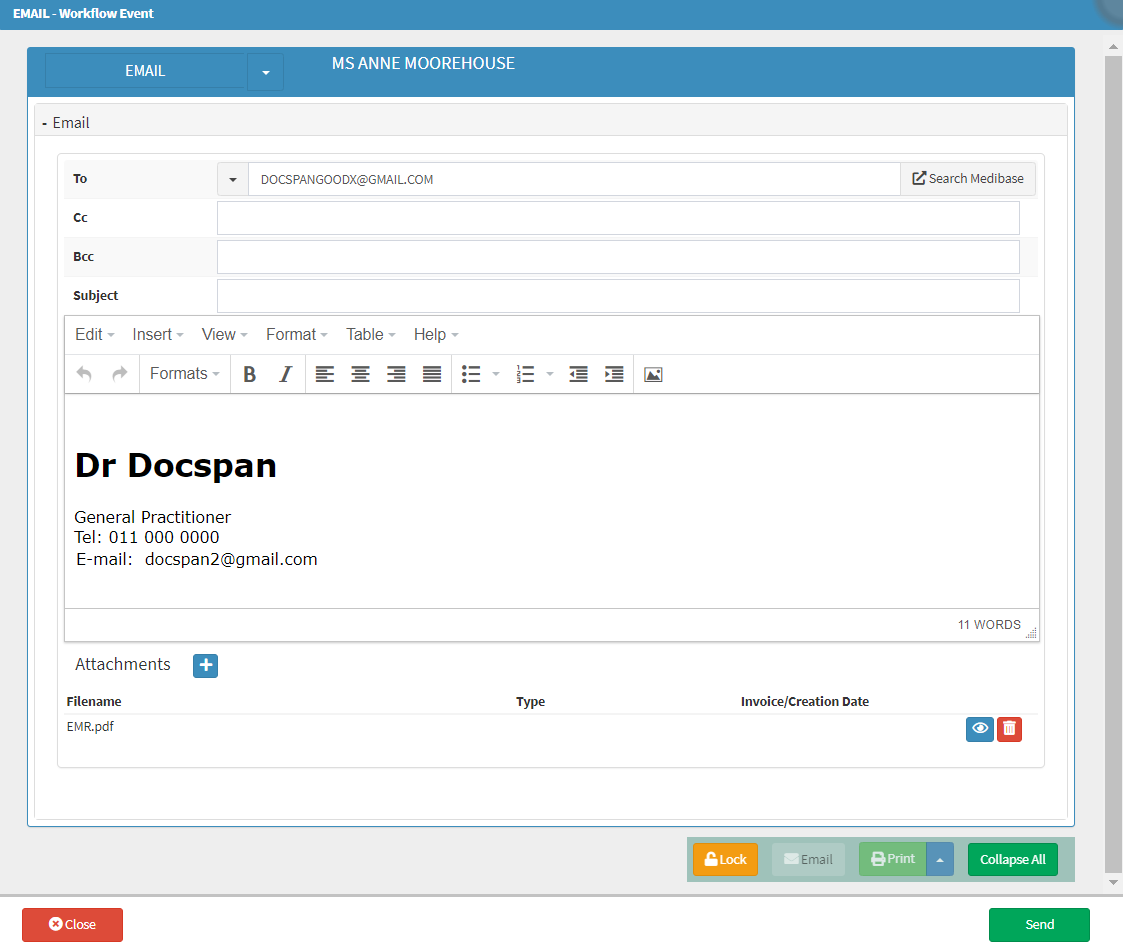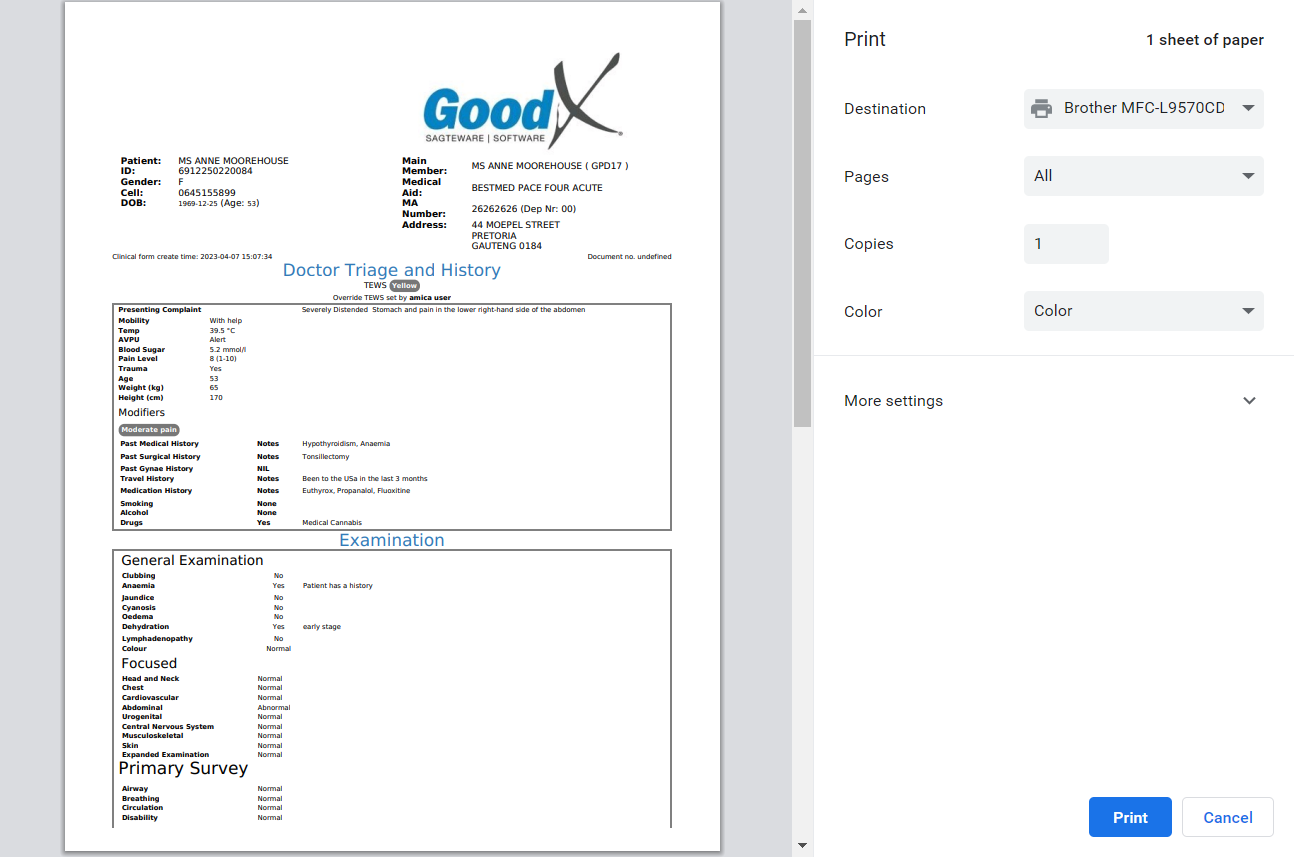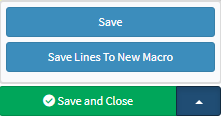EMR Form Overview
An EMR form is a medical document which helps emergency room staff gather information about a Patient's medical history. Nurses use the form to record a Patient's vital signs, which can then be accessed by the Practitioner when the Patient is seen. The EMR form process saves time and allows the Practitioner to quickly and accurately assess the Patient and to determine the course of action, without having to first take the Patient's vital signs.
Using the information provided in the EMR form, the Practitioner can perform examinations, run necessary tests, make a diagnosis, set up a treatment plan, prescribe medication, and discharge the Patient while also being able to bill the Patient for the services provided.
- The contents of this user manual will consist of the following information:
- Nurse Triage and History
- Doctor Triage and History
- Examination
- Special Investigations
- Diagnosis
- Management & Medication
- Disposal
- Billing & Administration
- Doctor Sign-off
- Complete
- Print and Download
- Download
- Save and Close
- This user manual will start on the Clinical Case screen.
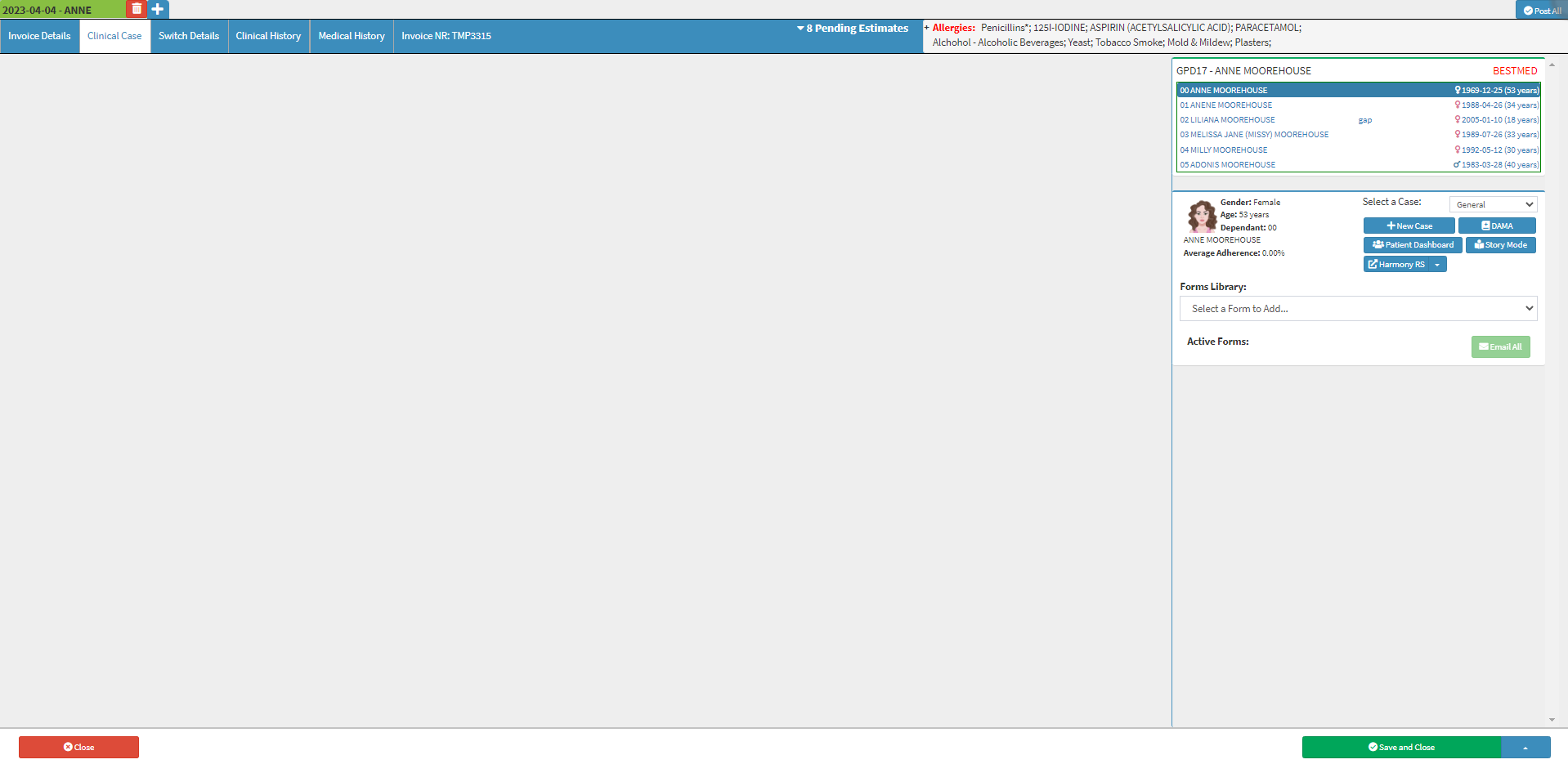
- For more information regarding how to navigate to the Clinical Case screen, please refer to the user manual: Clinical Screen Overview.
- Click on the Forms Library drop-down menu on the Clinical Sidebar.

- Select the EMR form.
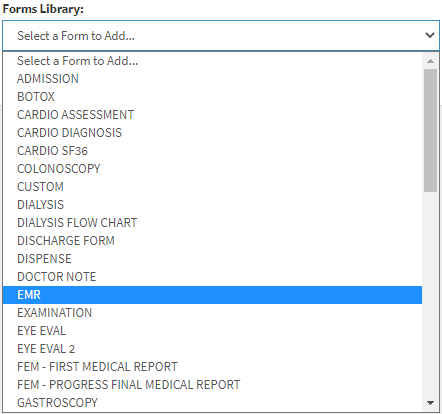
- The form will be added to the Clinical Sidebar under the Active Forms section.

- The EMR form will open.
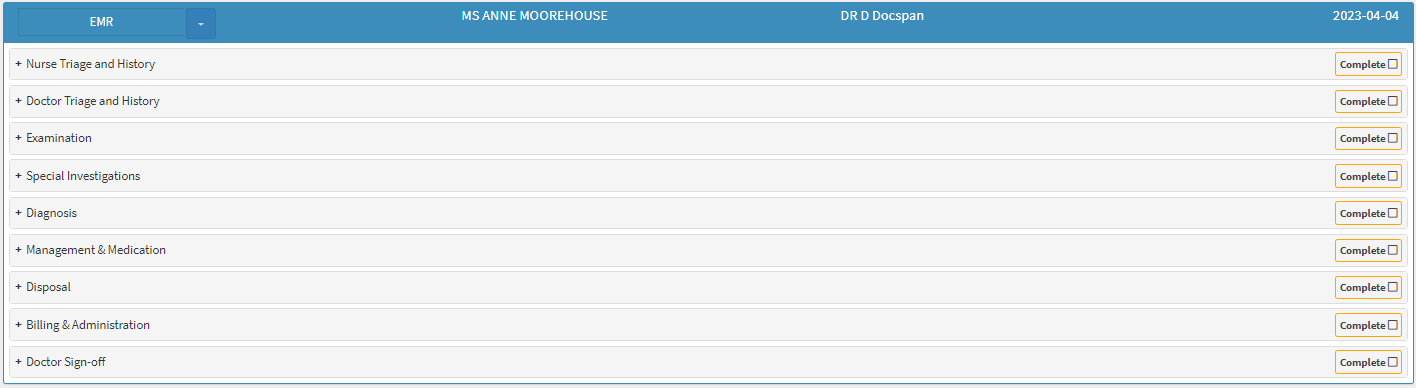
- An explanation will be given for each panel available on the EMR form:
Nurse Triage and History
The Nurses will take the Patient's vitals and do the initial assessment to determine the urgency and severity of the current condition of the Patient. Triaging a Patient ensures the most critically ill or injured Patients receive prompt and appropriate care, while also guaranteeing resources are used efficiently and effectively. The Nurse will also ask the Patient a series of questions regarding Medical History and symptoms if the Patient is alert and coherent to answer the questions.
- Click on the Nurse Triage and History panel.
- The Nurse Triage and History panel will expand.

- For an in-depth explanation of each field and option on the Nurse Triage and History panel please refer to the user manual: EMR Form: Nurse Triage and History.