Best Practice Guidelines: Stock Management
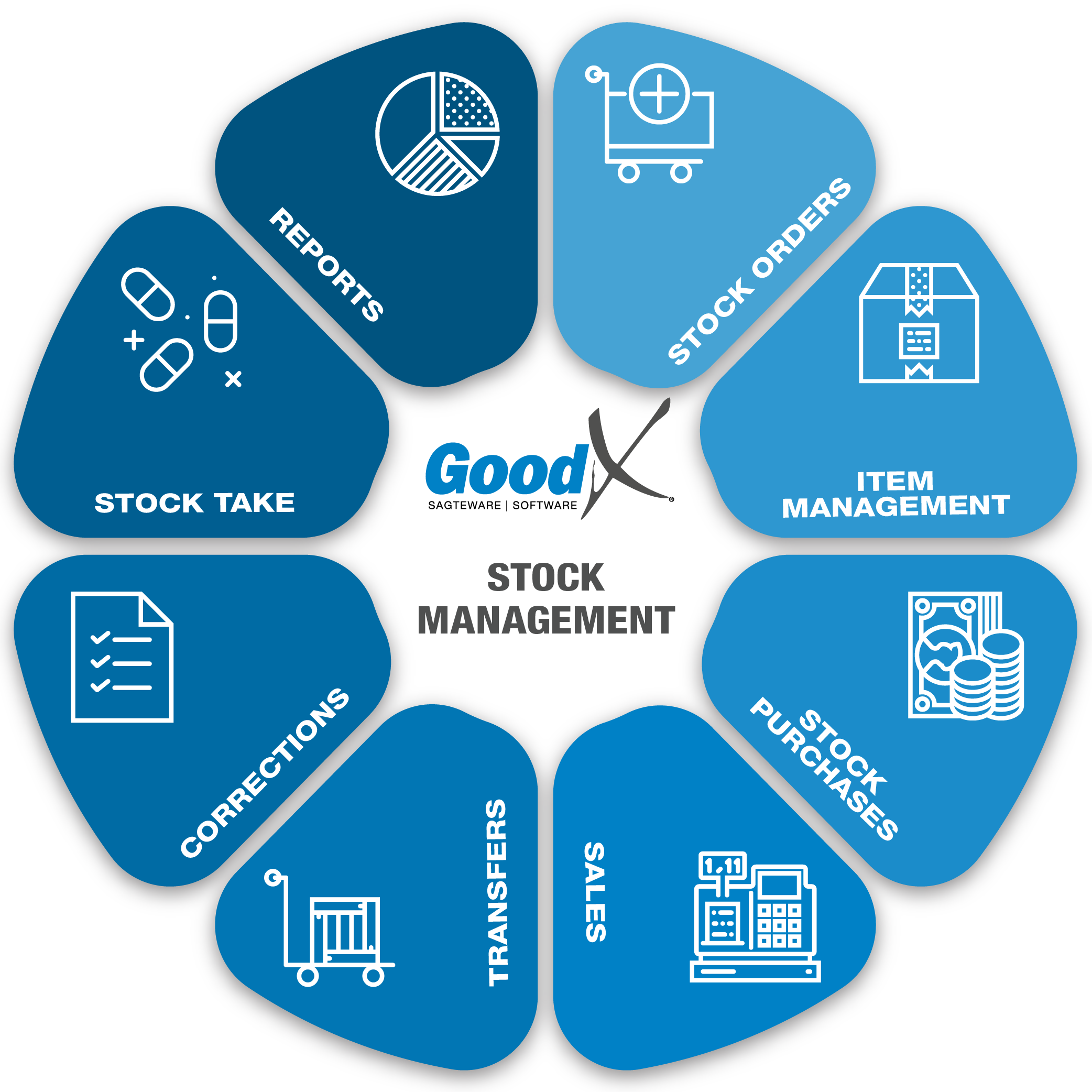
Copyright © 2020 GoodX Software. All rights reserved.
GoodX online Learning Centre
learning.goodx.co.za
10. Reports
10.3. Stock Movement per Period
The Stock Movement per Period report will be used to see the summarised transactions of the stock items for a financial period. This report can be drawn per single item, per a list of items or for all the items that have movement.
The Stock Movement per Period report takes the movement per type and summarises it into columns. This assists by creating a shorter report that still displays the type of movements on the item. When the detail is needed to investigate the total, the Stock Movement per Detail must be used.
Take note that this report can only be drawn between financial periods and not between transaction or capture dates.
The Stock Movement per Period will be one of the reports that management will need on a monthly basis as it will indicate all the sales and purchases as well as all the adjustments and transfers, with quantity and Rand value that took place for the financial period or periods that were chosen.
The Stock Movement per Period report can be set up with the information as needed.
If there are descriptions on the reports, please refer back to the glossary for the explanation if not mentioned in the Guideline booklet.

The following details will display on the report for each item depending on the report setup:
- System and Item Code
- Item description
- Nappi Code
- Pack Size
- Manufacturer
- Opening Balance Quantity for the Financial Period (Total Units)
- Opening Balance Value for the Financial Period (Total Rand Value)
- Sales Qty: the units that were sold for the financial period.
- Sales Value: the sales in Rand value that was sold for the financial period.
- Sales CrNote Qty: the credit processed on patient accounts.
- Sales CrNote Value: the credit notes in Rand value processed on patient accounts.
- Purch Qty: the units that were purchased through the creditors for the financial period.
- Purch CrNote Qty: the units that were credited through the stock credit notes (debit notes).
- Purch Value: the Rand value that was purchased through the creditors for the financial period.
- Purch CrNote value: the Rand Value that was credited through the stock credit notes (debit notes).
- Adjustment + Qty: the units that increased the stock levels and that were done using an adjustment.
- Adjustment + Value: the Rand value that increased the stock value by using an adjustment.
- Adjustment - Qty: the units that decreased the stock levels by the use of an adjustment.
- Adjustment - Value: the Rand value that decreased the stock value by using an adjustment.
- Transfer + Qty: the units that were transferred from another warehouse to this warehouse.
- Transfer + Value: the Rand value of the units that were transferred from another warehouse to this warehouse.
- Transfer - Qty: the units that were transferred from this warehouse to another warehouse.
- Transfer - Value: the Rand value of the units that were transferred from this warehouse to another warehouse.
- Cl/Balance Qty: Closing Units Balance. The opening units plus and minus the movement.
- Cl/Balance Value: Closing Rand Value balance. The opening rand value plus and minus the movement. This will be the Rand value of all the items included in the report setup.
- GP%: Gross Profit percentage. This is the profit that you have made on the item for this financial period, or if the percentage is in a minus (negative) you have made a loss on the item for this financial period.
EXAMPLE OF A MOVEMENT PER PERIOD REPORT WITH THE DIFFERENT COLUMNS AND ALL THE ITEMS
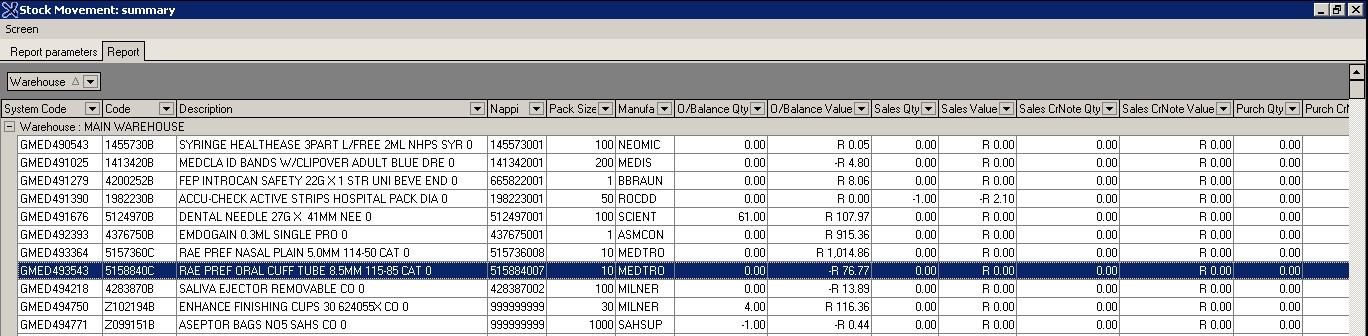
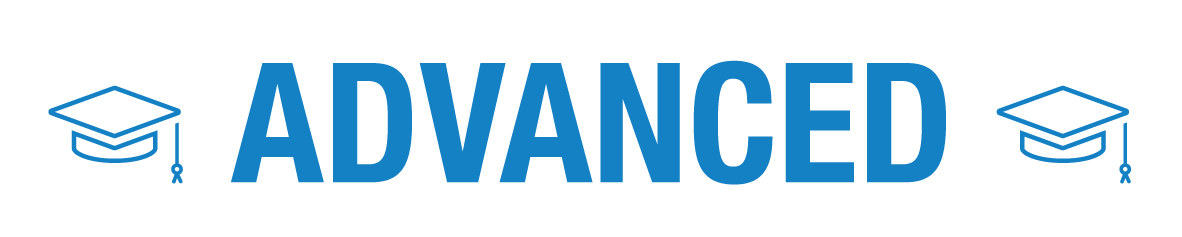
Report Parameters
Stock Movement report set up and explanations
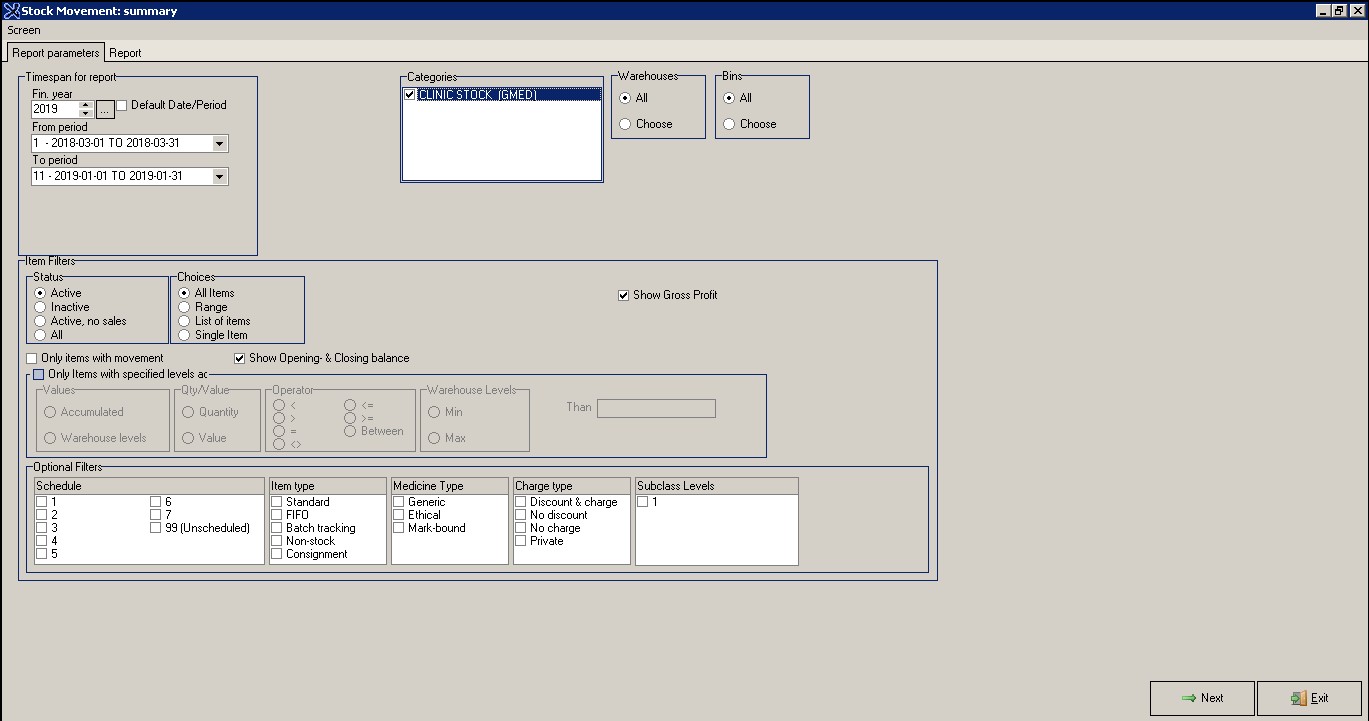
1. Dates on All Dates - Timespan for the report:
- Fin. year - The Financial year the information will be based on.
- ... button - Default date controls to the current date (From and To Periods).
- Tick box Default Date/Period - Will always use the current date and period when the report is drawn.
- From period - The financial period where the movement must start (must include from).
- To period - The financial period where the movement must end (must include still).
2. Categories:
- Categories - There are different categories of stock depending on the company or practice speciality.
- Medical practices’ stock will be divided into two categories - Medicine and Materials:
- Medicine (GMED) - All the medicine will be under this category, and
- Material (0201) - All the consumables and injectables will be under this category.
- Hospital stock (GMED) - The hospitals will only have one category where all the items will fall under this one category.
- There can be more categories depending on the practice, for example, Stationary, Groceries, Front Shop, etc.
3. Item Filters:
Applying item filters will only allow the selected information to be available - unique indicators on items.
3.1. Status:
- “Active†items - Only the active items and not the inactive items.
- “Inactive†Items - Only the inactive items and not the active items.
- “Active, no sales†- Only the items that are marked as active, no sales.
- All items - This will include all the items on the list; active, inactive as well as active, no sales.
3.2. Choices:
- All Items - Will include all the items that have the markers indicated on the report setup.
- A Range of Items - All items from a number to a number, for example, from item code GMED20 to item code GMED29, all the item codes between these numbers will be included with the markers that were set up.
- List of Items - Will gives the choice to indicate a list of items where the list can be imported from a notepad or typed into the list function.
- Single Item - Only one item that must be chosen will display with the markers as set up on the report.
4. Show Gross Profit:
- The GP% is the gross profit on the items for the financial period that is chosen.
5. Only items with movement:
- Only the items with movement will be displayed in the report if the item has transactions on or between the dates of the report settings.
6. Show opening and closing balances:
- Will show the opening and the closing balances of the items for the period that was chosen.
- Opening balance is the value and quantity of the previous period’s closing balance.
- Closing balance is the value and quantity at the end of the current period and will be the opening balance for the next period.
7. Only items with specified levels: Values:
- Warehouse levels: The option will be available to choose from which quantity the items must have before displaying the items in that warehouse.
8. Only items with specified levels: Qty/Value:
- Quantity: Specified level on the total quantity of the stock items.
- Value: Specified total Rand value of the stock items.
9. Only items with specified levels: Operator:
- > Bigger than
- < Smaller than
- = equals to
- <> smaller or bigger but not equal to
- >= Bigger than and equal to
- <= Smaller than and equal to
- Between - between two types or numbers
- The system will ask the quantity or value where this must be applied to.
10. Only items with specified levels: Warehouse Levels:
- Min - Minimum quantity stock levels.
- Max - Maximum quantity stock levels.
- The system will ask which minimum or maximum values must be included in the report.
11. Optional Filters: Schedule:
- 1 to 7 - The items are classified with a schedule according to the Health Council.
- 99 (Unscheduled) - Is unscheduled stock items, normally non-stock and some consumables.
- A register must be kept on Schedule 5, 6 and 7.
- Multiple schedules can be chosen.
- If none is chosen, all the schedules will be included in the report.
12. Optional Filters: Item Type:
- The item is classified with the type, please refer to the Glossary for the explanations on the terms of the stock types.
- One or multiple types can be chosen that must be included in the report.
- If none is ticked, all the types will be displayed in the report.
- The different types are Standard, FIFO, Batch tracking, Non-Stock and Consignment.
13. Optional Filters: Medicine Type:
- The Medicine type is not applicable any more, this filter will be taken out in the future.
14. Optional Filters: Charge type:
- The charge type will apply certain rules on the item when it comes to billing and capturing the purchases.
- Please refer to the Glossary for an explanation of the different Charge types.
- The different charge types are Discounted & charge, No discount, No charge and Private.
15. Optional Filters: Subclass Levels
- The different subclass levels that are linked to the item.
- The report can be drawn on one or multiple subclasses if the practice is using subclasses.
- If none is ticked the system will not indicate the subclass.
Functions that will be used in GoodX
- Stock Movement per Period (Reports > Stock Movement Per Period > Choose profile or Edit the blank profile to choose your own settings