Create New IOD Debtor
An Injury on Duty occurs while a person was on duty at their place of work.
There are certain forms that must be filled in and information that must be submitted to the Workman's Compensation Fund to receive the money for the procedures or treatment that the patient has received.
This will allow the practitioner to capture all the details regarding the IOD separately on the system, this is done to ensure that the correct person is responsible for the payment of the account. The injury on duty file will contain separate information fields that will be needed when the IOD case is submitted, for example, a claim number, date of injury and details relating to the injury.- Start on the Debtor Details screen.
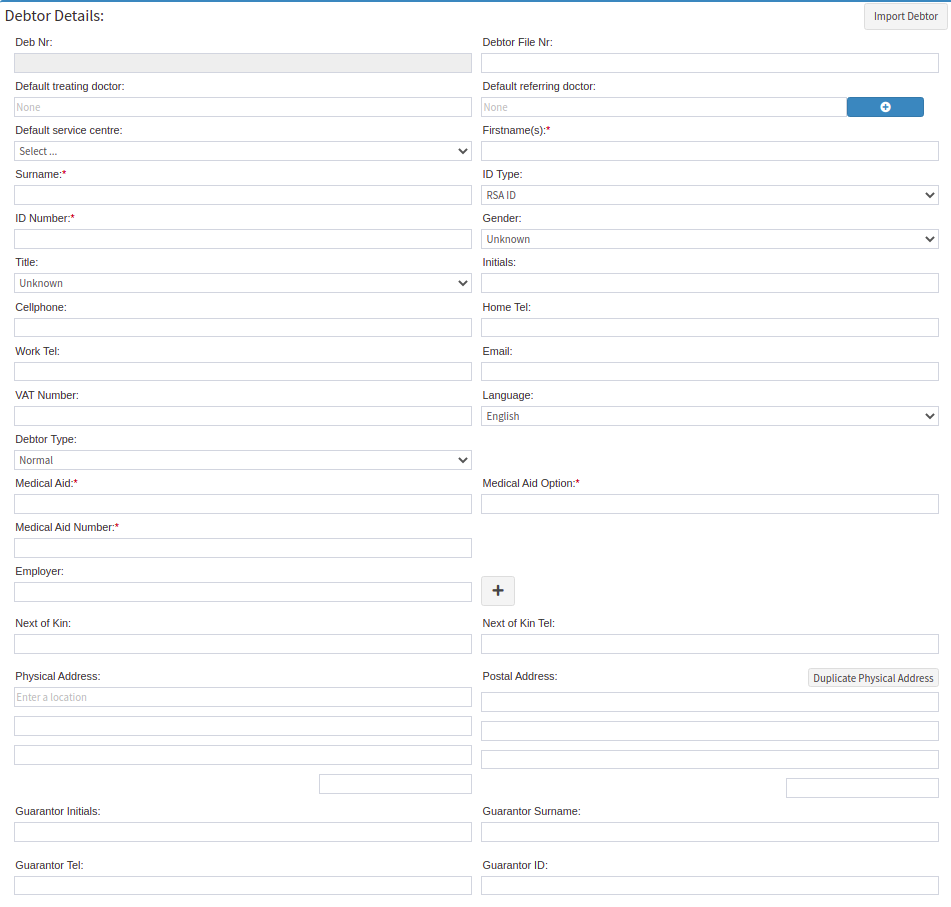
- Click on the Debtor Type drop-down menu.

- Click on IOD on the drop-down menu to change the debtor type to an Injury on Duty debtor.

- New fields will become available when IOD is selected and is compulsory to complete. The fields that will open will only be added to the Debtor Details section and not the patient section.

- An explanation of each field will be given:

- Medical Aid Option: The compensation fund with which the claim has been registered. There will only be two options available:
- Click on the drop-down menu to select an appropriate option.

- Select an option from the list that has become available:
- Workmans Compensation - Government WCA Acute: The IOD claim has been registered with the government organisation: Workmens Compensation Fund Department of Labour.
- Compensation Fund - Private IOD Acute: The IOD claim has been registered with a private compensation organisation, used for companies that are not registered with any government Workmans Compensation company.

- Claim Number: The claim number that has been received from Rand Mutual Assurance or Workmans Compensation Fund. This is the number that will be used to submit the claim. This is a text field.
- Click on the Claim Number field to input the claim number that has been received from the respective IOD fund.

- Date of Injury: The date when the incident took place.
- Click on the date field to open the Calendar to select the relevant date.
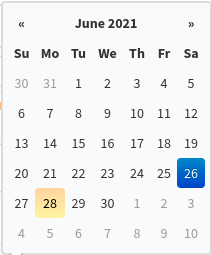
- Click on a date to make a selection.

- Injury Description: Information regarding the accident, what occurred and the injuries that were sustained.
- Click on the Injury Description field to input a short explanation of what occurred. This is a text field.
- To complete and save the IOD file, please refer back to the user manual: Create New Debtor.
Last modified: Thursday, 26 January 2023, 3:34 PM