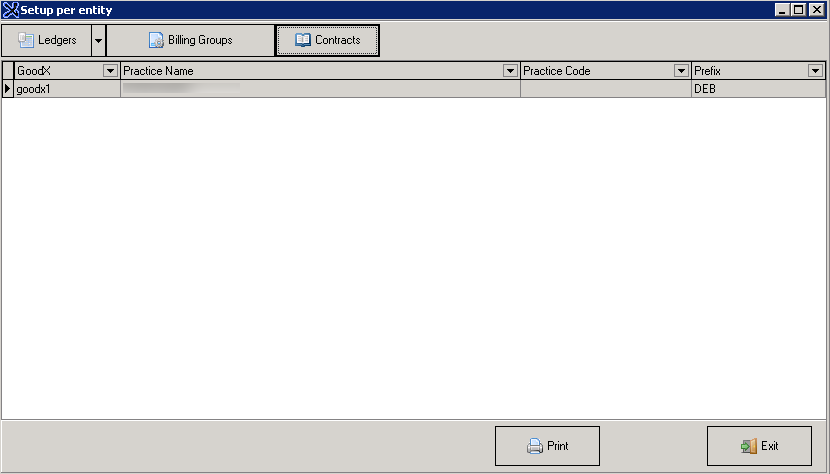Standard Medical Aid tariff Updates
Medical aids tend to update their tariffs during price season and through the year and it is therefore important to keep your GoodX up to date with the newly released tariffs.
If you have custom price tariffs, please DO NOT do this update as the standard prices will override your custom prices.
If you are unsure what to do, please contact your GoodX Consultant to assist you with the update.
GoodX pushes new prices through the internet into your GoodX software's Postgres database and in order to be able to bill these new prices, the filedata of your software needs to be updated with the new data.
Follow these easy steps to make sure the prices in your Postgres database are synced to your file data. Please remember to do a backup before you start. (See our backup manual for our Recommended Back-up Regime)
1. Log into the GoodX Manage module

2. Click on Global list >> Pricelist >> Entity price list directory setup

3. Click on the entity (Practice) for which you want to perform the update and make sure that the speciality is correct in the Price List Directory.
Click on Update price list and then on Launch GXPrices at the bottom of the page.
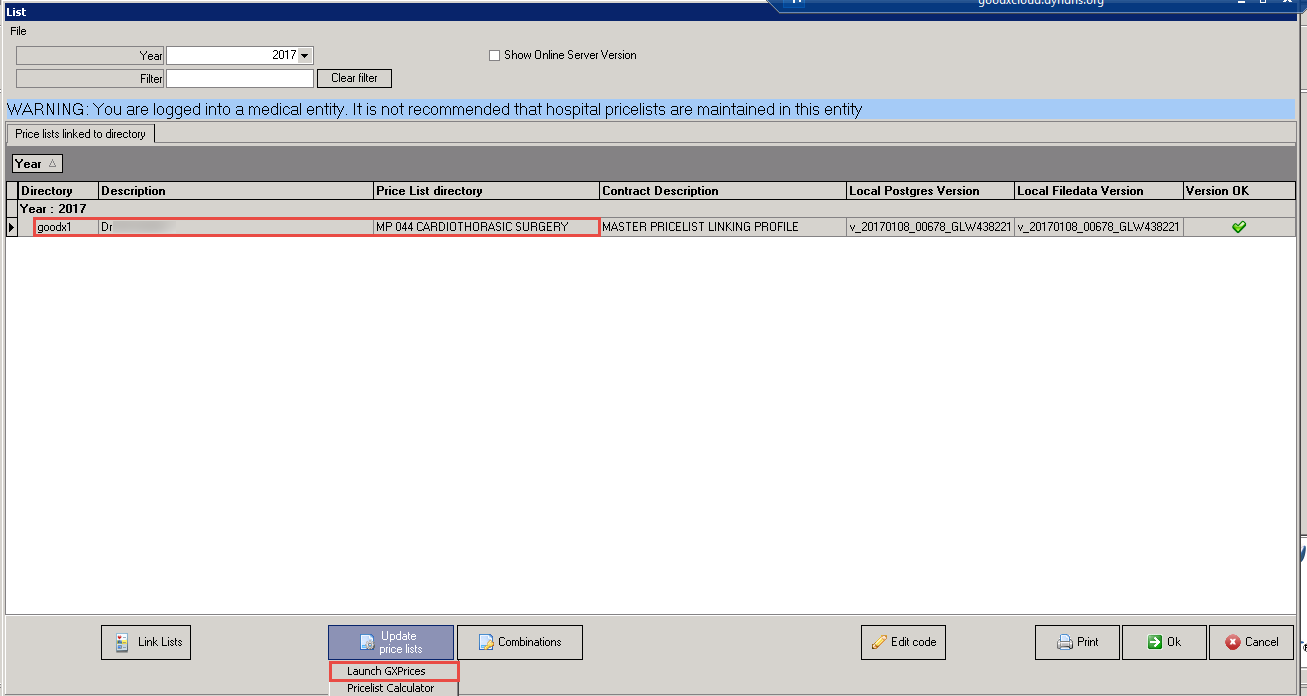
4. You will note that there are three Version dates to view:
- Local Postgres Version: This is the latest price data version that was delivered to your system via the internet
- Local Filedata Version: This is the latest version of the Postgres price data that was synced to your filedata on your system
- Online Server Version: This is the latest version available for update.
To see if there is an update available, check what the Online Server Version date is. If the date is newer than the Local Filedata date, click on Get Latest Version and Refresh. The Local Postgres Version date should now be the same as the Online Server Version date. If it is the same, you can click on Next to start the update process.

5. Click on Apply Standard Update

You will see that the update will start to run. Please wait until it is completed.
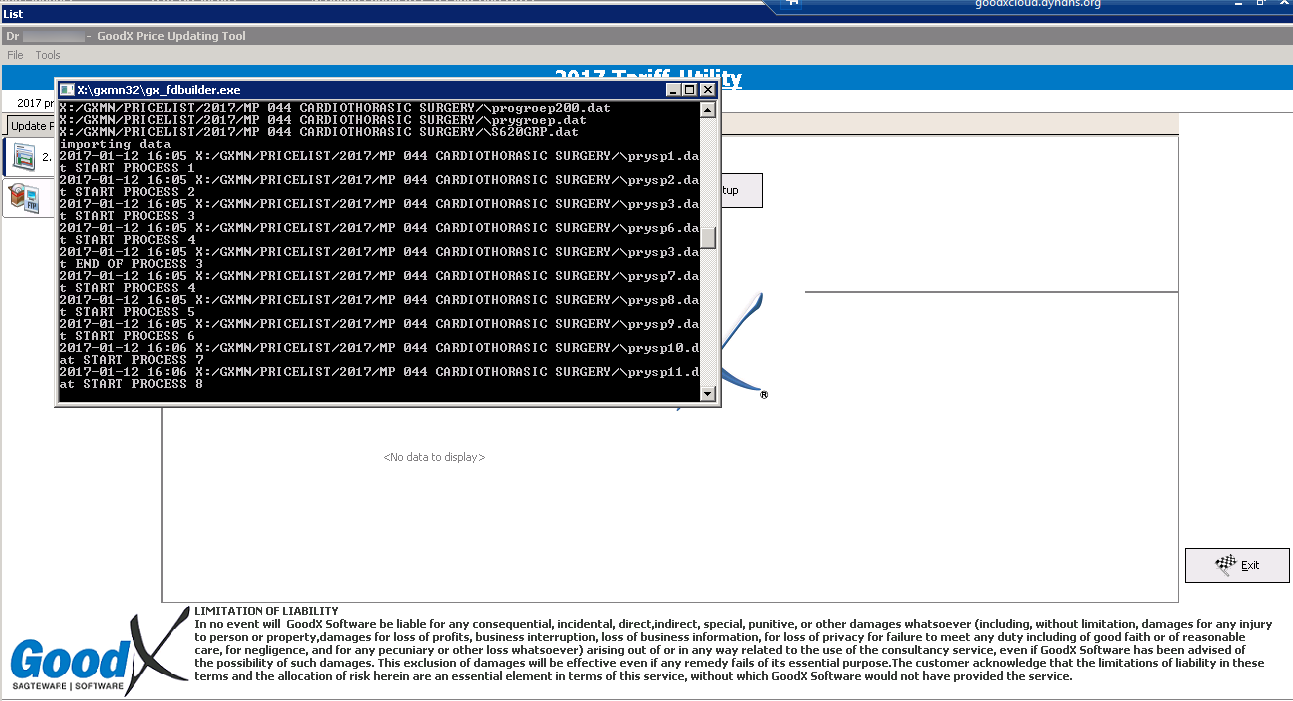
6. The following report will appear once the tariffs were imported successfully. Click on Close.

7. If you are a General Practioner (GP), the following DSP form will display which you can complete and click on OK
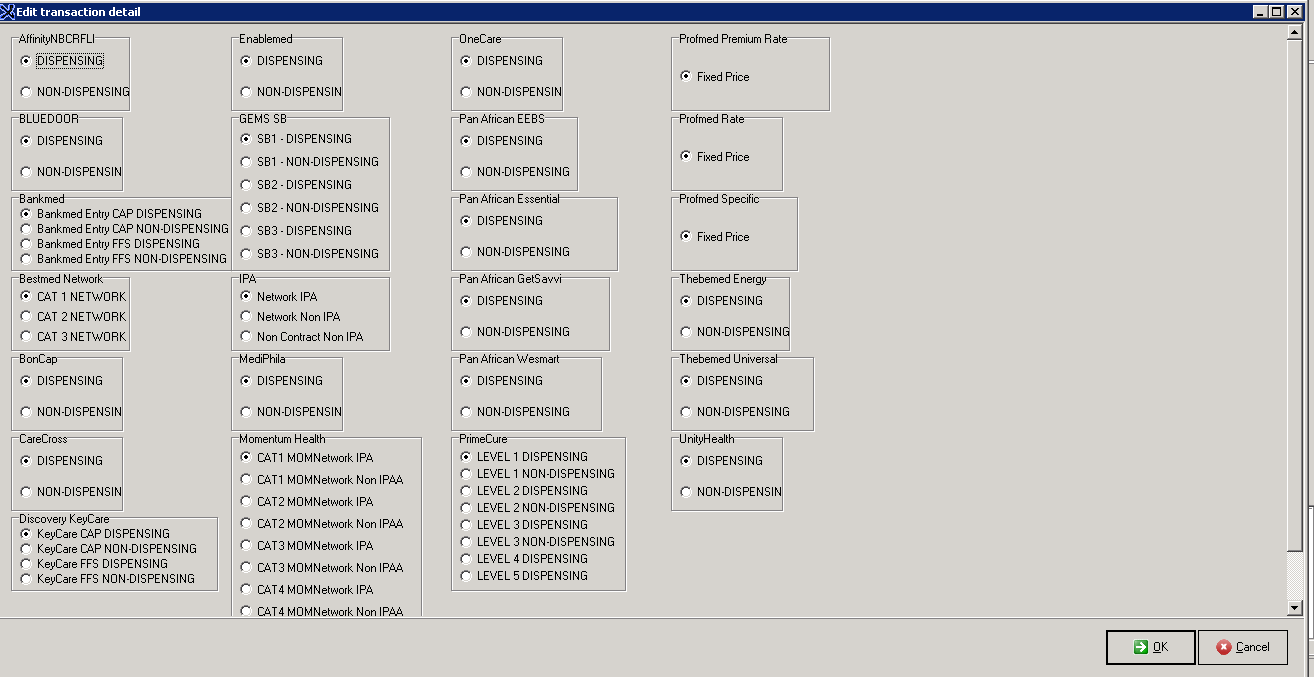
If you are not a GP the following message will display. Click on OK

8. If you have any custom structures for the previous year, eg own codes, different code descriptions etc, tick all the boxes as shown below and then click on Update Pricelist. When the update is finished, click on Exit. (Please note that this may take a while to run). If you only want to update the standard tariffs, you can just click on Exit.
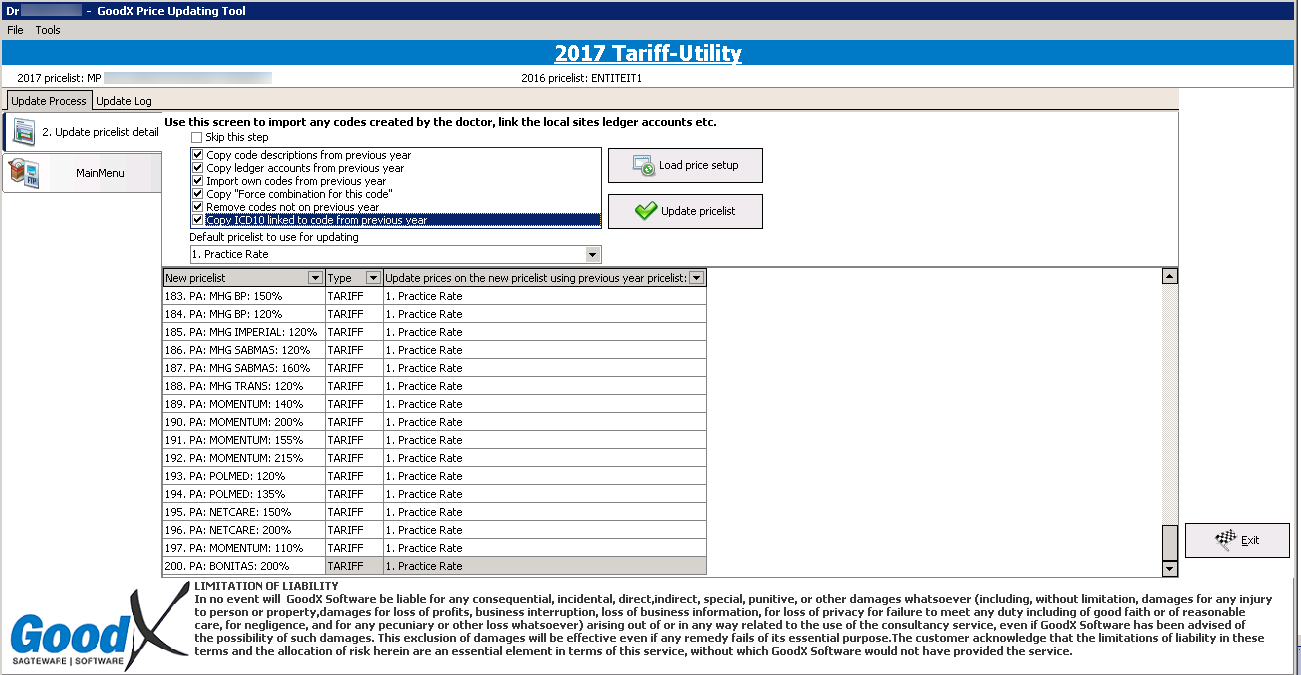
9. The price update is completed now, but if you have any medical aid contracts (payment arrangements), you need to make sure it is activated. In order to do that, navigate to Global Lists >> Link Lists to entities.
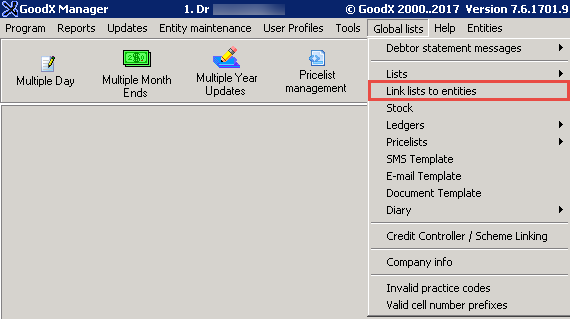
10. Select the correct entity and click on Contracts. Select all the contracts that the practice has. If you are not sure about the contracts, please contact the medical aid. Most contracts need to be renewed each year. Please note that if you select the wrong contract or not select it at all if necessary, your tariffs will be incorrect.