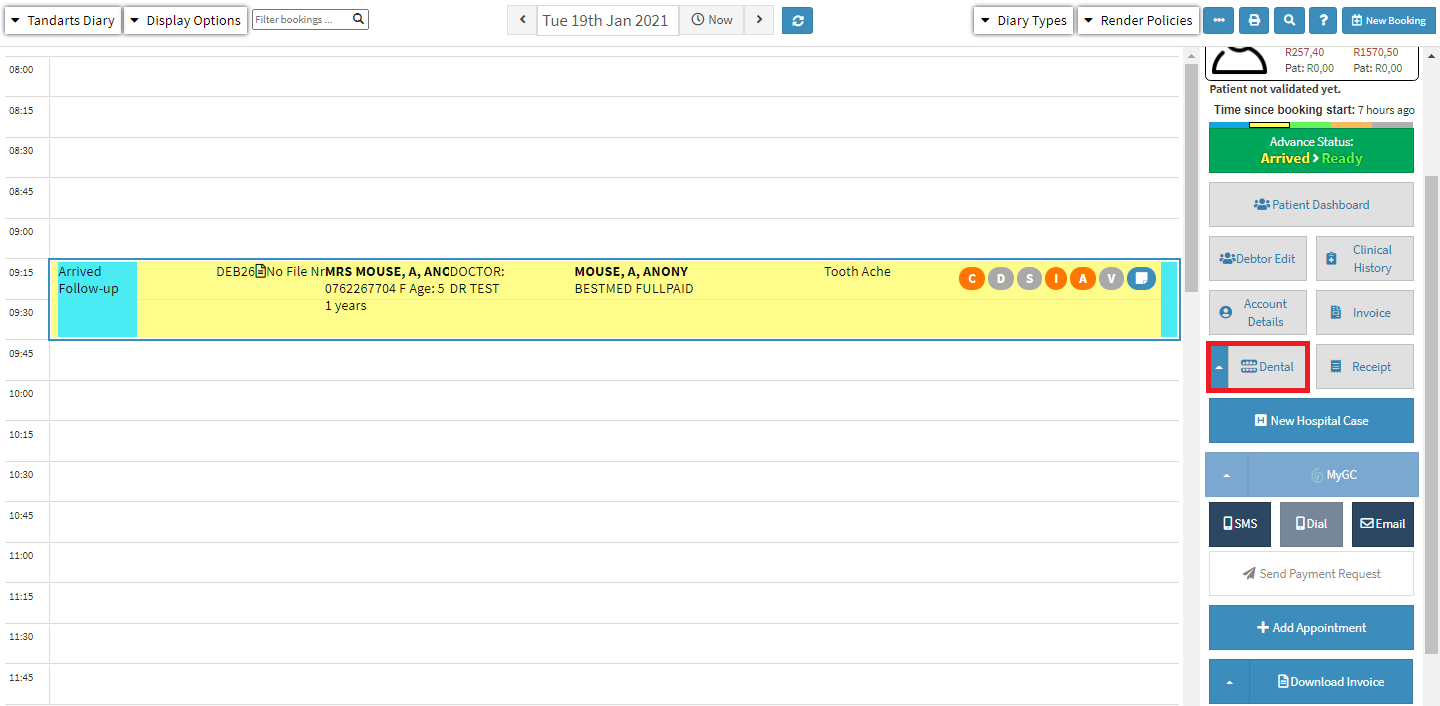WA: Tooth History
Tooth History allows a practitioner to view all activity that has taken place on a specific tooth by tooth number. This is a fast and efficient way for a practitioner to see what procedures have been done on a specific tooth as well as the invoices posted and any treatment plans that have been set up relating to a specific tooth.
- The contents of this User Manual will consist of the following information:
- Posted Invoices
- Treatment Plans
- Notes
- Log in to the GoodX WebApp using your GoodX username and password.
- On the main Diary screen, select the patient who is being treated.
- On the side panel, Click on Dental.
- The Diagnosis/Observations screen will open.
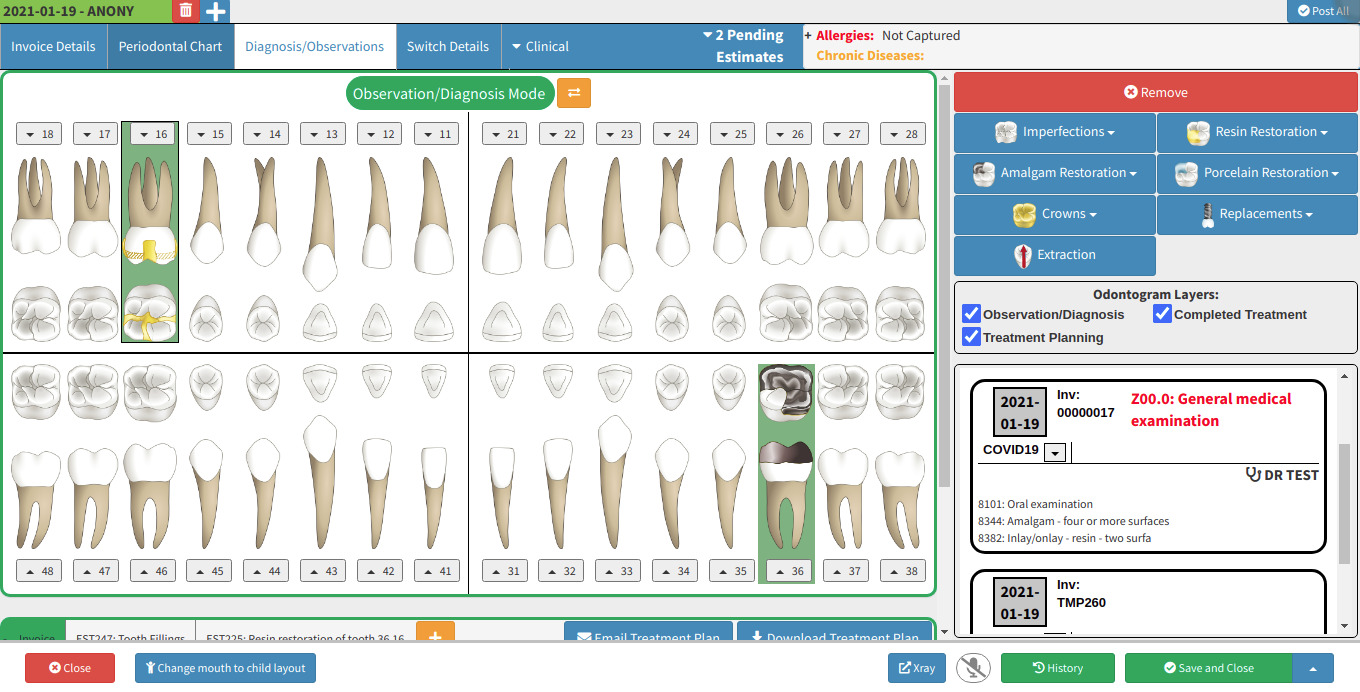
Please note: If a tooth has any history on it, the tooth will have a colour indication in the background or on the tooth surfaces, to indicate that work has been done on the tooth.
- Click on the drop-down of the tooths history that would like to be viewed.
- On the drop-down menu, Click on View Tooth History.
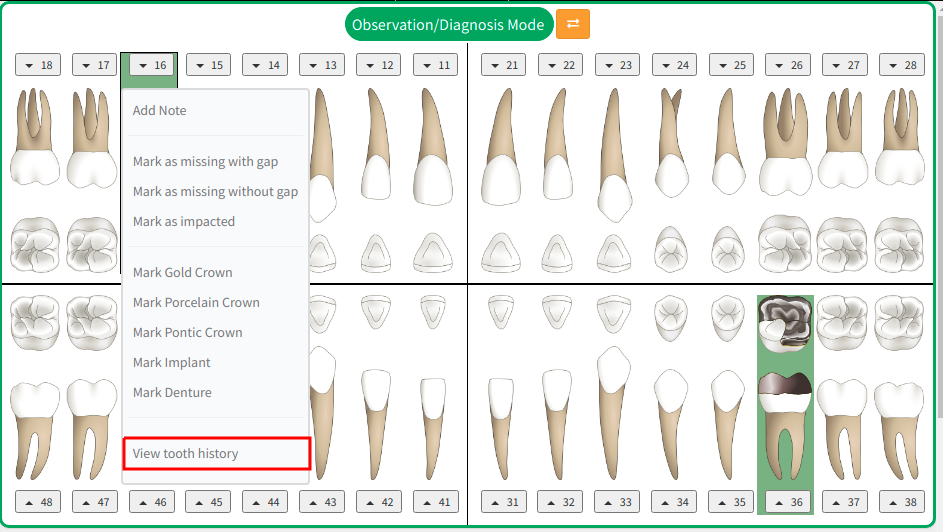
- The Tooth History screen will pop-up where the history of the tooth can be viewed.
- When there is history available on the specific tooth there will be information available that can be viewed.

- If there are no Posted Invoices, Treatment Plans and Notes on the specific tooth, no information will be available to be viewed. There will be no indications of colour in the background or on the tooth surfaces.
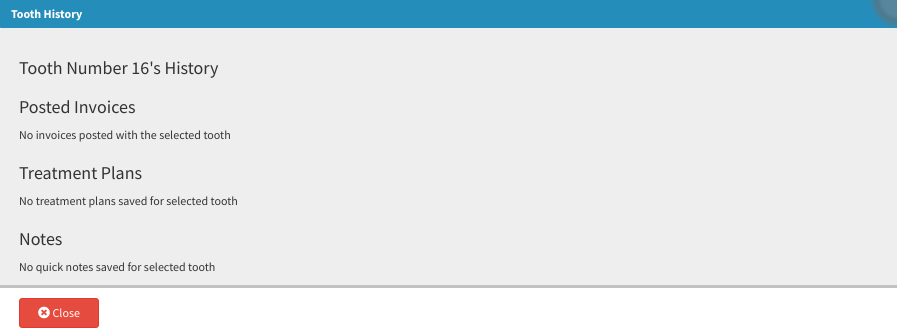
Posted Invoices
- All invoices where the specific tooth number was used on the billing or on an invoice will display here. This will be listed chronologically by date from newest to oldest.

- The information will be divided into columns:
- Number: The unique reference number that was automatically allocated to the invoice by the system.
- Date: The date that the Estimate/Treatment plan was created.
- Diagnosis: The dental condition regarding the patients' current symptoms.
- Details: Information regarding the content of the invoice will be available when the details are expanded.
- Click on + Details to expand the details of all posted invoices referring to the specific tooth.

- Treating Doctor: The doctor who is attending to the patients' medical needs.
- Referring Doctor: The doctor who has referred the patient to the treating doctor, if applicable.
- Invoice Lines: Billing Items that have been billed on the specific tooth, such as procedures, medicine items, laboratory items etc.
- Code: The unique number allocated by the Medical Board to the specific billing item or procedure.
- Description: The name or explanation of the procedure or item that was done or used.
- Tooth Surface: Which part of the tooth the code refers to.
Treatment Plans
- Treatment plans regarding the selected tooth are automatically saved as an Estimate. This will be listed chronologically by date from newest to oldest.
- For more information on how to set up Estimates that can be seen on the Tooth History please refer to the user manual: Dental Estimates from the Diagnosis/Observation Screen

- The information will be divided into columns:
- Number: The unique reference number that was automatically allocated to the estimate by the system.
- Date: The date that the Estimate was created.
- Name: The Name that was allocated to the estimate by the user.
- Diagnosis: The dental condition that refers to the patients' current symptoms.
- Details: Information regarding the content of the estimate will be available when the details are expanded.
- Click on + Details to expand the details of the treatment plan.
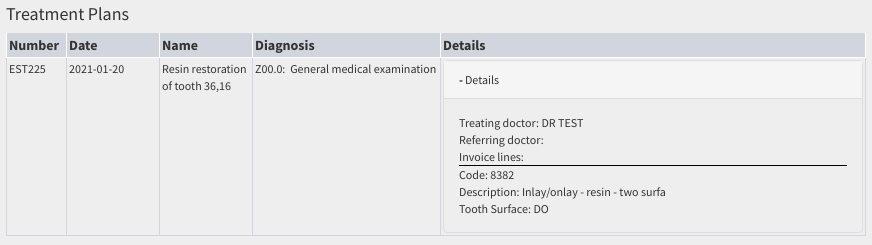
- Treating Doctor: The doctor who is attending to the patients' medical needs.
- Referring Doctor: The doctor who has referred the patient to the treating doctor, if applicable.
- Invoice Lines: Billing Items that will be billed on the specific tooth, such as procedures, medicine items, laboratory items etc.
Notes
- All notes that have been added to the specific tooth, including pictures and text notes, will be listed chronologically by date from newest to oldest.
- For more information regarding how to add a quick note to display on the Tooth History please refer to the user manual: Add Note

- If a quick note has been added on a tooth, a paperclip will be displayed on the specific tooth to indicate that a note has been made.

- Click on Close when done viewing the Tooth History to return to the Observations/Diagnosis screen.

Last modified: Wednesday, 7 September 2022, 4:28 PM