Task List (MedDebs)
The Task List is an Internal Task Assignment Manager. Tasks can be set per user and delegated from the one to the other.
There are two different types of tasks.
1. Internal Tasks:
- In MedDebs, click on Task List.

- The Task List screen will display.
- Click on New Task.
![]()
- Select the User Responsible for the completion of the task, the level of Urgency and the Date the task is Due. In the Instructions field describe the task. You can also put in a sign-off Note.
- When finished, click Save and Exit.

2. Debtor Tasks:
- In MedDebs, click on Admittance.

- The Debtor screen will display. With the relevant debtor selected, click on Options at the bottom of the screen.

- In the Options menu, click on Task List.
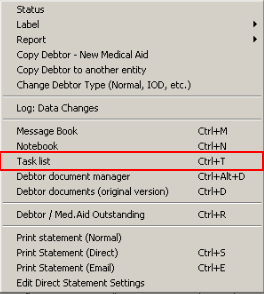
- The Task List screen will display. Click on New Task.
![]()
- Select the User Responsible for the completion of the task, the level of Urgency and the Date the task is Due. In the Instructions field describe the task. You can also put in a sign-off Note.
- When finished, click Save and Exit.
TAKE NOTE: that the task is now linked to a Specific Debtor.

- To Manage existing tasks, go to Task List in MedDebs.

- The Task list screen will display. Existing tasks will be seen in the Tasks field.
- Double click on the relevant task.
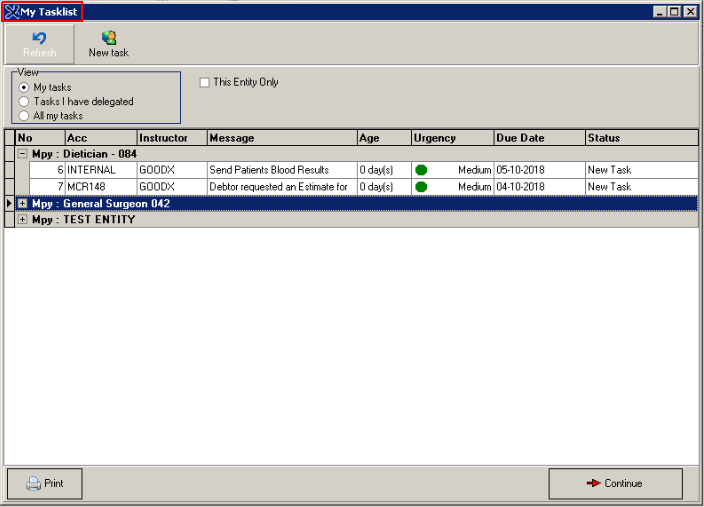
- In the Task screen, the status bar is used to Manage tasks. In the status bar, a task can be marked to "Busy", "Delegated" to another user, or marked as "Completed".
- When a task is completed, a Sign off note can be added to indicate how the task was completed. If the task was linked to a specific debtor the task will make a Note in the Notebook.
Last modified: Thursday, 21 May 2020, 3:17 PM