Copy Debtor to another Entity
Allows a user to copy Debtor Information from one entity to another without having to recreate the debtor, in order to save time and prevent the loss of information.
- Log In to the GoodX Desktop using your GoodX username and password.
- Make sure to log in to the entity where the existing debtor's information was created that the user would like to copy to the other entity.
- From the Navigator Double Click on the MedDebs Module.
- The main MedDebs screen will open.
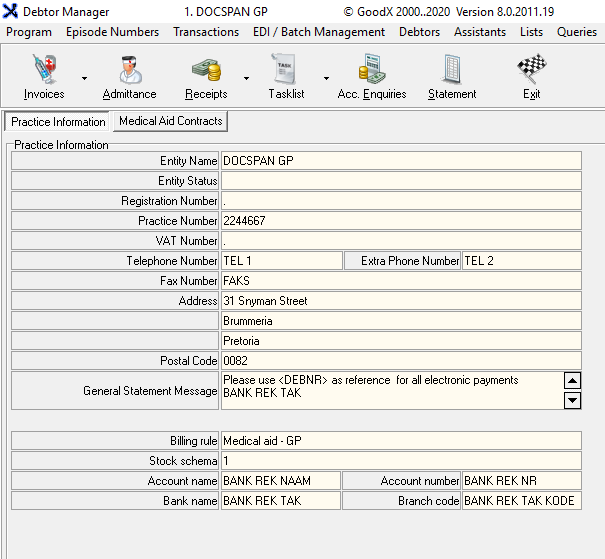
- Click on Admittance on the Toolbar.

- The Main Member Input screen will open.
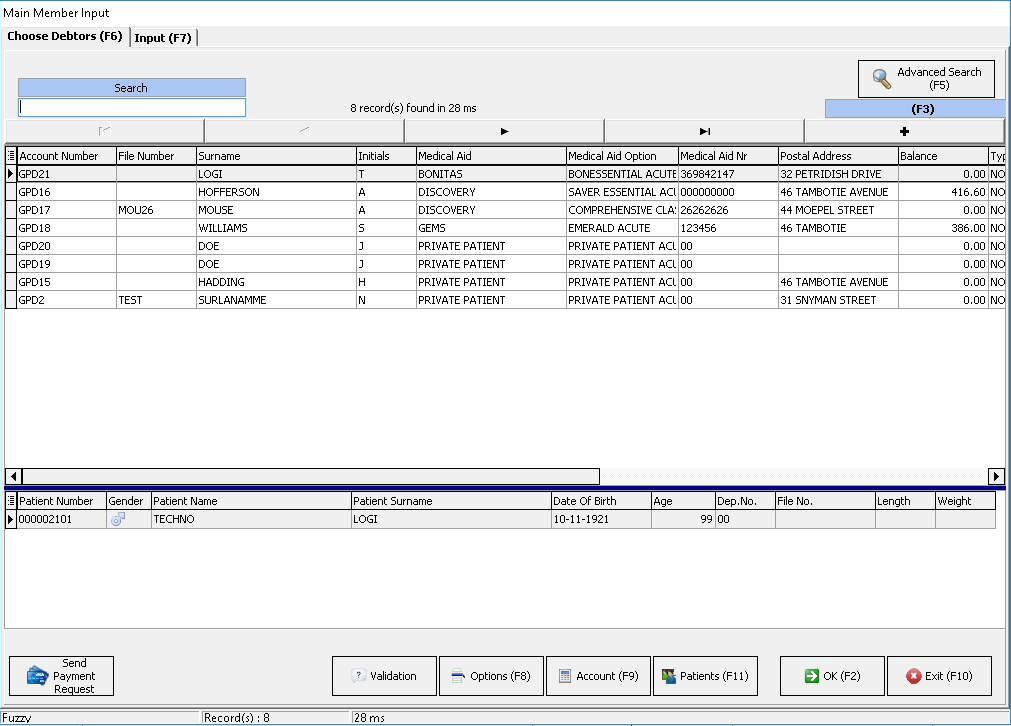
- Search for the debtor by typing their details in the search field.
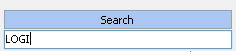
- Right-click on the debtor whose information the user would like to copy.
- Click on Copy Debtor to another entity on the sub-menu that will open.
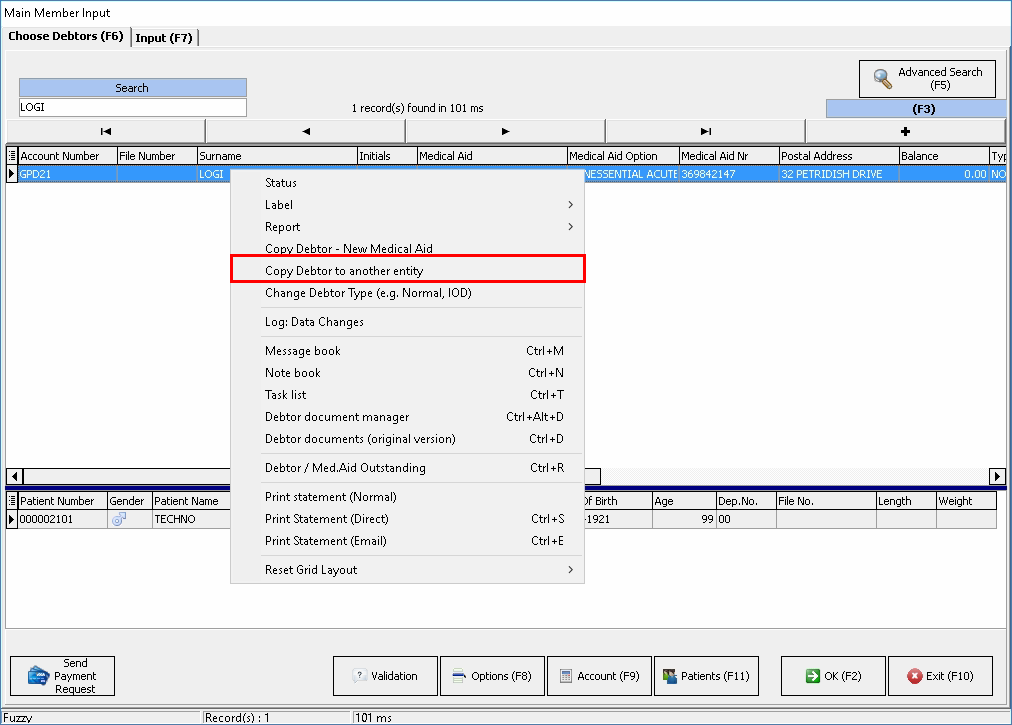
- A Copy Debtor pop-up box will appear.
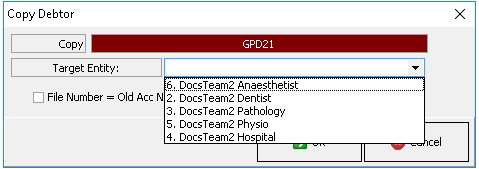
- Copy: This is the account number of the debtor that will be copied to the selected entity.

- Click on the Target Entity drop-down menu to select the entity where the user would like to copy the debtor's information, in this instance 2. DocsTeam2 Dentist.
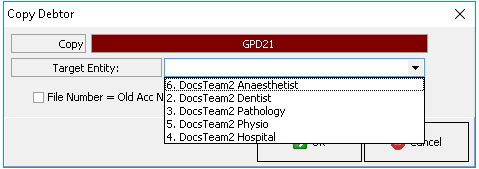
- Tick the File Number = Old Acc No (block on duplicate) check box in order to keep the same account number, note that this will be blocked if the File number already exists on the other entity.

- Click on Cancel to close without proceeding to copy the debtor.
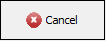
- Click on OK to proceed, this will close the pop-up.
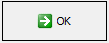
- A report will appear to advise that the debtor has been successfully copied to the selected entity, with an indication of the debtor number allocated to the patient on the selected entity.
- For an extensive explanation of the Print Options on the report please refer to the user manual:
Options to Print.
- For an extensive explanation of the Print Options on the report please refer to the user manual:
Options to Print.
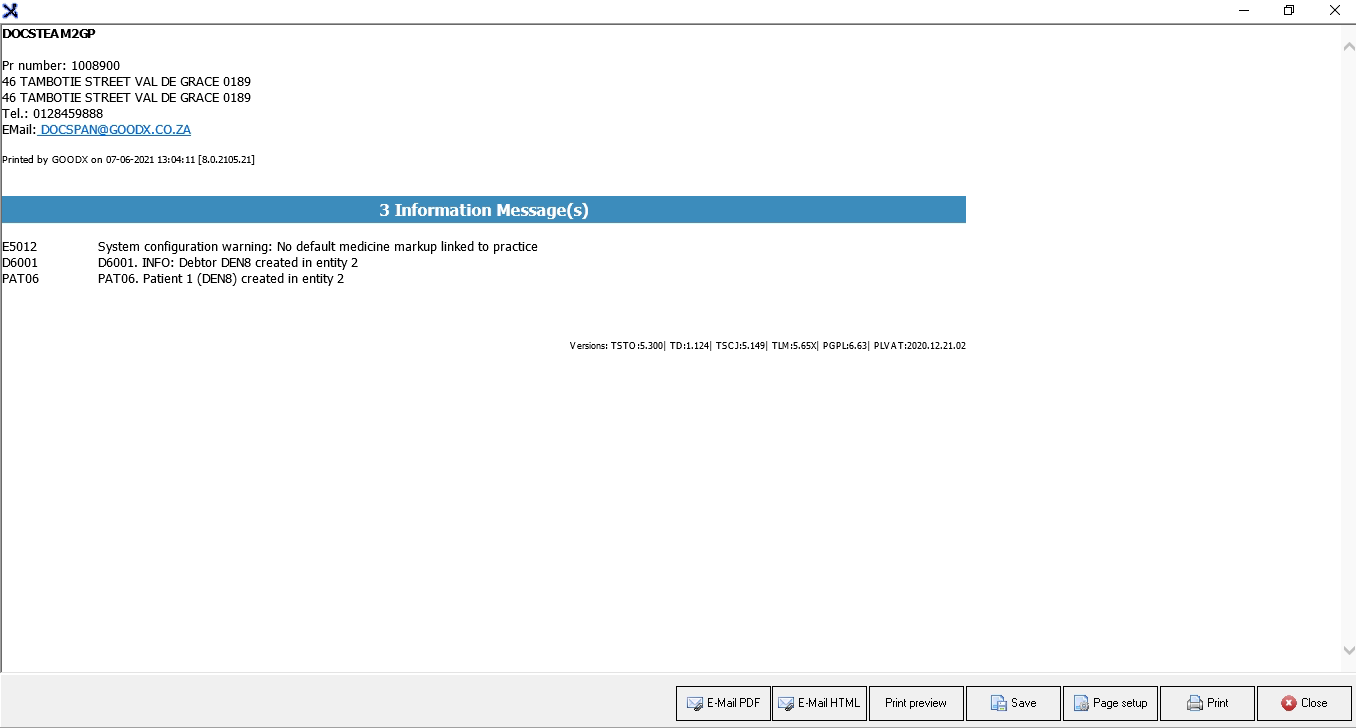
- Click on Close on the report screen to close the report and return to the main MedDebs page.

Results from copying a debtor to another entity
- Click on Entities on the menubar.
- Click on List of Entities on the sub-menu.

- Select the Entity that where the debtor was copied to.
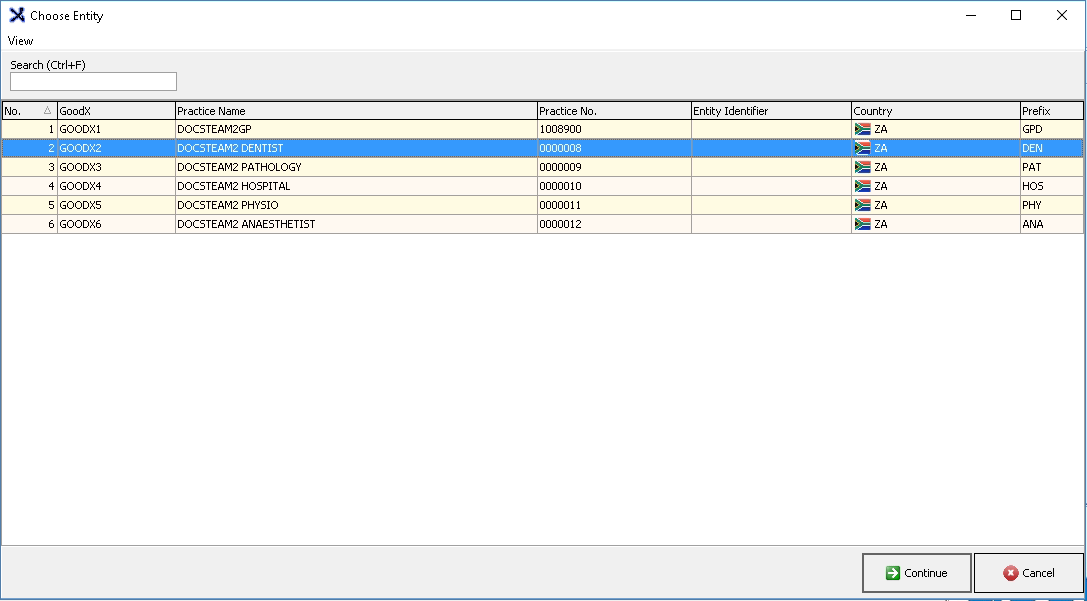
- Click on Continue
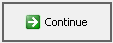
- Click on Admittance on the toolbar of the selected entity: 2. DocsTeam2 Dentist (in this case)
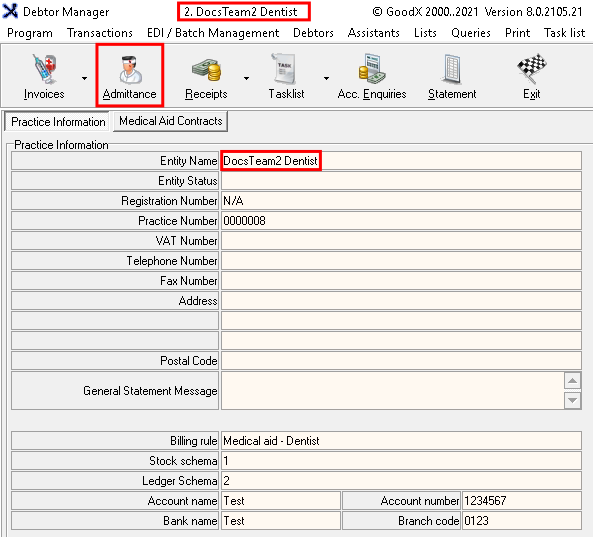
- Main Debtor Input screen will open, the debtor that has been copied from the other entity will now be available on the Debtor List.
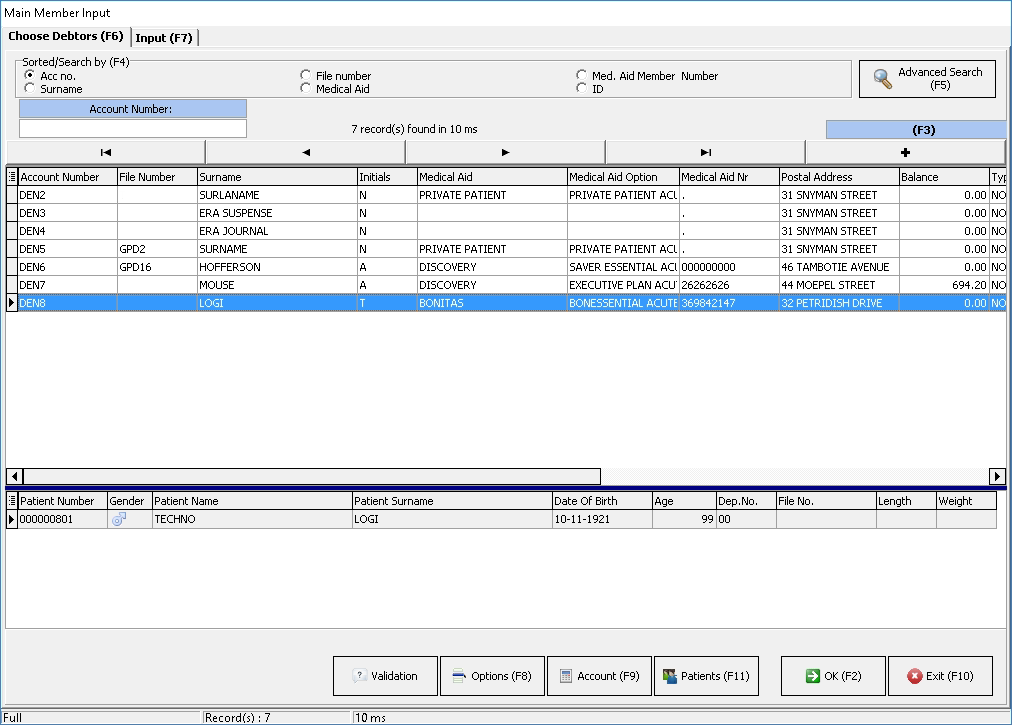
- Click on Exit to return to the main MedDebs screen.
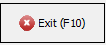
Last modified: Thursday, 10 June 2021, 6:19 AM